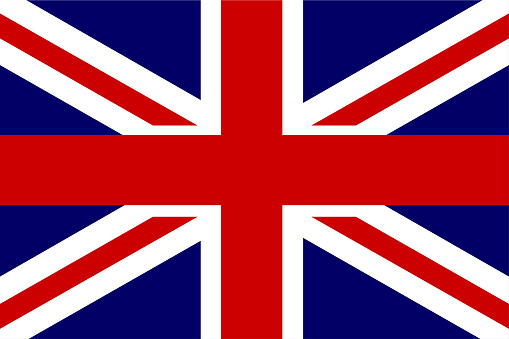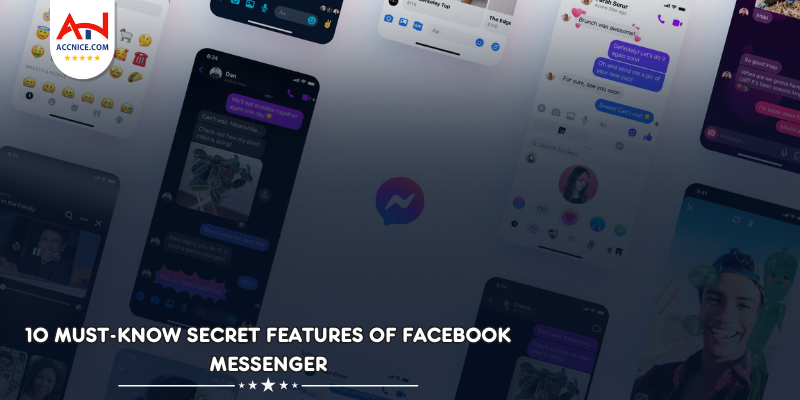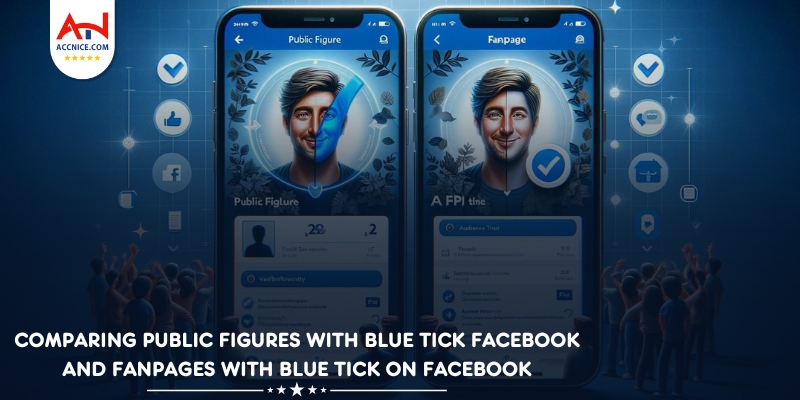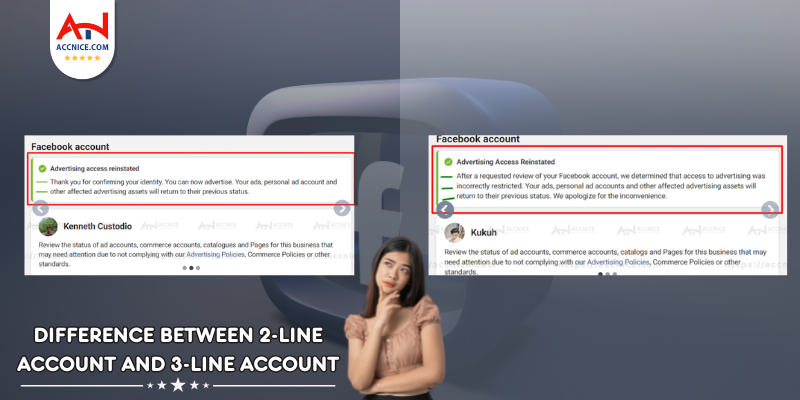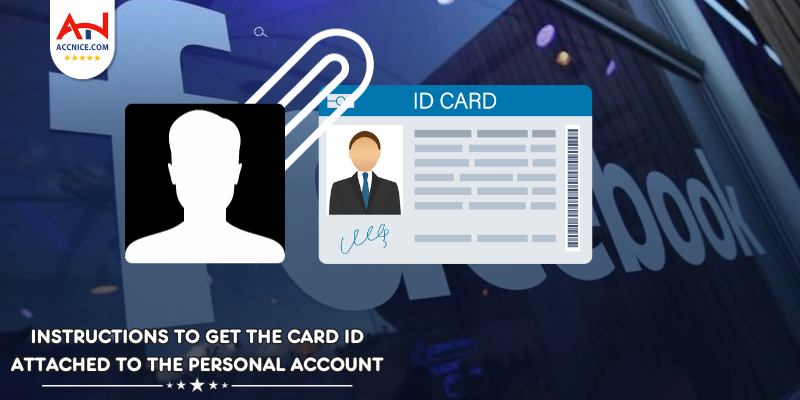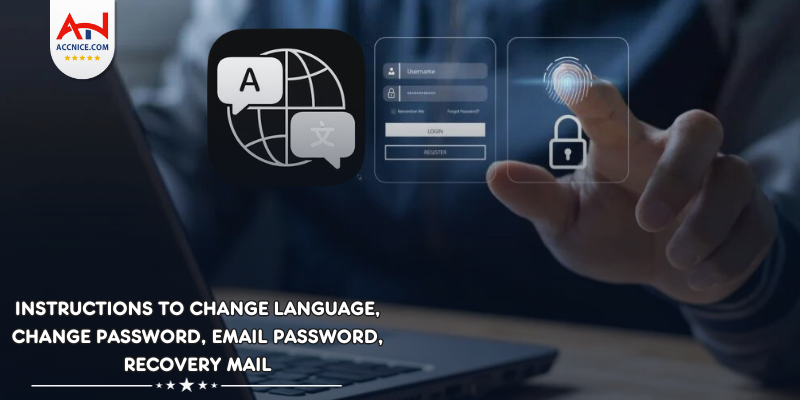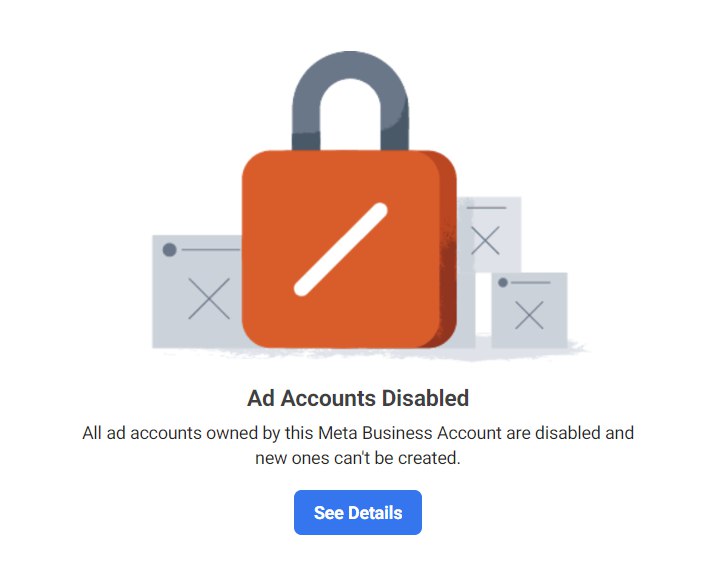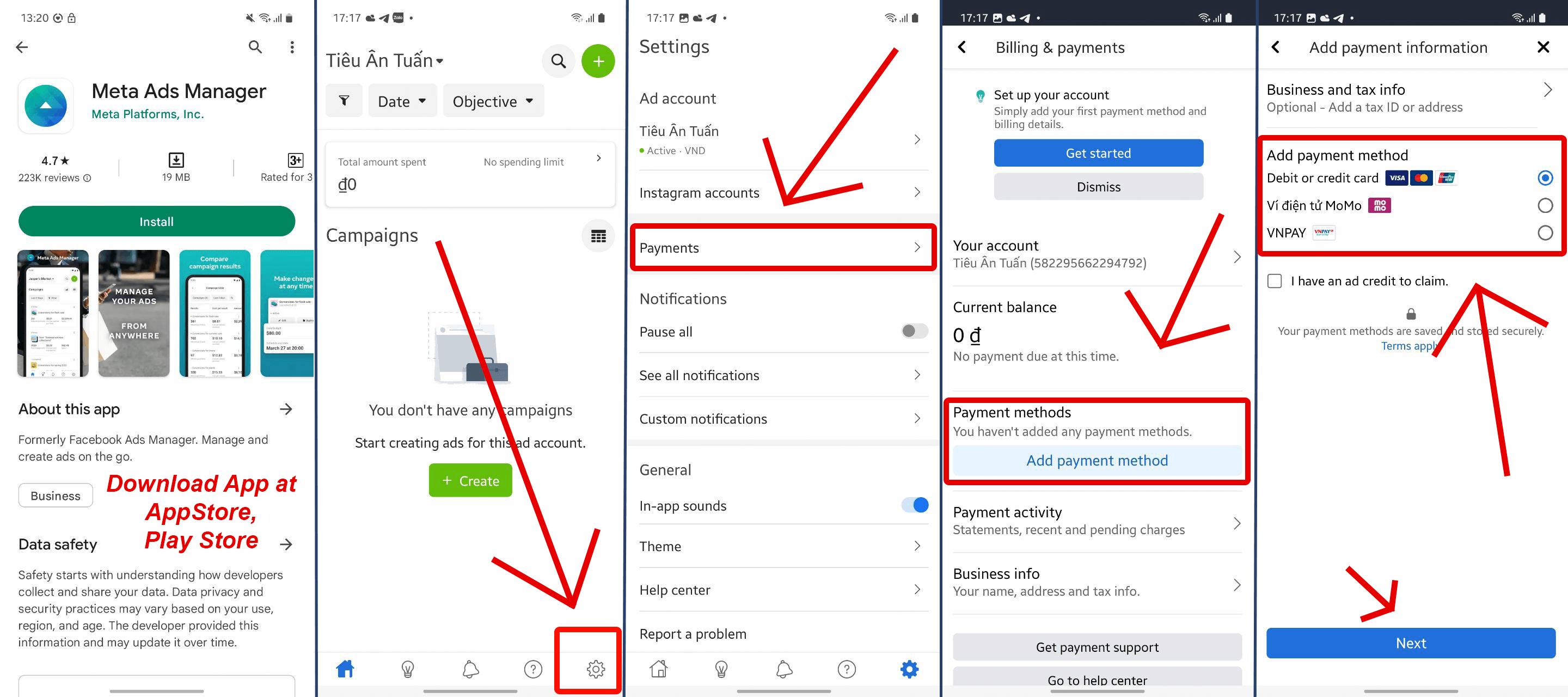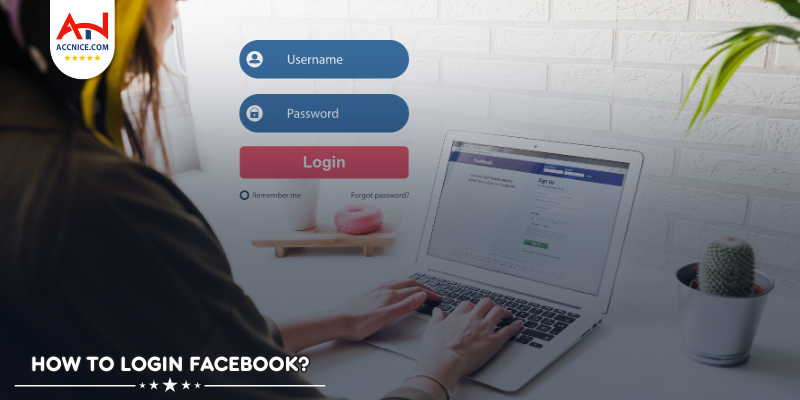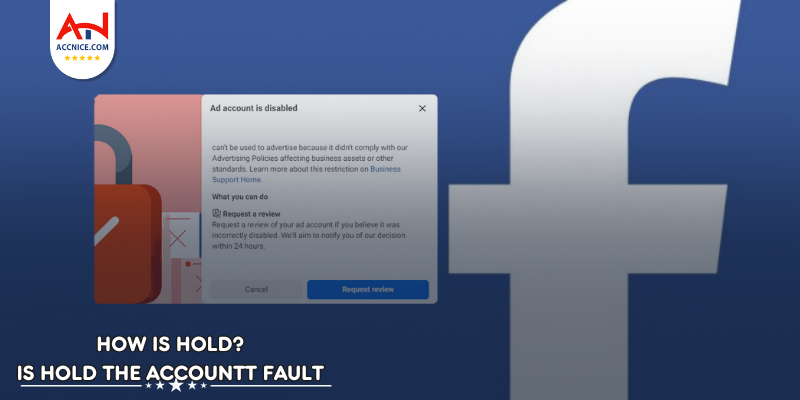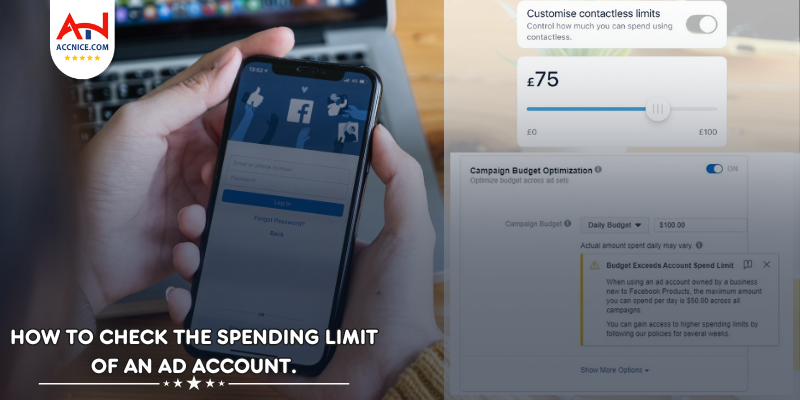10 Must-Know Secret Features of Facebook Messenger
413 vỉew
Writing date: 2024-02-19 14:50:57

Facebook Messenger, with over a billion users worldwide, is more than just a platform for chatting with friends and family. Hidden within are features that enhance productivity, privacy, and fun, yet many remain underutilized by the average user. This article optimized by website accnice explores the top 10 hidden features of Facebook Messenger, offering insights into how you can leverage these tools to improve your messaging experience.
1. Secret Conversations
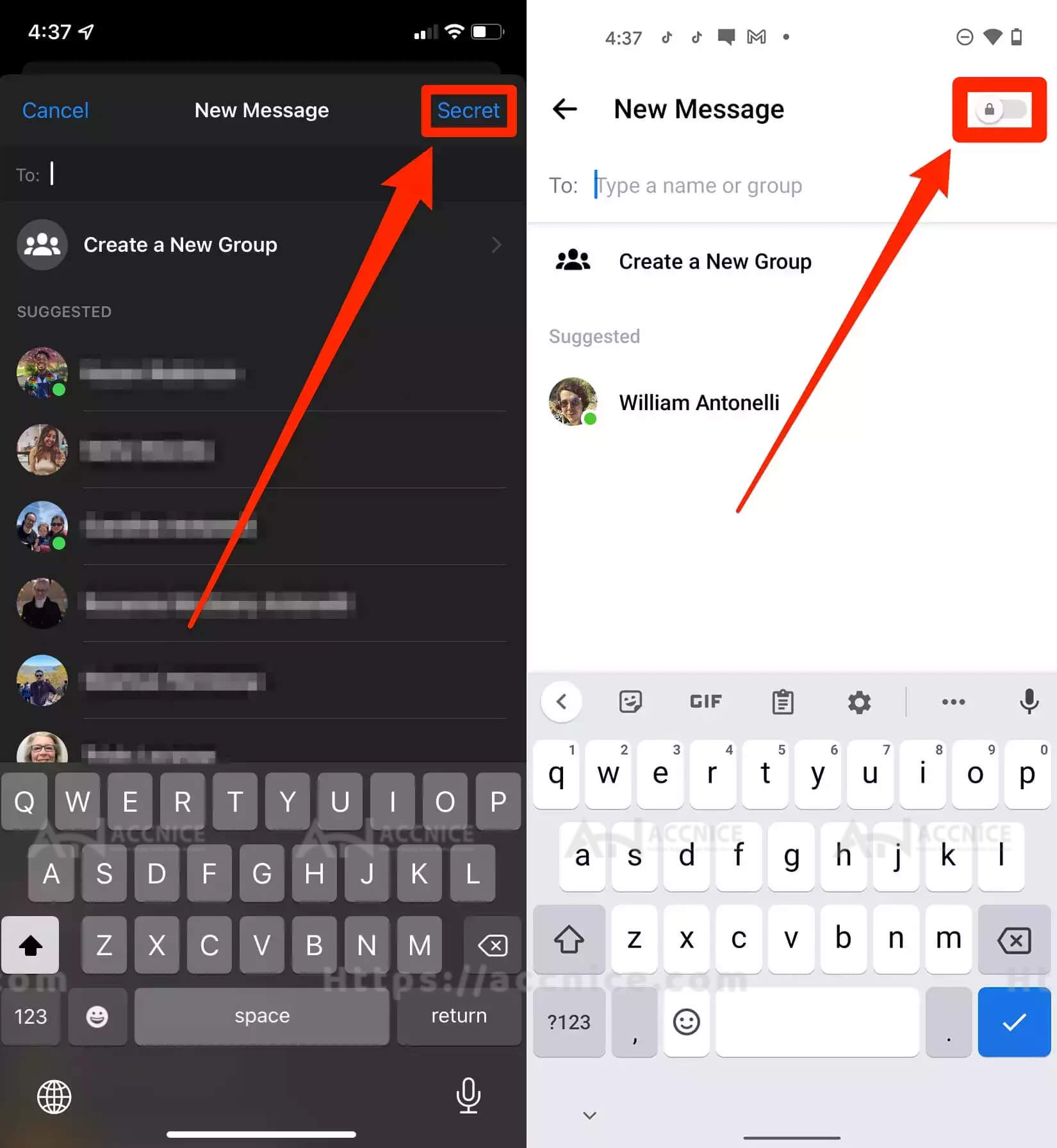
Enhanced Privacy with End-to-End Encryption
In today's digital age, privacy and security are paramount when it comes to online communication. Facebook Messenger addresses this need with its "Secret Conversations" feature, offering users an extra layer of security through end-to-end encryption. This means that the messages are encrypted from one device to another, ensuring that only the sender and the recipient can read them. Not even Facebook has access to these messages. Here’s how you can leverage this feature for secure, private conversations:
-
Activation Process:
- To start a Secret Conversation, open the Messenger app and tap on the pencil icon to compose a new message.
- Tap on the "Secret" option in the top right corner.
- Select the contact with whom you want to engage in a secret conversation.
- Once selected, the chat will indicate it's encrypted, and you can begin your private conversation.
-
Features of Secret Conversations:
- End-to-End Encryption: Ensures that messages are visible only to the sender and recipient.
- Self-Destruct Timer: Users can set a timer for messages to disappear after being seen, adding another level of privacy.
- Screenshot Notifications: While not foolproof, Messenger may notify you if a screenshot is taken by the recipient in some instances.
-
Considerations:
- Secret Conversations are device-specific. If you start a secret chat on one device and then switch to another, you won't see the conversation on the new device.
- Not all Messenger features are available in Secret Conversations. For instance, group chats, GIFs, videos, and payments are not supported in this encrypted mode.
-
Why Use Secret Conversations?
- Ideal for sharing sensitive information that you prefer not to remain in your chat history or be intercepted by third parties.
- Offers peace of mind for users concerned about digital privacy and the security of their communications.
Secret Conversations in Facebook Messenger provide an invaluable option for users seeking enhanced privacy in their digital communications. By activating end-to-end encryption for individual chats, users can confidently share sensitive information, knowing their conversations are secured. Whether for personal or professional use, understanding and utilizing this feature can significantly contribute to a secure messaging experience on the platform. Always remember to activate Secret Conversations when privacy is a priority and stay informed about the latest security features offered by Messenger to protect your digital interactions.
2. Customize Chat Colors and Emoji
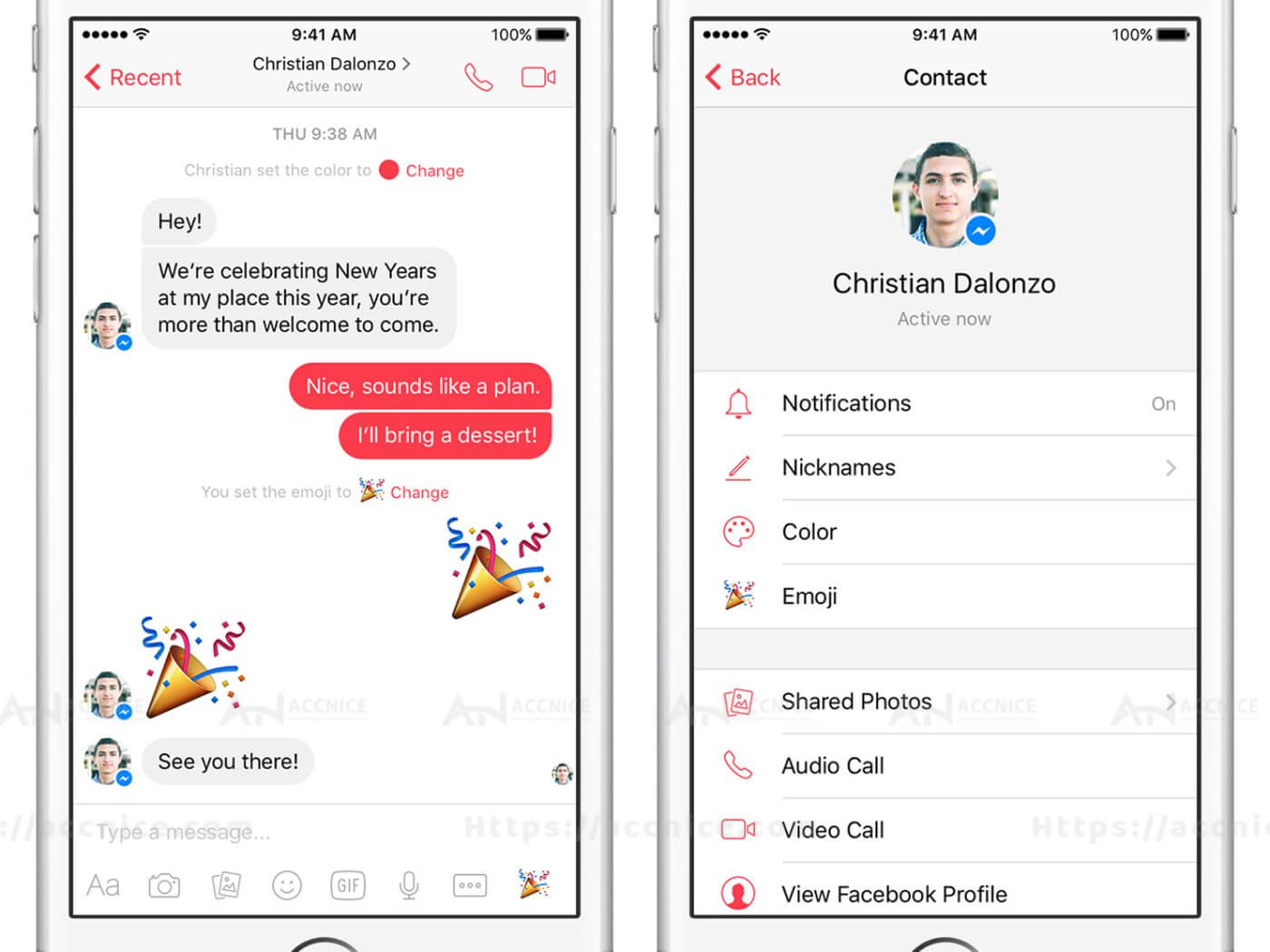
Personalizing Your Chat Experience
Dive into a more colorful and expressive messaging experience with Facebook Messenger by customizing chat colors and emoji reactions. Tailoring these aspects of your chat interface allows you to reflect your personal style, mood, or the unique dynamic of each conversation. Here's how you can personalize your chat experience:
-
Changing Chat Colors:
- Open a conversation in Messenger.
- Tap the name of the person or group at the top of the chat to access chat settings.
- Look for the "Color" option. Here, you can choose from a spectrum of colors to change the appearance of the chat bubble and background.
- Select your preferred color to apply it to the conversation. The change will be visible to both you and the person or group you're chatting with.
-
Customizing Emoji Reactions:
- Within the same chat settings menu, find the "Emoji" option.
- This section allows you to select a default emoji for quick reactions within the chat. You can choose an emoji that best suits the nature of your conversation or your relationship with the chat participants.
- Once selected, this emoji will appear as a shortcut for quick reactions to messages in the conversation.
-
Personalizing for Groups and Individuals:
- Both chat colors and emoji reactions can be customized for individual chats as well as group conversations, allowing for a tailored experience that can help distinguish between different chats at a glance.
-
Why Personalize Your Chat Experience?
- Personalizing chat colors and emoji enhances the visual appeal and emotional connection within conversations, making messaging a more enjoyable and expressive experience.
- Customizations can serve as visual cues, helping you quickly identify and navigate between conversations.
Customizing chat colors and emoji in Facebook Messenger is a simple yet impactful way to enhance your messaging experience. By personalizing these elements, you can add a touch of your personality to every conversation, making your interactions more vibrant and engaging. Whether it's aligning colors with your mood, celebrating a special occasion, or just adding a bit of fun to your chats, these customizations allow you to express yourself beyond words. Dive into your Messenger settings today and start personalizing your chat experience to make every conversation uniquely yours.
3. Chat Heads
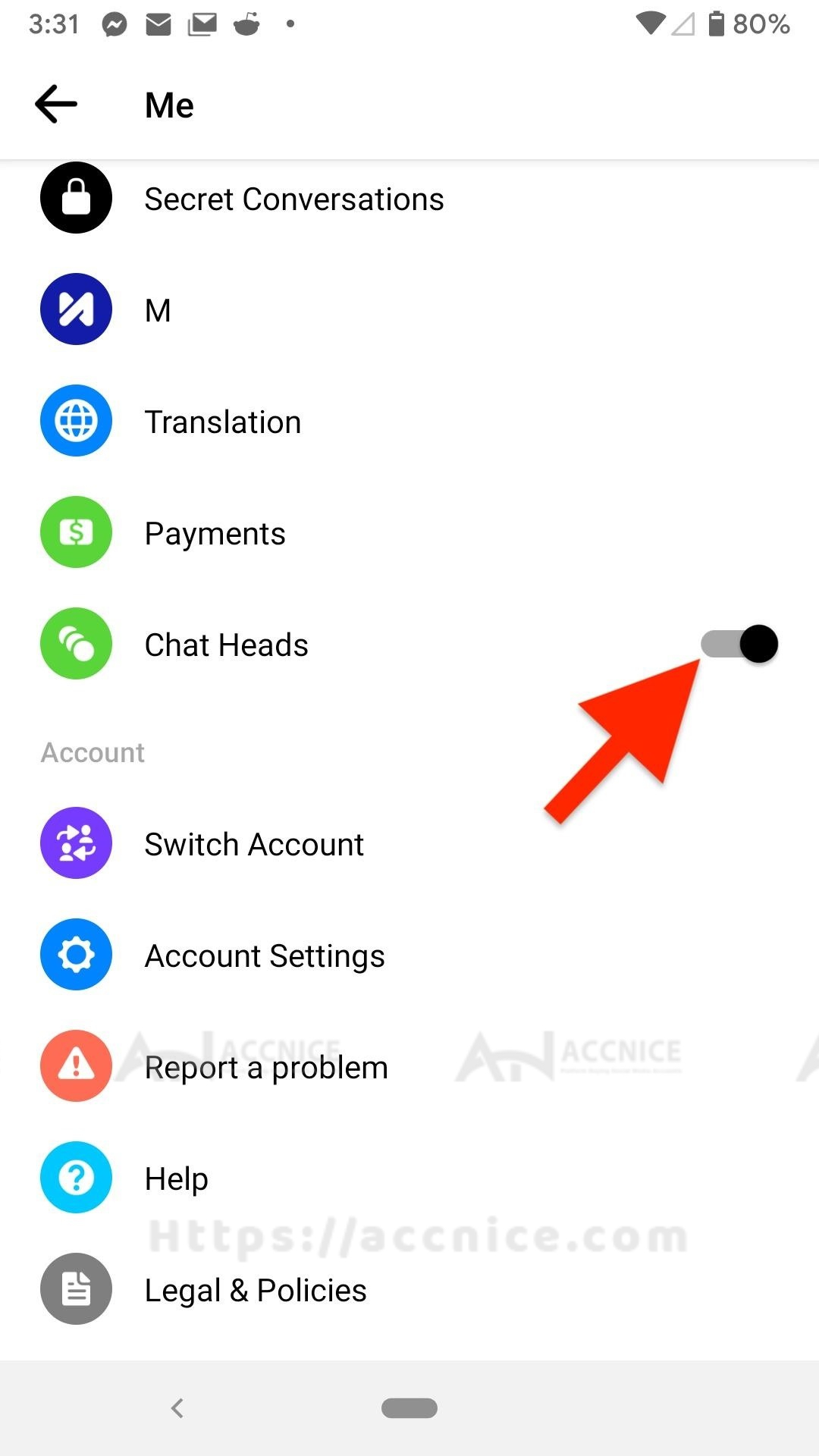
Convenient Access to Messages
Chat Heads is a feature designed to enhance your multitasking capabilities on mobile devices, allowing for seamless access to Facebook Messenger conversations. This innovative feature presents a floating icon or “head” on your screen, representing an ongoing chat. With Chat Heads enabled, you can quickly tap into a conversation without having to switch back and forth between apps. Here’s how to make the most of this convenient feature:
-
Enabling Chat Heads:
- Open the Messenger app and tap on your profile picture in the top left corner to access settings.
- Scroll down to find the “Chat Heads” option (Note: The availability and naming might vary based on the device and operating system).
- Toggle the switch to enable Chat Heads. Once activated, new messages will appear as floating icons on your screen.
-
Using Chat Heads:
- When you receive a new message, a Chat Head with the sender’s profile picture will appear on your screen.
- Tap on the Chat Head to open a small chat window, allowing you to read and reply to messages without leaving your current app.
- You can move the Chat Head around your screen by dragging it, positioning it wherever it’s most convenient for you.
- To close a chat, simply drag the Chat Head to the bottom of the screen where you’ll typically see an “X” or a similar indicator.
-
Customizing Chat Heads:
- While customization options for Chat Heads may be limited, you can manage notifications and sounds for Messenger to adjust how you’re alerted to new messages alongside the Chat Heads feature.
-
Benefits of Chat Heads:
- Efficiency and Multitasking: Chat Heads enable you to maintain conversations while using other apps, improving your efficiency and multitasking abilities on your device.
- Quick Access: This feature provides immediate access to your most recent messages, ensuring that you can stay connected without disruption to your workflow or leisure time on your device.
Chat Heads offer a convenient and innovative way to stay connected with your contacts on Facebook Messenger, ensuring that your conversations are always just a tap away, even while you engage with other apps. By enabling and utilizing Chat Heads, you can enjoy a more integrated and seamless messaging experience on your mobile device, enhancing both productivity and connectivity.
4. Send Money Securely
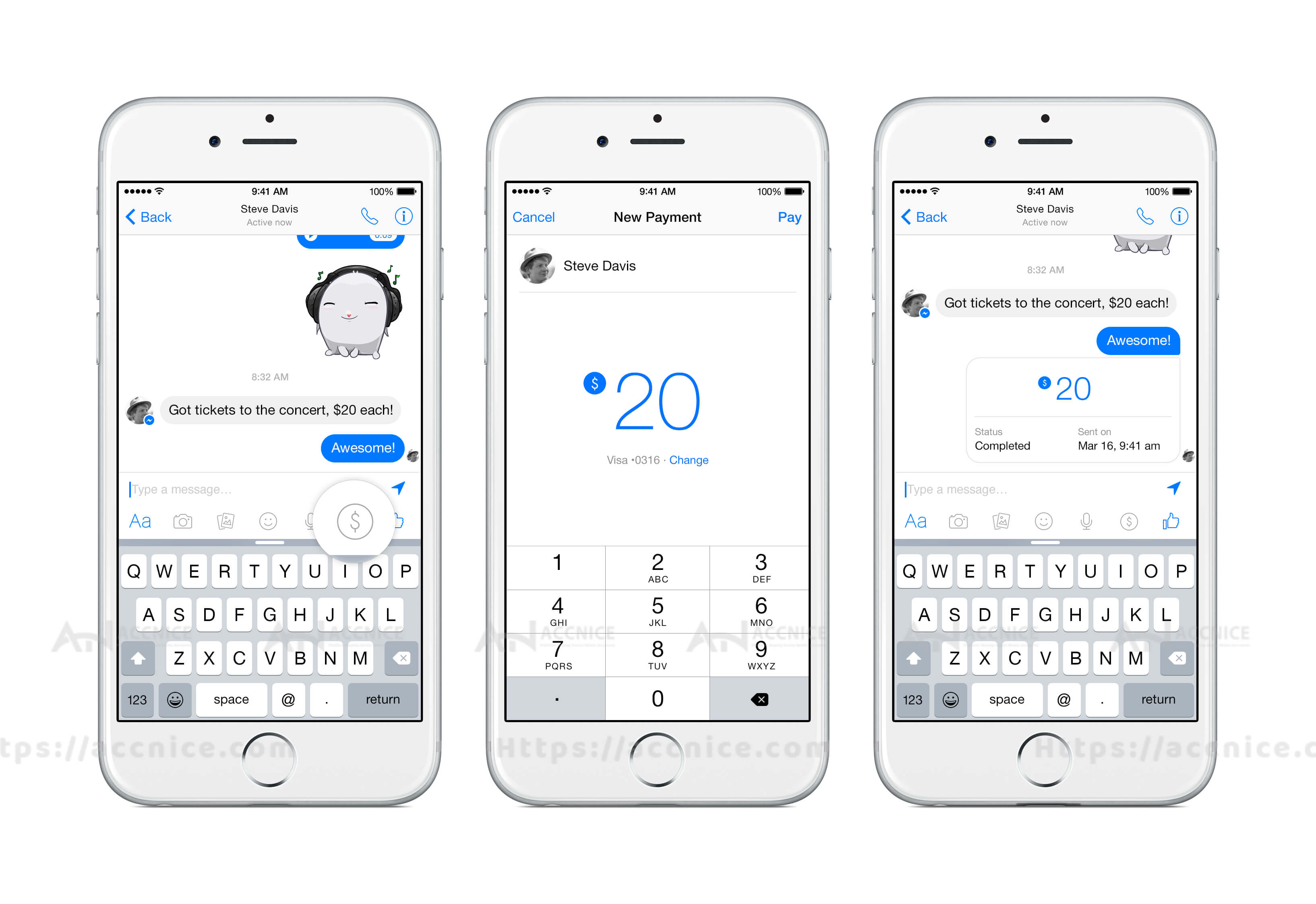
Easy Payments through Messenger
Messenger's payment feature simplifies the process of sending and receiving money, making it as easy as having a conversation. This feature transforms Messenger into a virtual wallet, allowing you to transfer funds securely to friends and family directly within your chat. Here's a guide on how to utilize this convenient financial tool:
-
Setting Up Payments:
- To begin, open a conversation with the person you want to send money to or receive money from.
- Tap on the "+" icon or the "More" option within the chat and select the "Payments" or similar option (Note: The exact steps may vary based on the app's version and your region).
- The first time you use this feature, you'll be prompted to set up your payment method. Follow the instructions to link your debit card, credit card, or PayPal account to Messenger.
- Ensure that the billing information and card details you enter are accurate to successfully link your preferred payment method.
-
Sending Money:
- Once your payment method is set up, enter the amount you wish to send.
- You can add a note to accompany the payment, specifying the purpose or any message you’d like to include.
- Tap "Send" to complete the transaction. The recipient will be notified of the payment within the chat.
-
Receiving Money:
- If you're on the receiving end of a transaction, you may need to set up your payment method upon receiving your first payment, if you haven’t done so already.
- After setup, received funds will be directly deposited into the linked account.
-
Security and Privacy:
- Messenger encrypts financial transactions to ensure your payment information is secure.
- Always confirm the identity of the person you are sending money to or receiving money from to avoid scams or unintended transactions.
The ability to send and receive money through Messenger offers a secure and convenient way to manage small transactions between friends and family. Whether splitting a bill, sending a gift, or reimbursing a friend, Messenger's payment feature ensures that these transactions are as simple as sending a message. By following the setup process to link your debit card or PayPal account, you can quickly turn your chat into a versatile financial tool, adding another layer of functionality to your digital communication experience on Messenger.
(Note: The availability of this feature, supported payment methods, and transaction limits may vary by region. Always ensure your Messenger app is updated and check with your bank or PayPal for any fees that may apply.)
5. Play Games with Friends
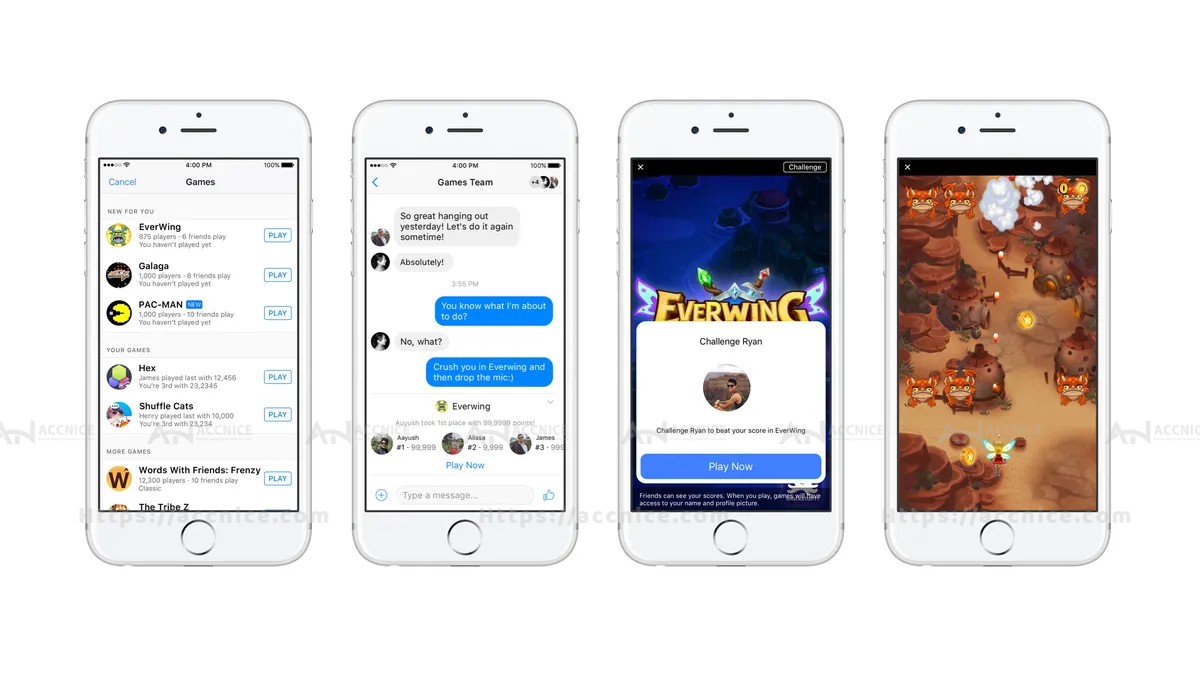
Engaging in Fun and Competition
Messenger transcends its primary function as a chat app by incorporating an entertaining and interactive gaming feature, transforming it into a virtual gaming console. This platform allows you to engage in playful competition with friends, challenging them to a variety of classic and new games directly within your conversations. Here’s how you can dive into the gaming experience on Messenger:
-
Accessing Games:
- Open a conversation with the friend you want to challenge in Messenger.
- Tap on the "+" icon or the "More" option located near the chat box to bring up additional features.
- Select the "Games" option from the menu. This will display a list of available games that you can play within Messenger.
-
Choosing a Game:
- Browse through the selection of games. You’ll find everything from puzzles and strategy games to classics like 'Words With Friends', 'Tetris', and more.
- Once you've chosen a game, simply tap on it to start. A notification will be sent to your friend inviting them to play.
-
Playing and Competing:
- After your friend accepts the game invitation, you both can start playing. Depending on the game, you may play either in real-time together or take turns.
- Keep track of your scores and progress directly within the chat. Some games allow for leaderboards, where you can compete not just against your friend, but against others in your contact list.
-
Benefits of Playing Games in Messenger:
- Social Interaction: These games provide a fun way to maintain social interactions and strengthen bonds with friends and family.
- Convenience: There’s no need to download separate apps for each game, as Messenger consolidates them within the chat interface.
- Variety: With a wide selection of games available, you can continuously discover new challenges and enjoy endless entertainment.
Messenger’s integration of gaming features offers a unique blend of communication and entertainment, enabling users to not only stay connected through chat but also enjoy moments of fun and competition. Whether you’re looking to pass the time, challenge a friend, or simply break the ice, playing games within Messenger provides an engaging platform to do so. This aspect of Messenger highlights its versatility as more than just a messaging app, but a comprehensive tool for fostering connections and bringing joy to daily digital interactions.
6. Share Your Location
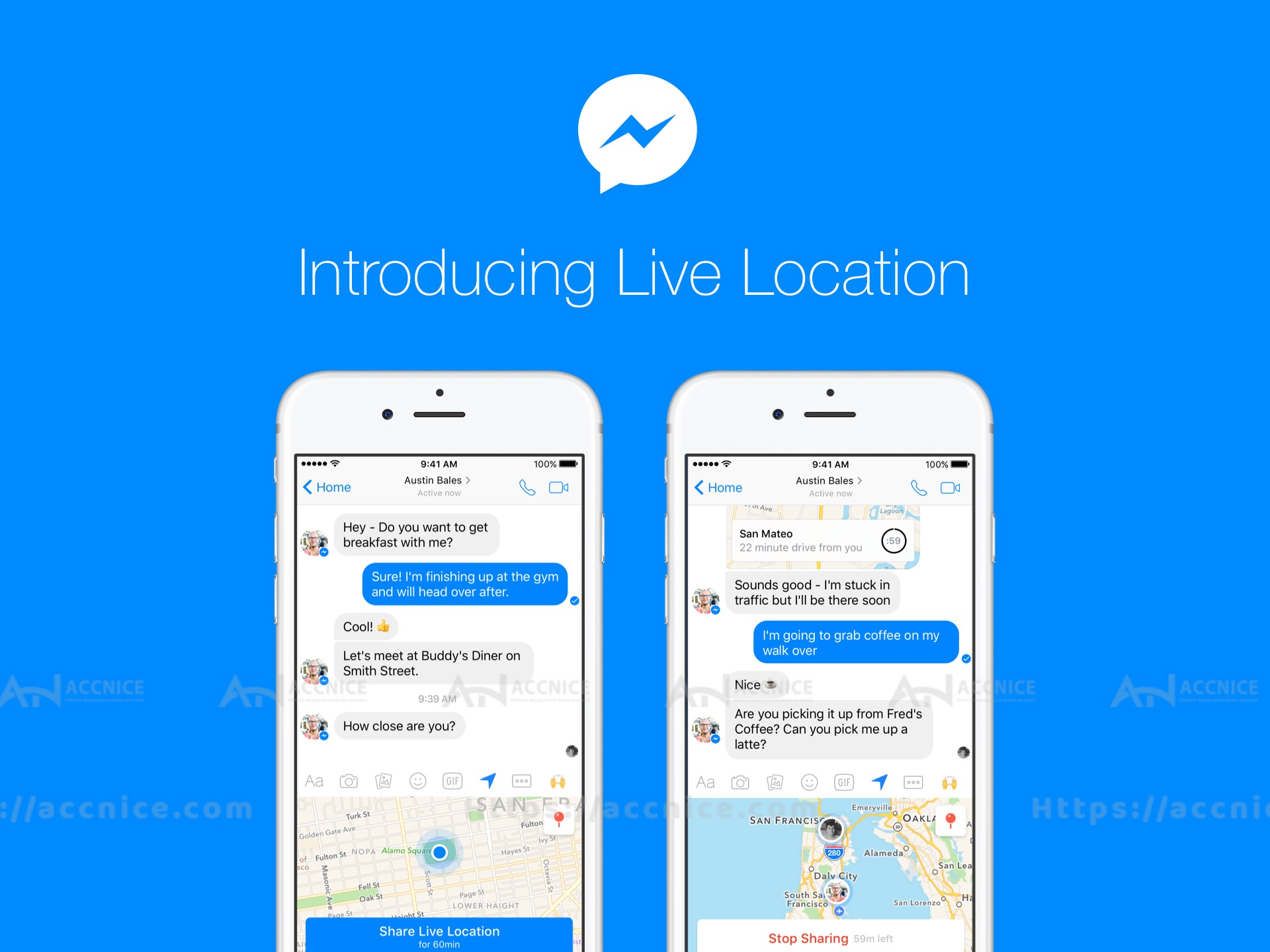
Real-Time Location Sharing
In today's fast-paced world, coordinating meet-ups or ensuring the safety of friends and family has been made easier with Messenger's real-time location sharing feature. This functionality allows you to share your current location with a contact, facilitating smoother meeting arrangements or providing peace of mind when someone is navigating their way through an unfamiliar area. Here’s a simple guide to using this feature effectively:
-
Accessing Location Sharing:
- Open a conversation with the person you want to share your location with in Messenger.
- Tap on the "+" icon or the "More" option next to the chat box to expand the menu of additional features.
- Select the "Location" option. You might need to grant Messenger permission to access your device's location services if you haven't already done so.
-
Sharing Your Real-Time Location:
- Once you’ve accessed the location feature, you can choose to share your real-time location. Select the option to share your live location and decide how long you want to share it for.
- After confirming, your contact will receive a message with a map showing your current location. As you move, the map will update in real-time until the location sharing expires or is manually stopped.
-
Stopping Location Sharing:
- You can stop sharing your location at any time by returning to the conversation and selecting “Stop Sharing.”
- Alternatively, the sharing will automatically cease after the time period you’ve selected has elapsed.
-
Safety and Privacy Considerations:
- Use location sharing judiciously, sharing only with trusted contacts when necessary.
- Be mindful of your privacy settings and who can see your location information. Regularly review and adjust these settings to ensure your safety and privacy.
Messenger's real-time location sharing feature adds a layer of convenience and safety to your digital communication experience. Whether you're guiding a friend to your current whereabouts or ensuring a family member can track your journey home, this feature provides a straightforward solution. By following the steps outlined above, you can share your location with ease, all within the secure environment of Messenger. Remember to use this feature responsibly, keeping privacy and safety at the forefront of your interactions.
7. Mute Conversations
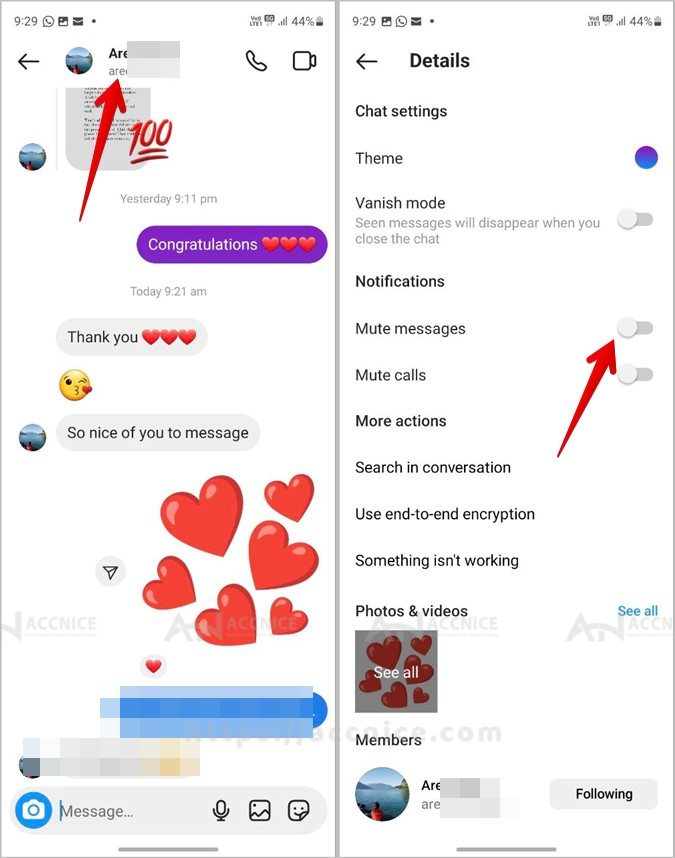
Managing Notification Overload
In an era of constant digital communication, managing the influx of notifications is crucial for maintaining peace of mind. Messenger recognizes this need and offers a feature to mute conversations, allowing you to silence notifications from particularly active chats without having to exit the group chat. This functionality is especially useful for managing notification overload from group chats or individual conversations that temporarily require less attention. Here’s how you can effectively use this feature:
-
Muting a Conversation:
- Navigate to the conversation you wish to mute in Messenger.
- Tap on the conversation to open it, then tap the name or the info (i) icon at the top to access chat settings.
- Look for the “Mute” option. Here, you will be given choices regarding how long you want to mute the conversation. Options typically range from 15 minutes to "Until I turn it back on."
-
Selecting Mute Duration:
- Choose the duration for which you want to mute the conversation. Whether it's for a short break or an extended period, you can customize the mute settings to suit your needs.
- Once selected, notifications from this conversation will be silenced for the specified duration, but you will still receive messages in the chat.
-
Unmuting a Conversation:
- If you decide to start receiving notifications again before the selected mute period ends, you can easily unmute the conversation by going back into the chat settings and selecting “Unmute.”
-
Benefits of Muting Conversations:
- Reduced Distractions: Muting conversations helps minimize distractions, allowing you to focus on work, relaxation, or other conversations that require your immediate attention.
- Maintaining Group Chat Membership: You can stay in group chats without being overwhelmed by frequent notifications, ensuring you don’t miss out on important updates or social interactions.
Messenger’s mute feature provides a practical solution for managing notification overload, offering you control over your digital environment. By muting overly active conversations for a specified duration, you can enjoy peace and quiet without severing communication ties. This guide aims to help you balance your online interactions, ensuring that staying connected doesn’t come at the cost of your tranquility. Remember, muted conversations will still collect messages, so you can catch up on the conversation at a time that suits you best, maintaining your social connections while managing your notification preferences.
8. Create Polls
Simplifying Decision-Making
Messenger enhances group communication by integrating a feature that allows users to create polls directly within group chats. This tool is invaluable for organizing events, making group decisions, or simply gathering opinions in a democratic and organized manner. Whether planning a group outing, deciding on a movie night selection, or settling any group query, polls simplify the decision-making process, making it inclusive and straightforward. Here’s how you can leverage this feature:
-
Starting a Poll:
- Open the group chat where you want to create a poll.
- Tap on the "+" icon or the "More" option located at the bottom of the chat window to access additional features.
- Select the "Polls" option from the menu. If you're using Messenger on a desktop, you might need to click on the four dots for more options to find "Polls."
-
Creating Your Poll:
- Once you’ve accessed the polls feature, you'll be prompted to create your poll question and fill out possible answers.
- Type in your question in the designated field. Then, add the options you want group members to choose from. You can usually add multiple options to ensure the poll covers all potential choices.
- After you’ve inputted your question and answers, tap "Create" or "Send" to share the poll with the group chat.
-
Voting and Viewing Results:
- Group members can vote by simply tapping on their preferred option within the poll.
- As votes are cast, Messenger dynamically updates the poll results in real-time, allowing everyone in the group to see which option is leading.
- Once the poll is concluded, or you feel enough votes have been gathered, you can announce the winning option to the group based on the poll results.
-
Benefits of Using Polls:
- Efficient Decision-Making: Polls streamline the decision-making process, allowing for quick and organized collection of group preferences.
- Engagement: Creating polls can increase engagement within the group, encouraging participation from members who might otherwise remain silent.
- Clarity: Polls provide a clear, visual representation of group opinions, making it easier to move forward with the majority's choice.
Creating polls in Messenger group chats is a powerful tool for simplifying decision-making and organizing group activities. By following the steps outlined above, you can effortlessly gather opinions and make collective decisions, ensuring that everyone’s voice is heard. This feature not only aids in planning and coordination but also adds an interactive element to group chats, fostering a sense of community and collaboration among participants.
9. Vanish Mode
Ephemeral Messaging for Quick Shares
Vanish Mode on Messenger introduces an element of ephemerality to digital conversations, allowing you to share messages, photos, and videos that disappear automatically after they've been seen or when the chat is closed. This feature is particularly useful for sharing sensitive information that shouldn't linger in your chat history or for casual exchanges that don't require permanence. Here's how to utilize Vanish Mode for fleeting conversations:
-
Activating Vanish Mode:
- Open a chat with the contact you wish to engage in Vanish Mode.
- Swipe up from the bottom of the chat window. Keep swiping until you see the Vanish Mode animation, then release to activate.
- A notification will appear for both you and your contact indicating that Vanish Mode has been activated.
-
Using Vanish Mode:
- Once Vanish Mode is activated, any messages, photos, or videos sent in this mode will disappear after they’ve been seen or when the chat is closed.
- You can send messages as you normally would, with the added peace of mind that they won’t remain in the chat history.
-
Deactivating Vanish Mode:
- To return to the regular chat mode, you can either swipe up again from the bottom of the chat window or tap the "Turn Off Vanish Mode" option at the top of the screen.
- Exiting Vanish Mode will return you to the standard messaging interface, where messages will remain in the chat history.
-
Safety and Considerations:
- While Vanish Mode offers an added layer of privacy, it’s important to remember that recipients can still take screenshots or record the screen. Messenger may notify you if a screenshot is taken, but discretion should still be exercised.
- Ensure that you fully trust the person you’re using Vanish Mode with, especially when sharing sensitive information.
Vanish Mode in Messenger caters to the growing demand for more private and transient forms of digital communication. Whether it's for sharing sensitive data that needs to be kept confidential or for light-hearted exchanges that don’t require a digital footprint, Vanish Mode provides a secure and ephemeral messaging option. By following the straightforward steps to activate and deactivate this feature, you can engage in fleeting conversations with confidence, knowing that your messages won't stay beyond their intended purpose.
10. Watch Together
Shared Video Experiences
In an era where digital interaction often replaces traditional gatherings, Facebook Messenger's Watch Together feature stands out by bringing shared video experiences directly into your conversations. This innovative feature allows you and your friends to watch videos, movies, or clips in real-time together, no matter where you are. Whether it's catching up on the latest viral videos, enjoying a movie night, or sharing personal clips, Watch Together creates a sense of togetherness and enhances the way we connect online. Here’s how to start co-viewing content with friends:
-
Initiating a Video Call:
- Start by making a video call within a Messenger conversation. You can do this with a single friend or within a group chat.
-
Activating Watch Together:
- Once the video call is underway, swipe up from the bottom of the screen to bring up the menu options.
- Look for the "Watch Together" option and select it. You’ll be presented with a selection of videos, movies, or you can search for a specific video.
-
Choosing Content to Watch:
- Browse through the available content and select something to watch together. The selection includes a variety of genres and options, catering to different tastes and preferences.
-
Enjoying Together:
- After choosing the video, it will start playing for all participants in the video call. You can react and discuss the content in real-time, creating a shared viewing experience.
-
Flexibility and Control:
- Participants have the ability to play, pause, and skip within the content, ensuring everyone can contribute to the viewing experience.
Facebook Messenger's hidden features significantly enhance online connectivity, offering innovative ways to engage, share, and communicate securely and enjoyably. From facilitating secure payments and ephemeral messaging to allowing real-time location sharing and shared video experiences, Messenger transforms digital communication into a more dynamic, secure, and enjoyable experience. By exploring and utilizing these top 10 hidden features, you can unlock a new dimension of personalization and functionality in your chats, making every interaction more meaningful.
As Facebook continually evolves Messenger, keeping abreast of new features and updates is crucial for leveraging the platform to its fullest. This commitment to innovation ensures that Messenger remains a vital tool for connecting with friends, family, and colleagues in an increasingly digital world.
Don't forget to follow website accnice and tutorial blog to update more interesting content!