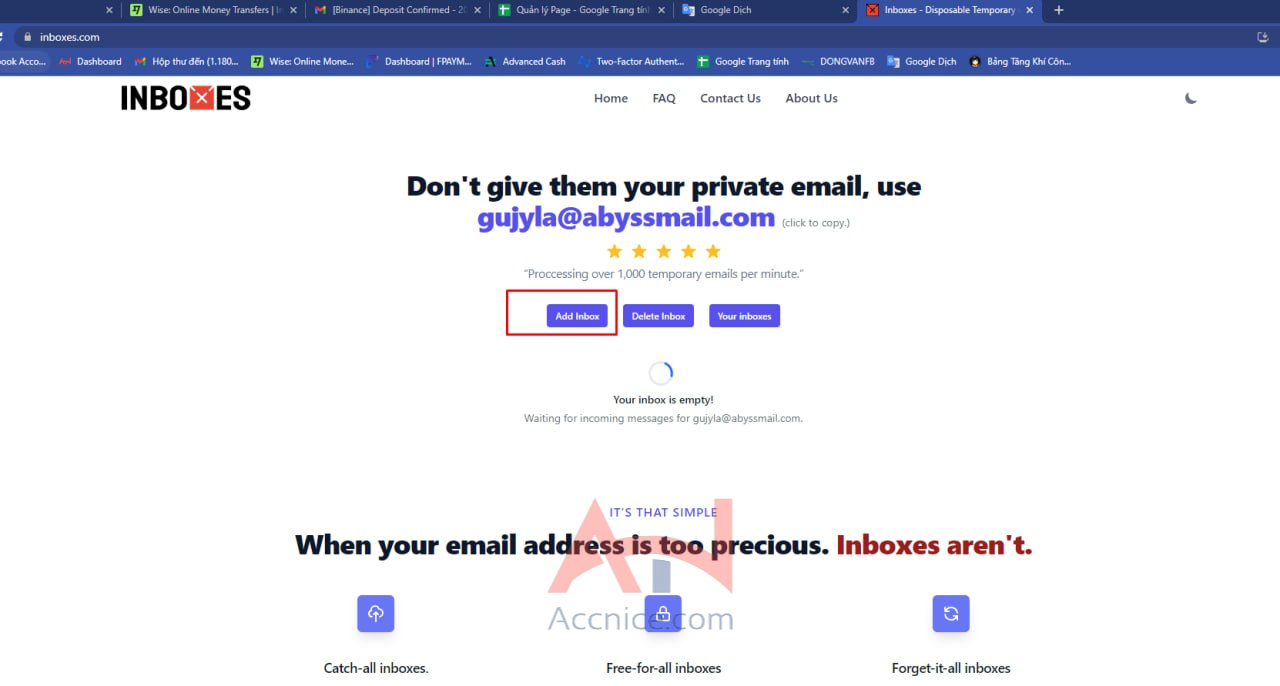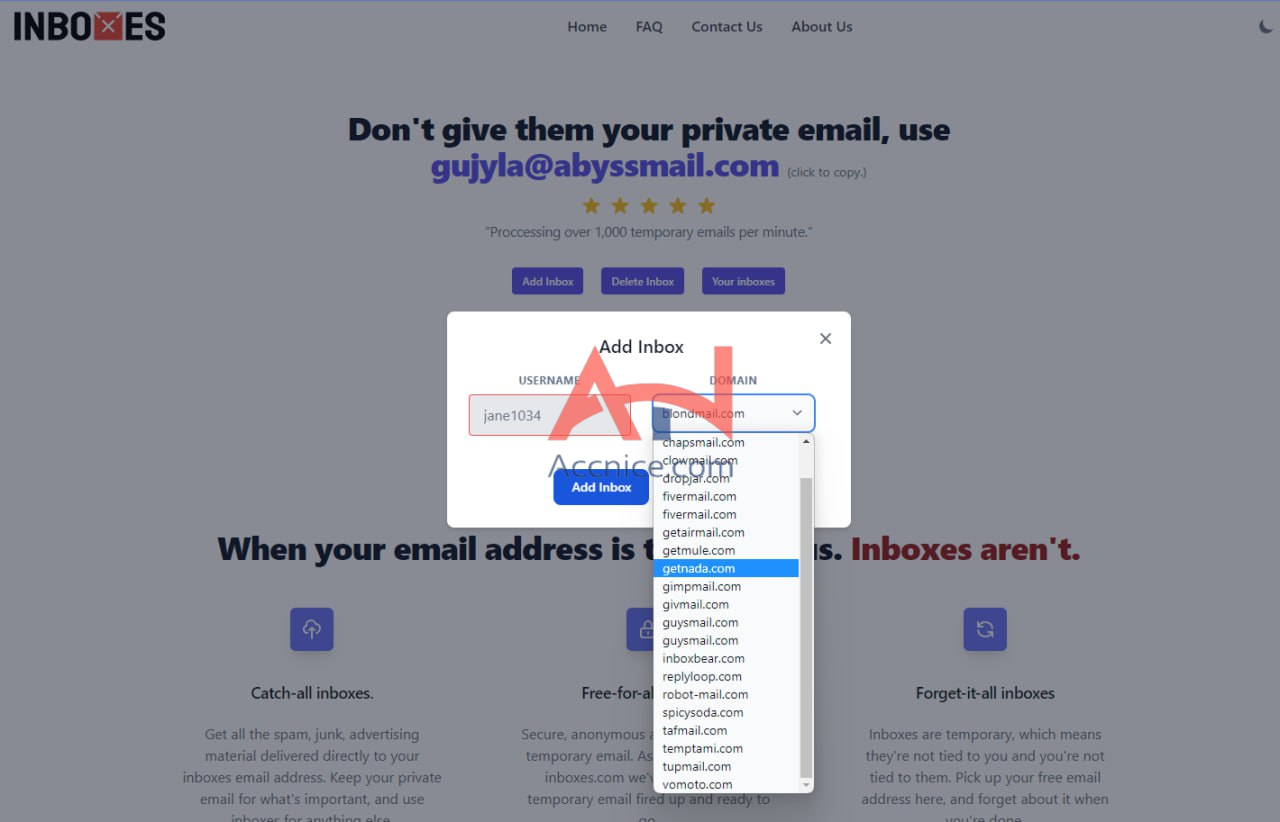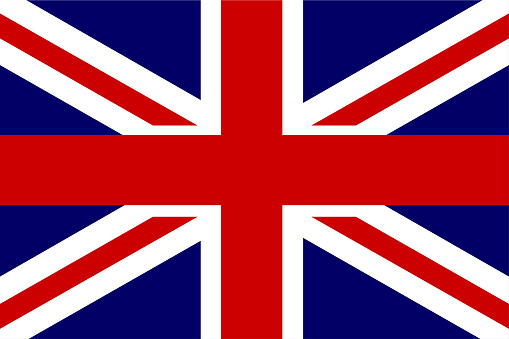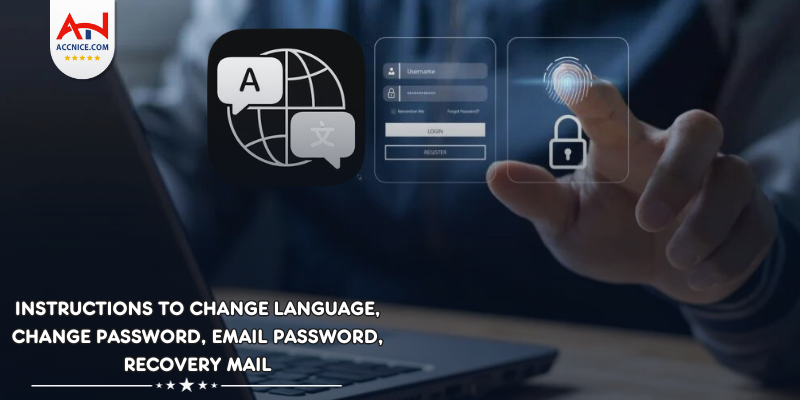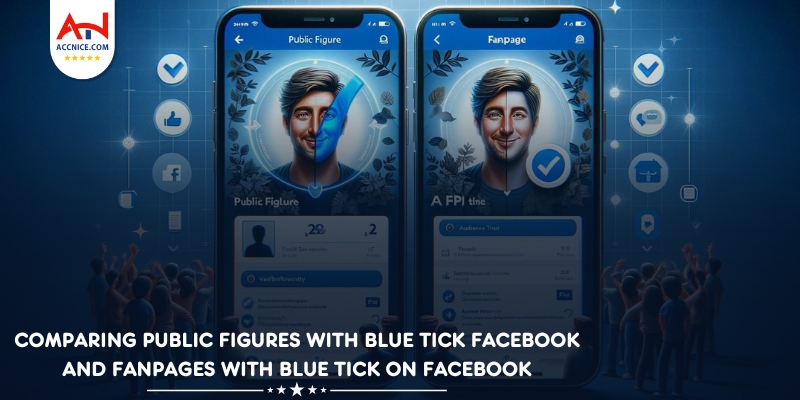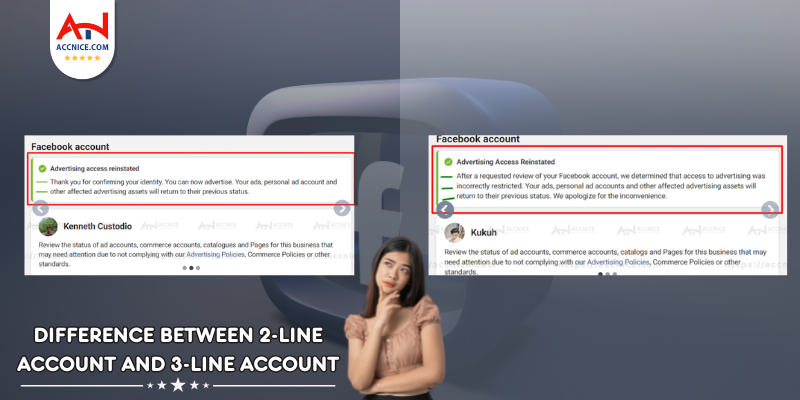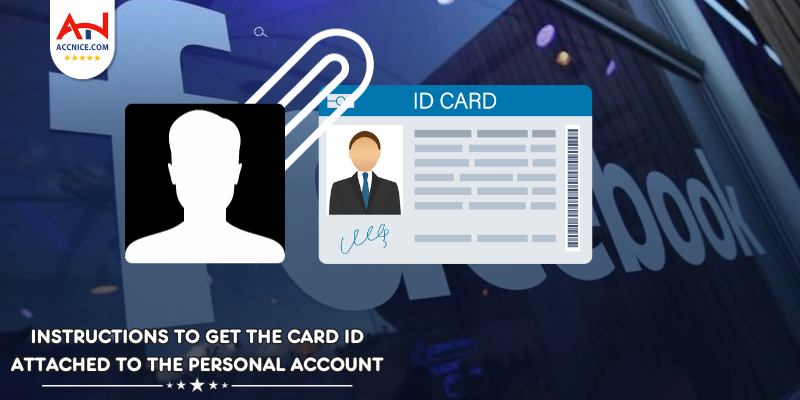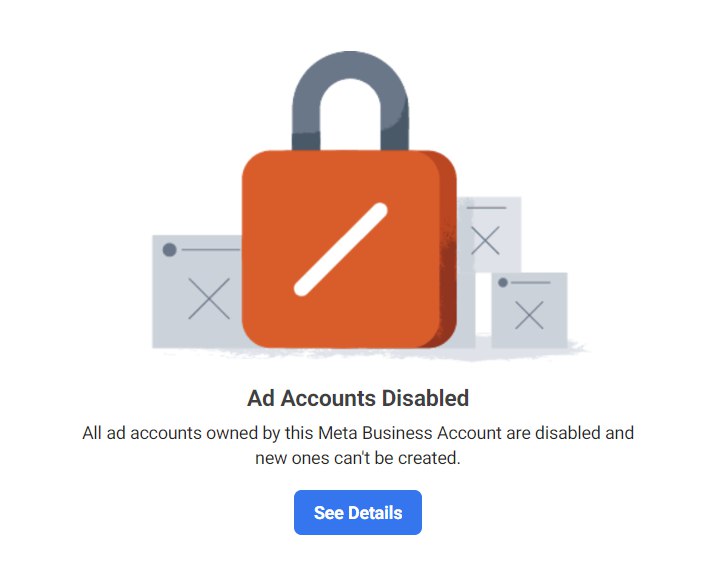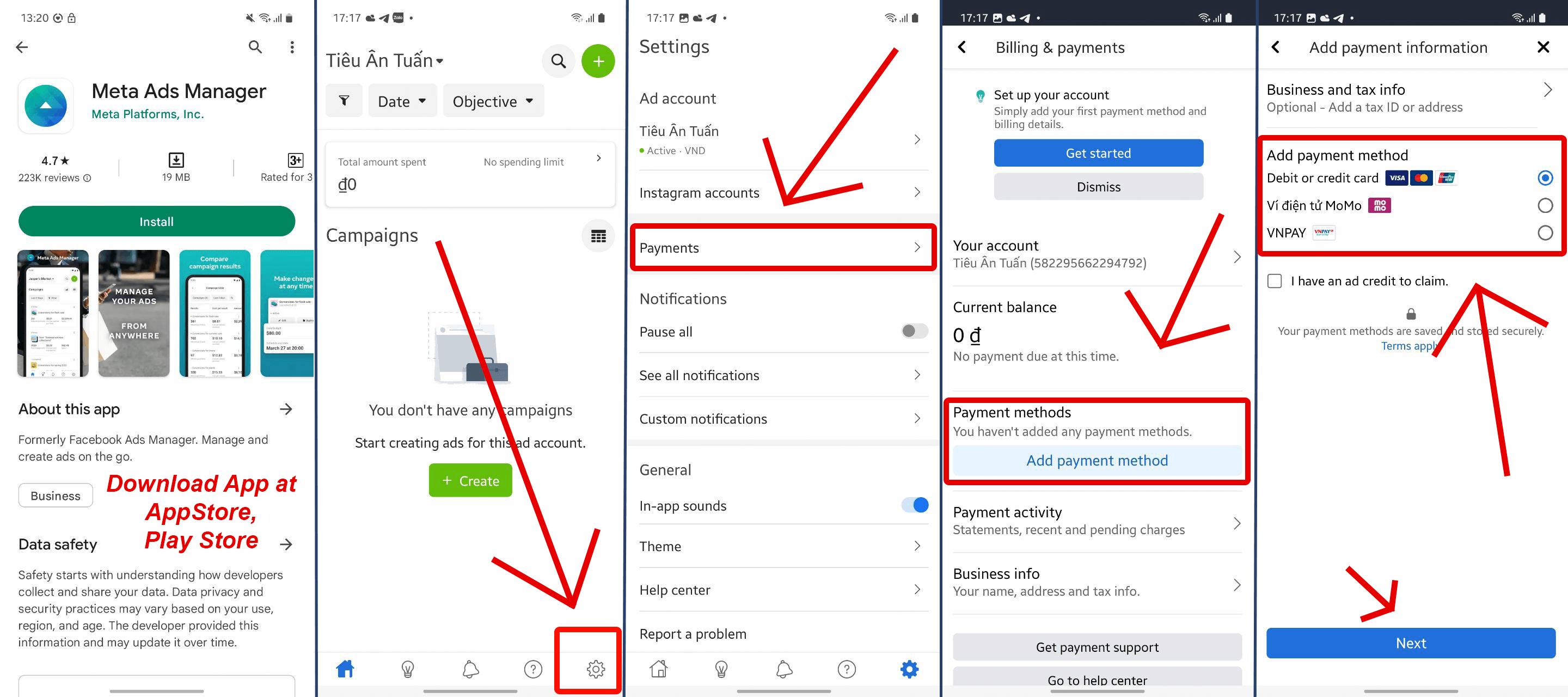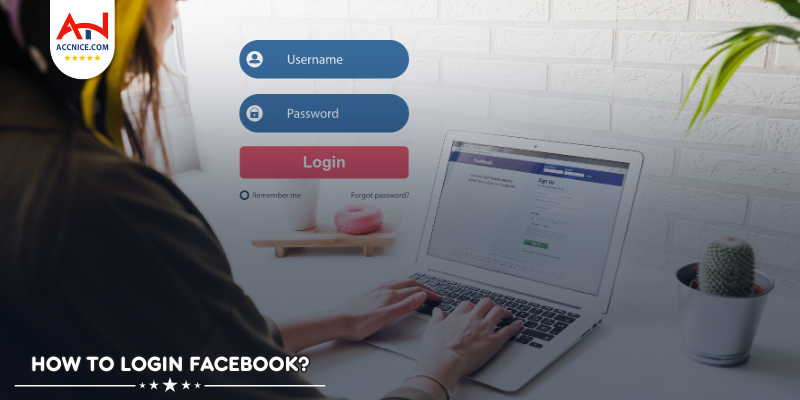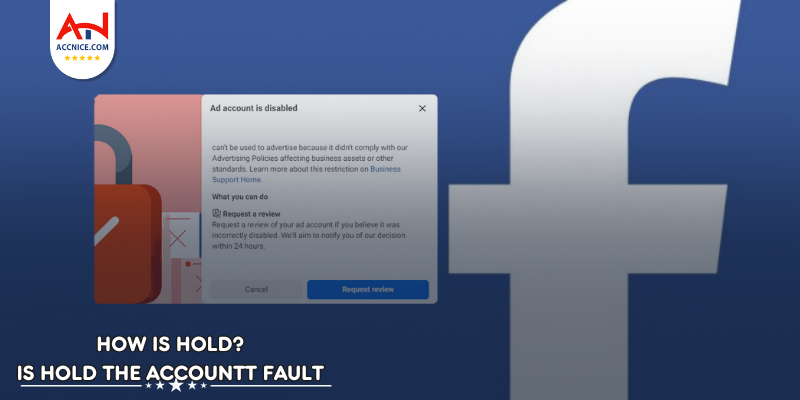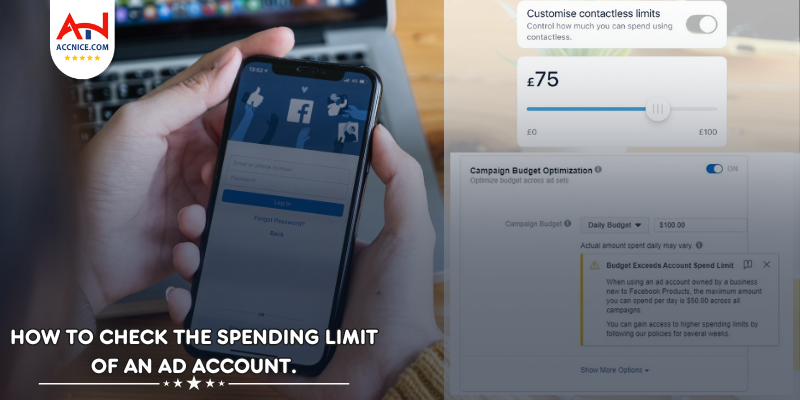Instructions to change language, change password, email password, recovery mail Facebook
3759 vỉew
Writing date: 2023-04-15 15:00:37

Maintaining the security of your personal Facebook account is crucial in the digital age. Simple measures like updating language preferences, changing passwords, and securing email access play a significant role in avoiding unwanted security checkpoints. This guide provides basic instructions to enhance the security of your Facebook account effectively.
1. Change language for Facebook
Adjusting your Facebook interface language can sometimes help in bypassing language-specific checkpoints.
Navigate to Language Settings: Use the link https://www.facebook.com/settings?tab=language.
Edit Language Preferences: Click 'Edit' in the 'Language on Facebook' line and select your preferred language. For English, simply press 'E' to shortcut to the option.
Save Changes: Confirm your new language setting by saving.
2. Change Facebook Password:
We offer three methods to change your Facebook profile account password for enhanced security.
First Method: The Direct Privacy Review
Step1: Access the Privacy Review:
Visit https://www.facebook.com/privacy/review/?review_id=573933453011661
Step 2: Change Your Password:
Click 'Continue', then 'Change Password'. Enter your current and new passwords, and save your changes.
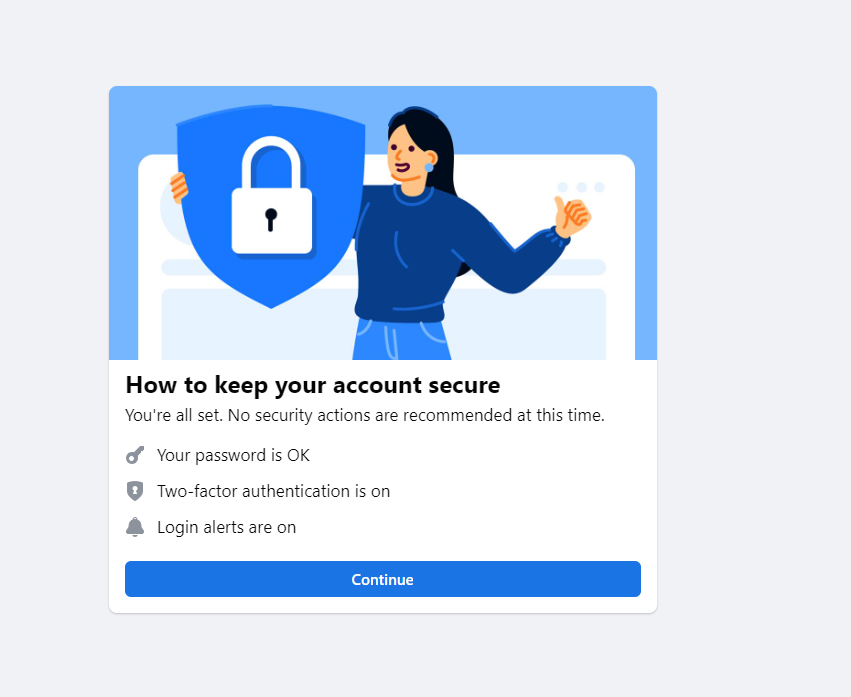
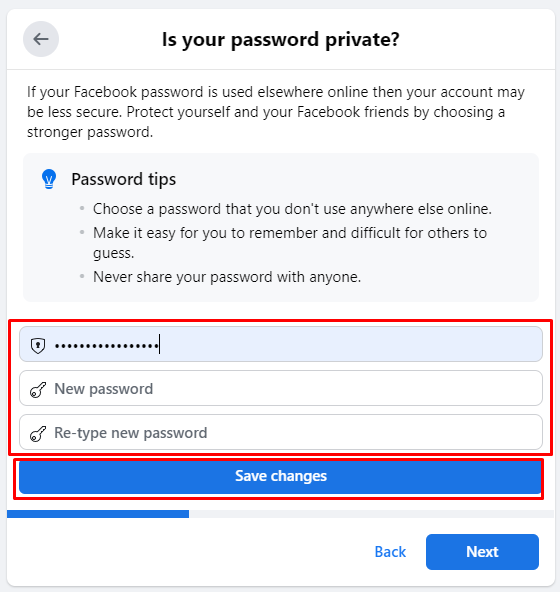
Second method: The Facebook Hacked Interface
Using the 'Hacked' Page for Password Change
Another method is to use Facebook's dedicated page for compromised accounts. Access it here: Facebook Hacked.
Navigating the 'Hacked' Interface:
Upon visiting the link, you'll be presented with options to secure your account, including changing your password.
Follow the on-screen instructions to quickly reset your password and secure your account.

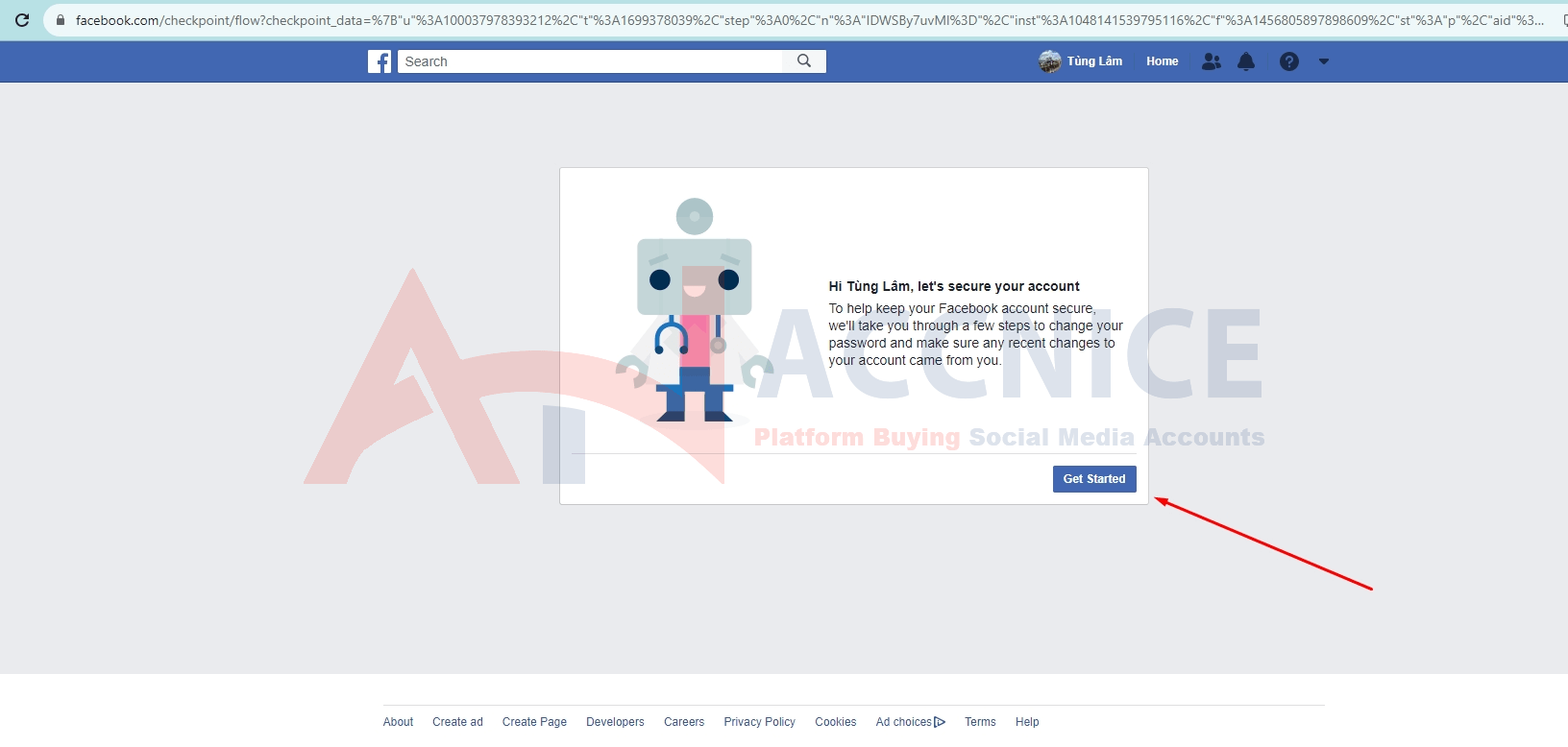
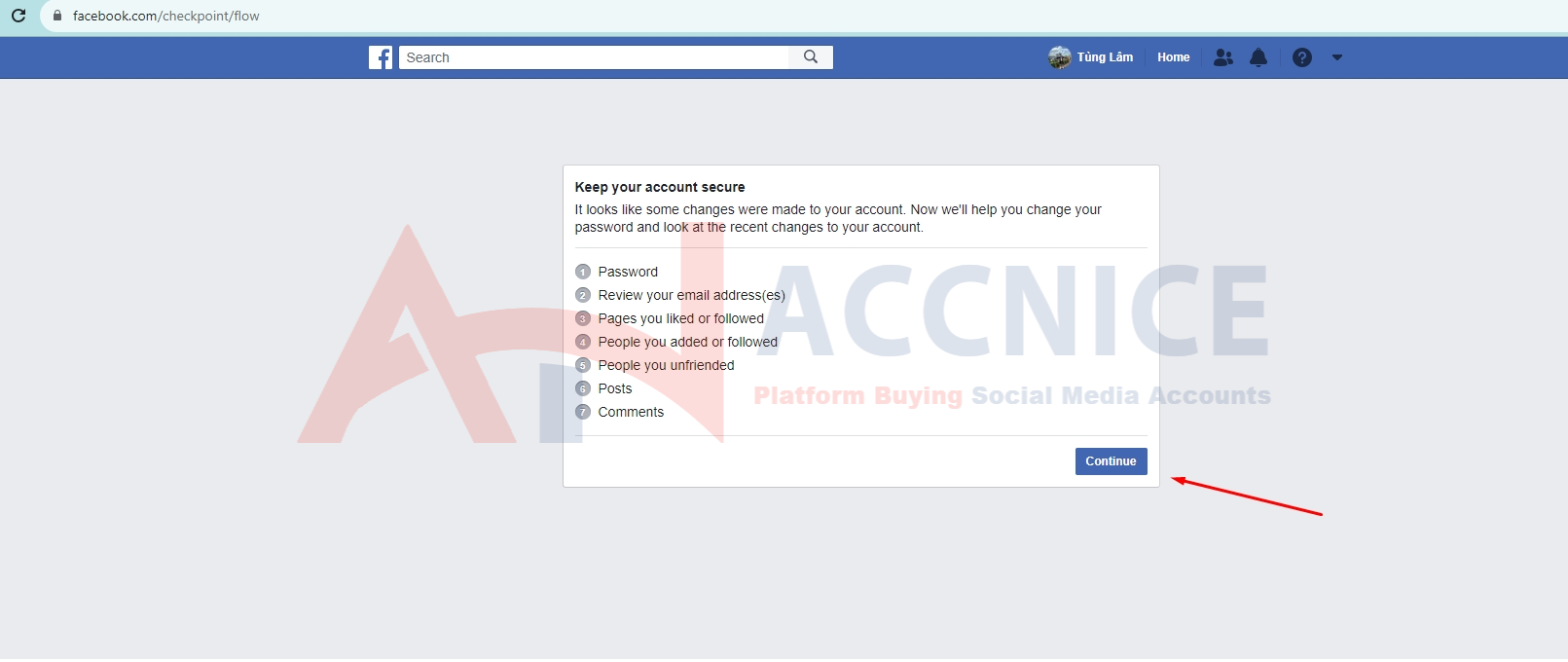
Step 3: When you get to this step, enter the password you want to change then select "continue" to complete
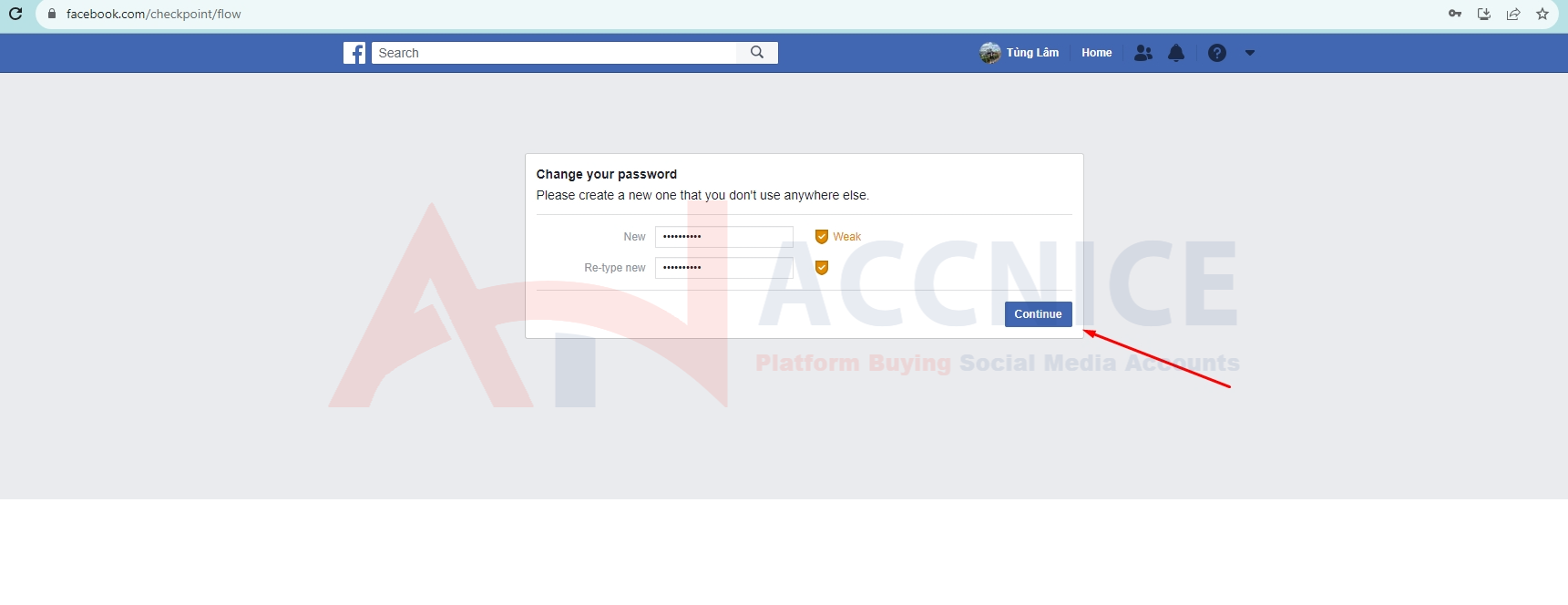
Third method: The Conventional Password Change Method
Changing Password via Account Settings
This common method involves navigating to your account's security settings. However, for accounts purchased specifically for advertising, this method is not recommended due to the increased risk of triggering security checkpoints.
Using the Account Settings Link:
To change your password through account settings, visit: Password Change.
Important Considerations:
Avoid using the 'forgot password' feature, as it can result in account lockout and complicates the recovery process. Warranties may be void for accounts locked due to the misuse of this function.
3. Changing Your Email Password (Hotmail/Outlook)
Changing your email password rather than the email itself is crucial to maintain access and avoid checkpoints.
Accnice always provides an account including mail, mail pass and submail, follow these steps to change password
Log Into Email Account: Go to https://login.live.com/ and sign in.
Security Settings: Access : https://account.microsoft.com/security
Update Security Options: In 'Advanced Security Options', verify your email using the secondary email provided.
Password Update: Enter the received code and select 'Change Password'.
Note: If using Getnada for secondary email, visit https://inboxes.com/ to access the verification code.
4. Changing Submail for Hotmail/Outlook
To update your recovery email or secondary email:
- Add New Email: Follow the steps to 'Add a new way to login or verify' and opt to 'Send code via email'.
- Replace Old Email: Add a new email to replace the existing one and delete the old email or phone number if necessary.