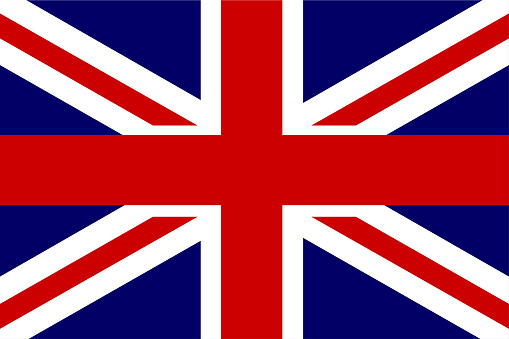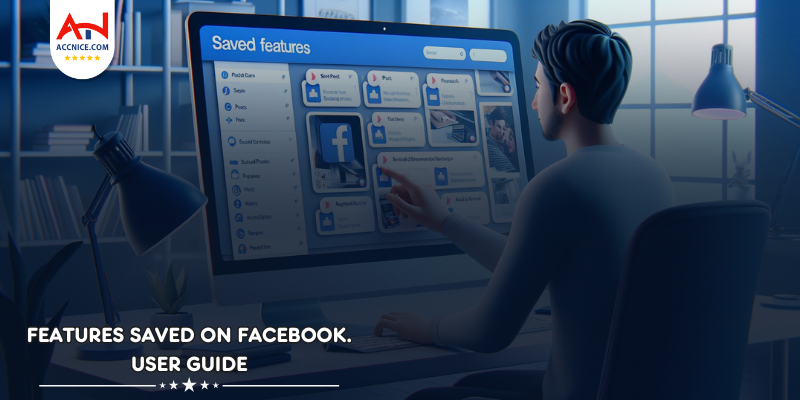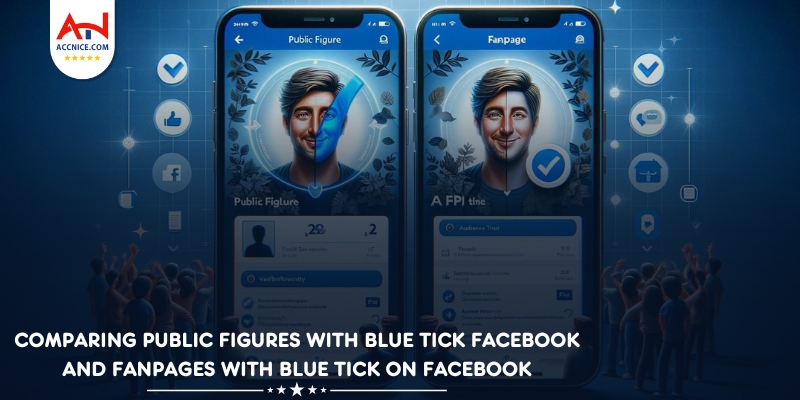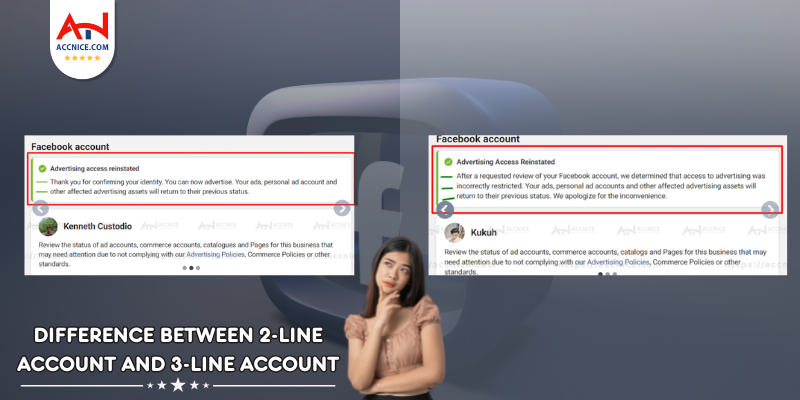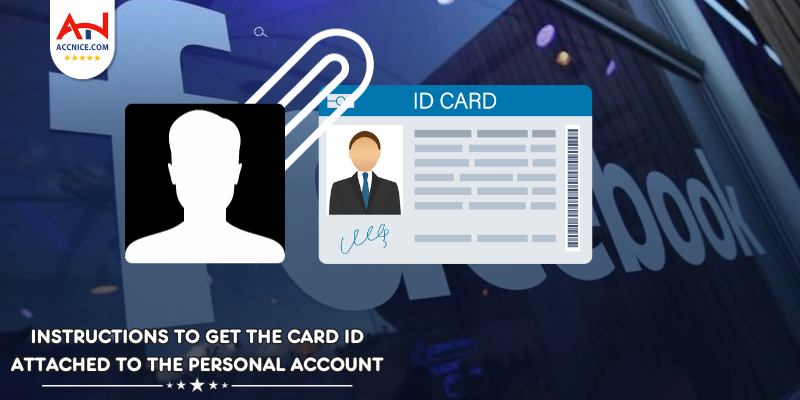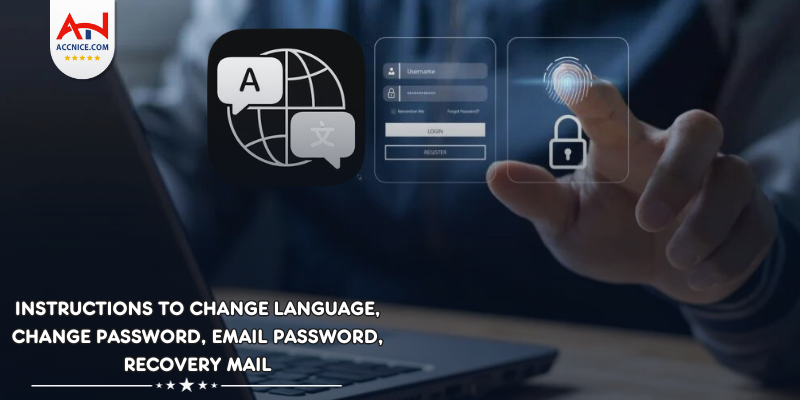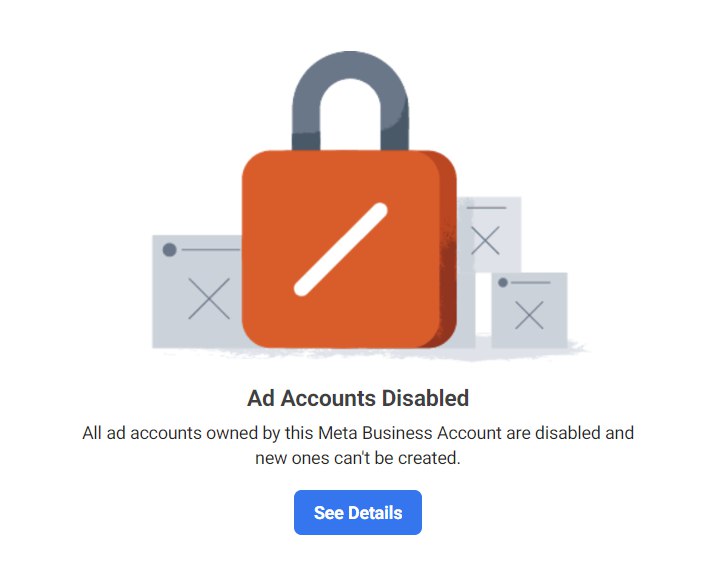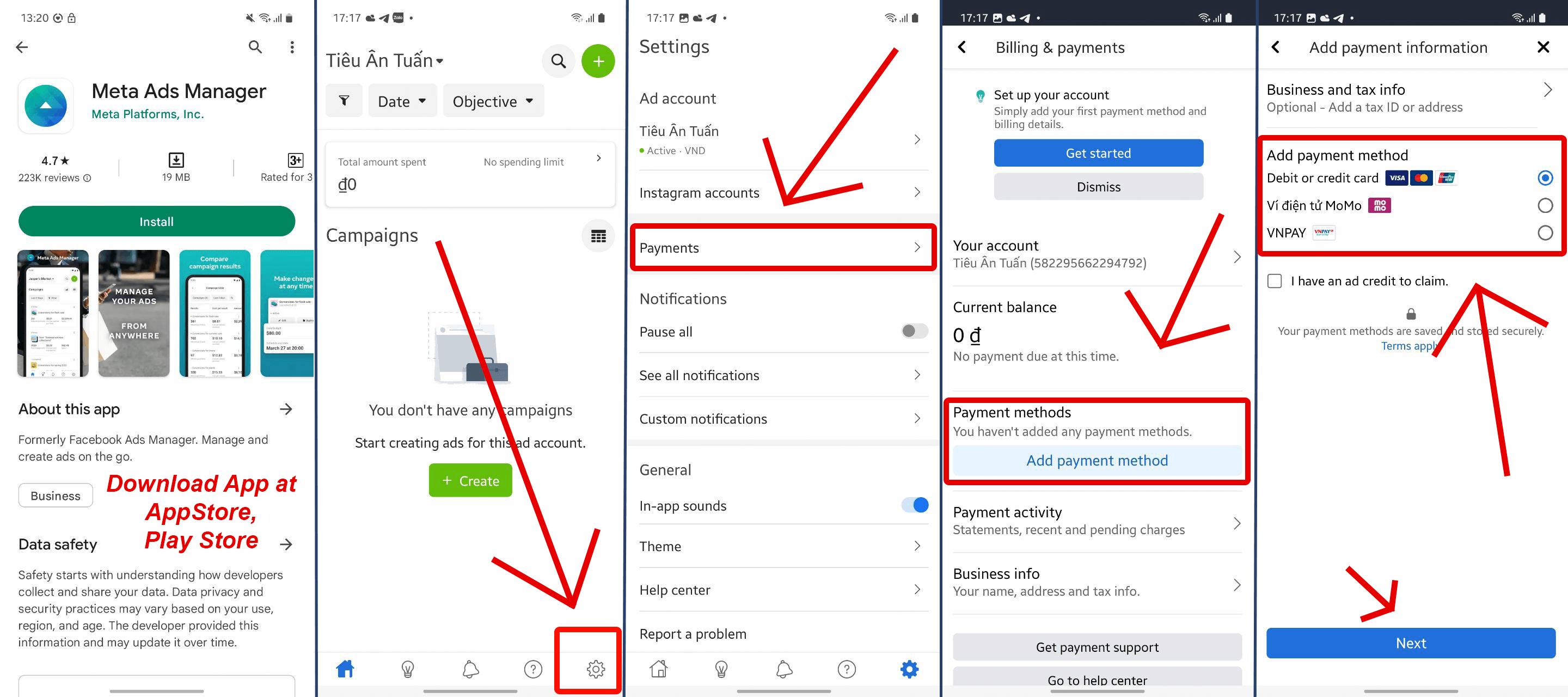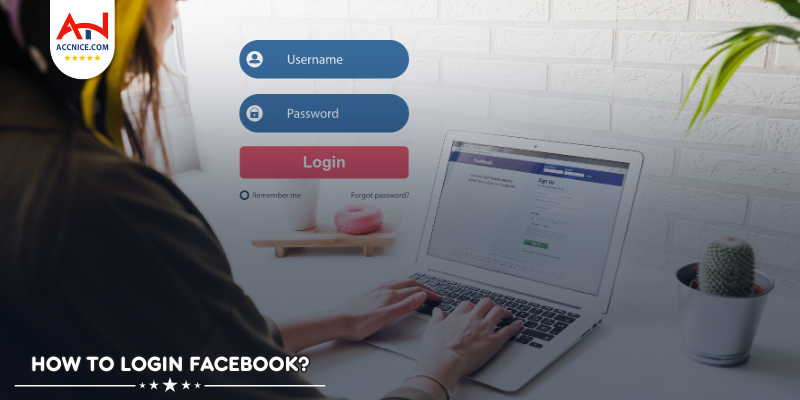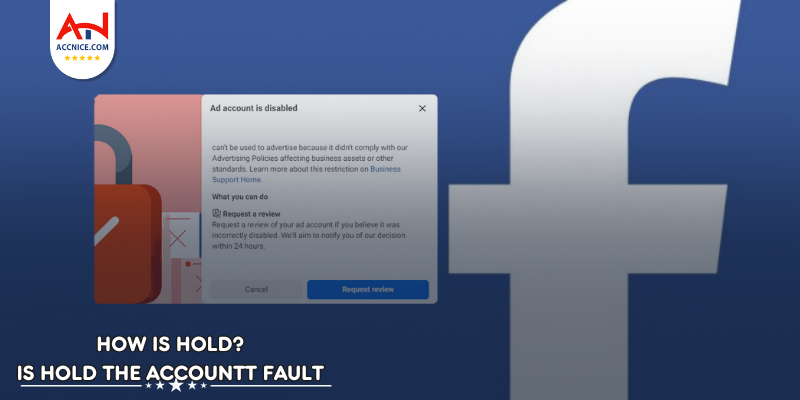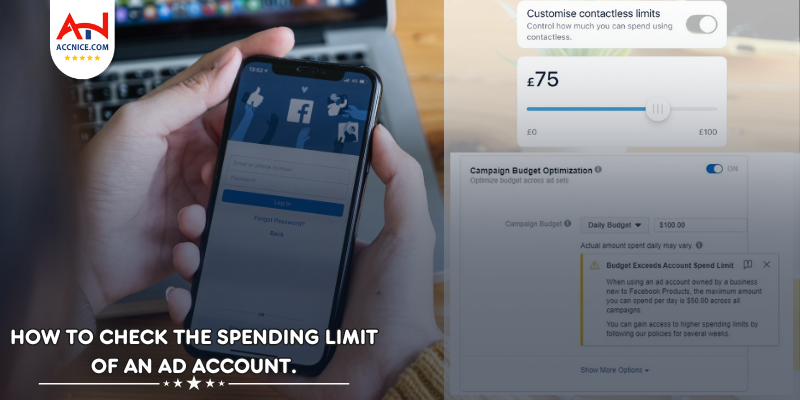Features saved on Facebook. User Guide
389 vỉew
Writing date: 2024-01-30 14:09:53

In the vast landscape of Facebook, tracking down interesting content can be a challenge. That's where the 'Saved' feature comes into play. This article optimized by accnice.com serves as a comprehensive guide to using Facebook's 'Saved' feature effectively. Whether you're saving articles to read later or organizing content for research, this guide will help you navigate and make the most of this useful feature.
Understanding the 'Saved' Feature on Facebook
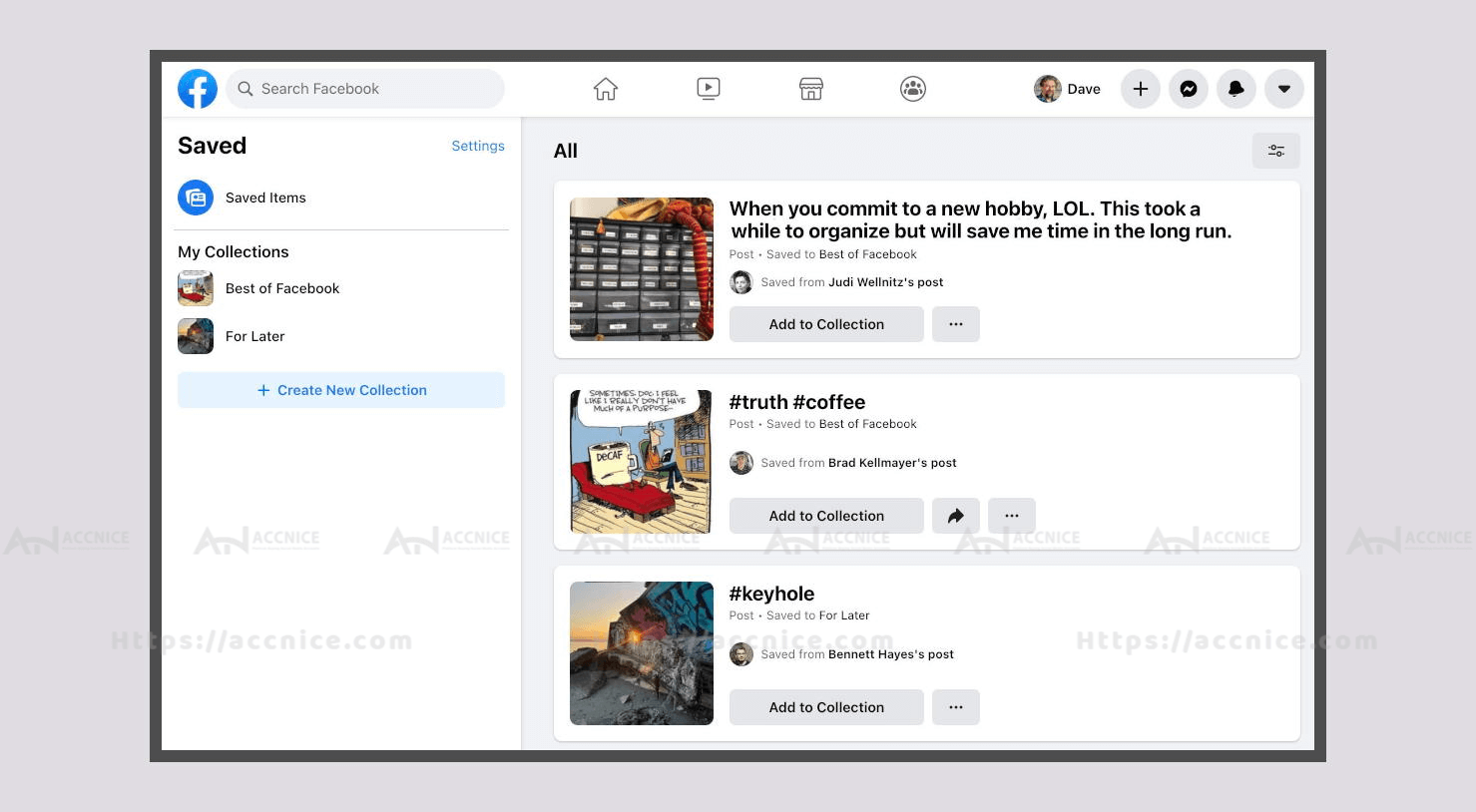
1, What is the 'Saved' Feature and How Does It Work?
The 'Saved' feature on Facebook is a convenient tool that allows users to bookmark various types of content they come across on their News Feed for later access. Here’s how it works:
Basic Functionality:
- When you find something interesting on your News Feed that you want to revisit later, you can save it using the 'Saved' feature.
- To save content, click or tap the three dots (menu) on the top right corner of the post and select ‘Save post’ or ‘Save link.’
Accessing Saved Items:
- All saved items are stored in a private section that only you can see.
- To access your saved items, go to the ‘Saved’ tab, which can be found on the left-hand side menu on the desktop or under the ‘Menu’ tab in the Facebook app.
Organizing Saved Items:
- You can organize your saved items into collections for easy retrieval. This helps in categorizing the content based on topics, events, or any preference of your choosing.
Privacy of Saved Items:
- Saved items are private and are not visible to others unless you choose to share them.
2, Types of Content You Can Save on Facebook
The 'Saved' feature on Facebook is versatile, allowing you to save a variety of content types:
Posts:
- You can save posts shared by people, pages, or groups. This includes text updates, photos, or links shared in posts.
Articles and Links:
- Articles, news stories, and external links that appear in your News Feed can be saved for later reading.
Videos:
- Facebook videos that catch your interest can be saved. This is particularly useful for longer videos that you may not have time to watch immediately.
Events:
- If you come across events on Facebook that you’re interested in but aren't ready to RSVP to, you can save them to revisit later.
Marketplace Listings:
- You can also save listings from Facebook Marketplace if you find items you’re interested in buying or want to reference later.
In summary, Facebook's 'Saved' feature is a useful tool for bookmarking a wide range of content, from interesting posts and articles to videos and events. It helps users keep track of the content they find meaningful or wish to explore later, all organized in a dedicated and private section of their Facebook account.
How to Save Content on Facebook
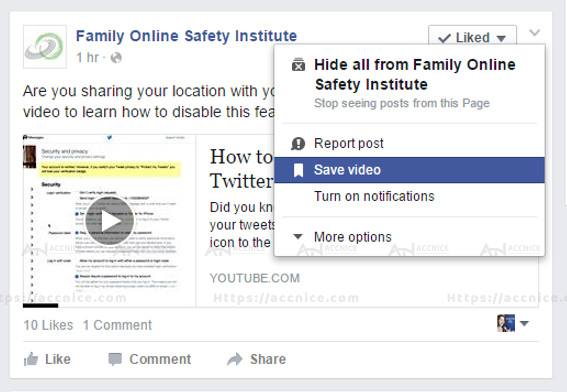
1, Step-by-Step Process to Save Posts and Content
Saving content on Facebook is a straightforward process. Here's how you can do it:
Locating the 'Save' Option:
- When you come across a post, article, video, or event that you want to save, look for the three dots (menu) in the top right corner of the post.
- Click or tap on these dots to open a menu.
Saving the Content:
- In the menu, you'll find an option labeled ‘Save post,’ ‘Save link,’ or something similar. Click or tap on this option.
- The content will now be saved to your 'Saved' section on Facebook.
Accessing Saved Items:
- To view your saved items, go to the 'Saved' section. On desktop, you can find this on the left-hand side menu. On mobile, it's located under the ‘Menu’ tab.
- Here, all your saved items will be listed.
Viewing and Opening Saved Items:
- To open a saved item, simply click or tap on it from the list.
- This will take you to the original post, article, video, or event page.
2, Organizing Your Saved Items: Tips and Tricks
Organizing your saved items can enhance your experience and make it easier to find content later:
Creating Collections:
- Within the 'Saved' section, you can create collections to categorize your saved items. For example, you might have collections like ‘Recipes,’ ‘Read Later,’ or ‘Workout Videos.’
- To create a collection, click on ‘+ New Collection’ and name it. Then, you can start adding relevant saved items to this collection.
Adding Items to Collections:
- To add a saved item to a collection, click on the three dots next to the item in your 'Saved' list and select ‘Add to Collection.’ Choose the collection you want to add it to.
Regularly Reviewing Saved Items:
- Periodically go through your saved items. Remove ones that are no longer relevant or have been used already to keep your list manageable.
Utilizing Collections for Tasks or Interests:
- Use collections to group saved content by specific tasks, interests, or projects. This makes it easier to find the content when you need it.
Bookmarking Frequently Used Collections:
- If there are collections you access frequently, consider bookmarking them in your browser for quick access.
By following these steps and tips, you can effectively save and organize a wide range of content on Facebook, making it a valuable resource for personal, educational, or professional use. Organized collections will help you retrieve saved items easily whenever you need them.
Maximizing the Use of Facebook's 'Saved' Feature
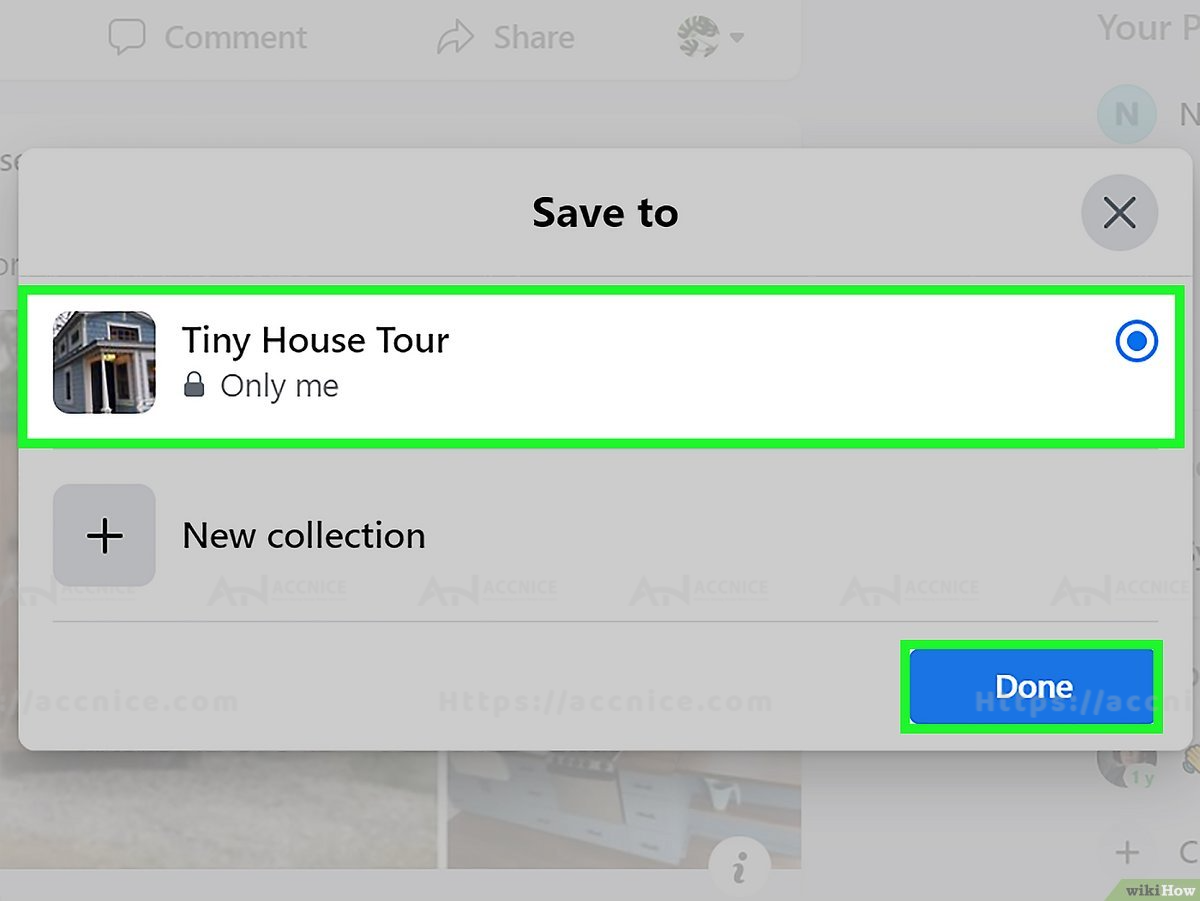
1, Creative Ways to Utilize Saved Content
The 'Saved' feature on Facebook can be used in a variety of creative ways:
Planning Events and Activities:
- Save interesting event ideas, venues, or decoration tips for future event planning. This can be especially useful for organizing birthday parties, anniversaries, or community gatherings.
- Compile ideas for travel destinations, itineraries, and travel tips for upcoming trips.
Curating Personal Interests:
- Create collections around your hobbies or interests. For instance, save gardening tips, cooking recipes, or DIY project ideas.
- Use the feature to keep track of books, movies, or music recommendations that you come across on Facebook.
Compiling Research Material:
- For students or researchers, use the 'Saved' feature to bookmark articles, news stories, and educational posts relevant to your study or research topic.
- Organize these saved items into collections based on different aspects or chapters of your research.
Gathering Inspirational Content:
- Save motivational quotes, inspiring stories, or fitness tips that you can refer back to for personal motivation.
- Collect art, design ideas, or fashion trends that inspire your creative projects.
2, Collaborating Through Saved Items
Saved items on Facebook can also be used for collaboration:
Sharing Collections with Friends:
- While individual saved items can’t be shared, you can create a collection and then share the individual items within it with friends or family. This is great for joint planning or shared interests.
- For instance, share travel ideas with a travel group, or recipe links with a cooking club.
Group Activities and Discussions:
- Use saved articles or videos as discussion points for study groups or book clubs.
- In group projects, compile relevant materials in a collection and discuss them during meetings.
Collaborative Planning:
- For event planning, save potential venues, caterers, or entertainment ideas, and share them with the organizing committee for input and decision-making.
- In a professional context, use saved posts for brainstorming sessions or team meetings to bring new ideas to the table.
Educational Purposes:
- Teachers can save educational content and share it with their students or use it as teaching material.
- Students can collaborate on assignments by pooling research material found on Facebook.
By utilizing Facebook's 'Saved' feature in these creative and collaborative ways, users can turn their social media experience into a productive and organized one, extending the platform's utility beyond just social networking. It becomes a powerful tool for collecting, organizing, and sharing a wide range of information and ideas.
Managing Privacy and Accessibility in 'Saved'
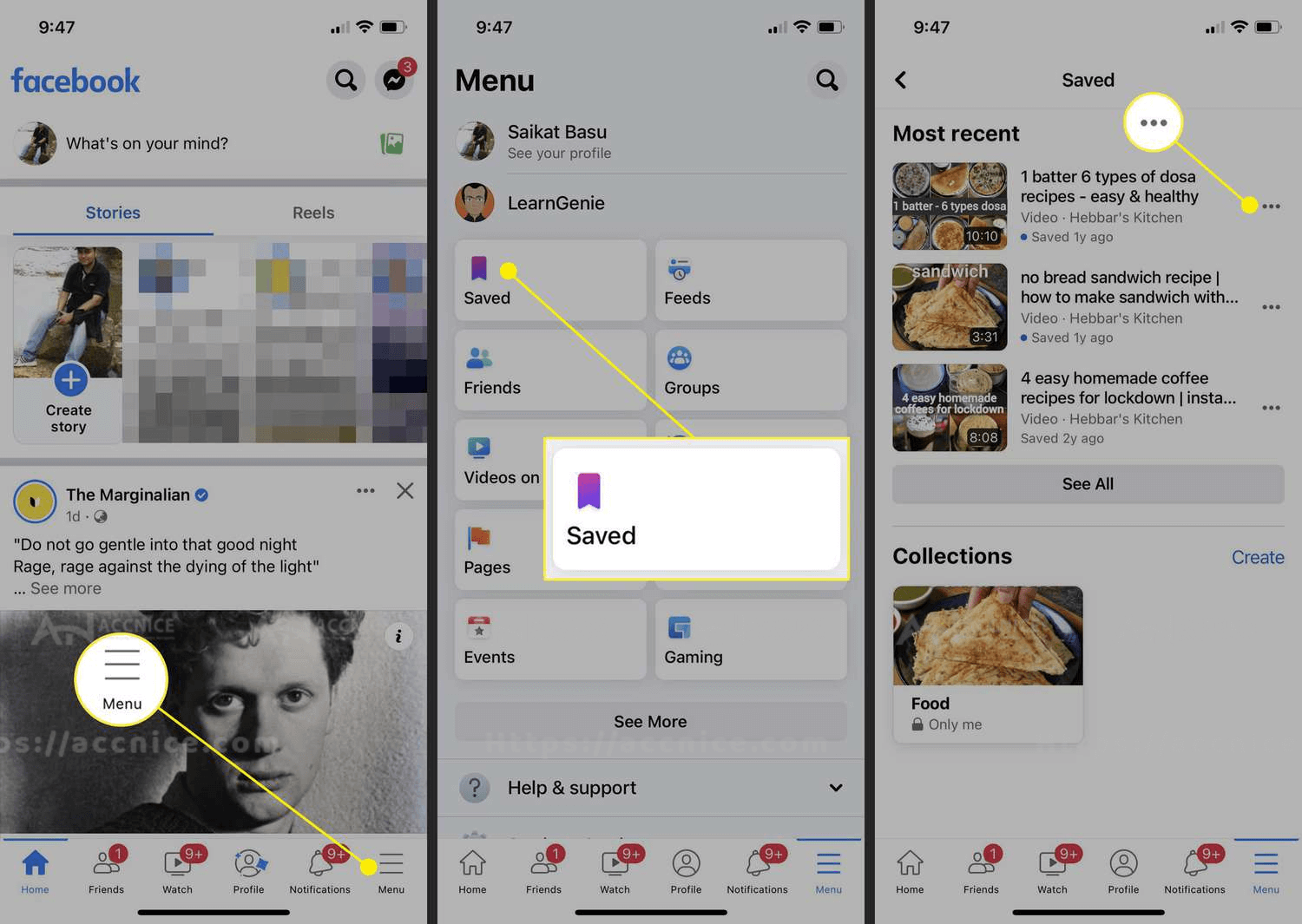
1, Understanding Privacy Settings for Saved Items
The privacy of saved items on Facebook is straightforward:
Private by Default:
- All items that you save on Facebook are private by default. This means that only you can view your saved items unless you choose to share them.
No Visibility to Others:
- None of your friends or followers can see what you have saved. There is no notification or display on your profile indicating what you have saved.
Sharing Individual Items:
- While the saved items themselves are private, if you share an individual item from your saved list onto your timeline or in a message, it will then follow the privacy settings you choose for that share.
2, Accessing Saved Items Across Devices
Accessing your saved items on different devices is simple and seamless:
On Mobile Devices:
- Open the Facebook app and tap on the three horizontal lines (menu icon) in the bottom right corner (iOS) or top right corner (Android).
- Scroll down and tap on ‘Saved.’ This will bring up your list of saved items.
On Desktop:
- Go to Facebook’s website and log into your account.
- On the left-hand side of the homepage, you’ll find ‘Saved’ in the list of options. Click on it to access your saved items.
Consistency Across Devices:
- Your saved items are synced across all devices where you're logged into your Facebook account. This means you can save an item on your phone and access it later on your desktop, or vice versa.
Internet Connection Required:
- Note that you need an internet connection to access your saved items, as the information is stored online rather than on your device.
Conclusion
Facebook's 'Saved' feature is a valuable tool for personal content management. It allows users to easily bookmark and organize the diverse array of content they encounter on the platform, from articles and videos to posts and events. By understanding the privacy settings and accessibility of saved items, users can confidently use this feature to enhance their Facebook experience. Whether it’s for leisure reading, event planning, or educational purposes, the 'Saved' feature helps keep important content at your fingertips, neatly organized and private. This guide helps users make the most out of the 'Saved' feature, transforming their Facebook feed into a personalized and well-organized collection of resources.
(Note: Stay informed about any updates or changes to Facebook's features to continue making the most of your experience on the platform.)
Don't forget to follow website accnice and tutorial blog to update more interesting content!