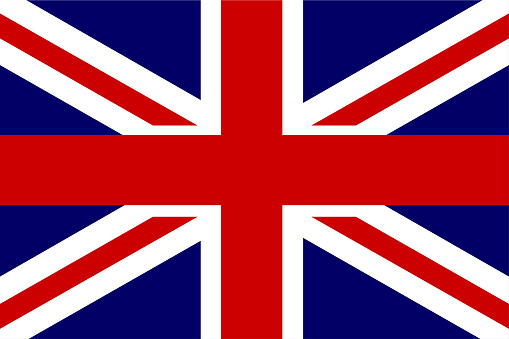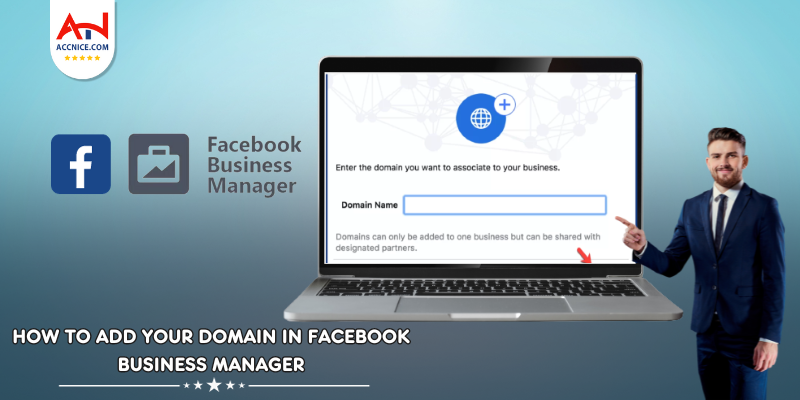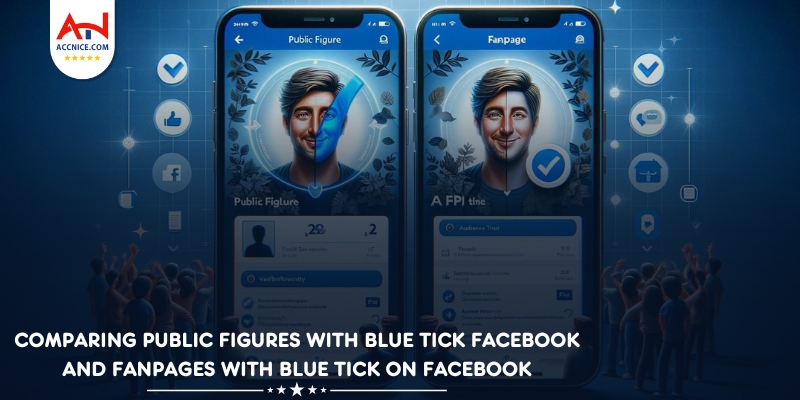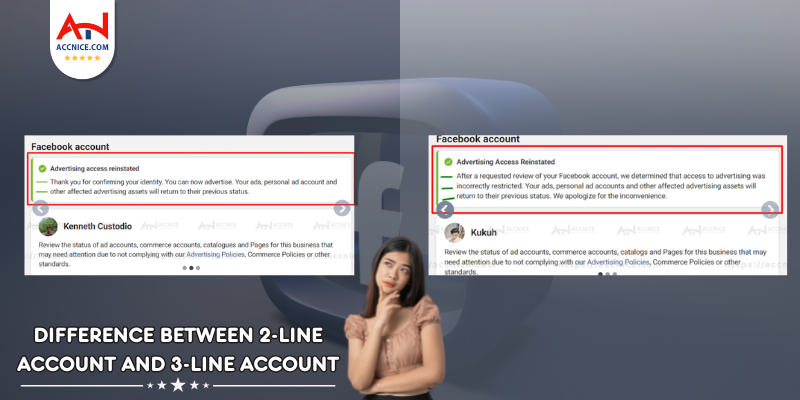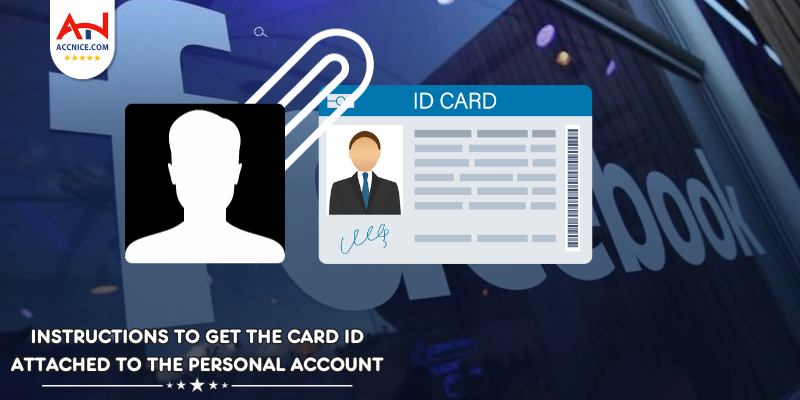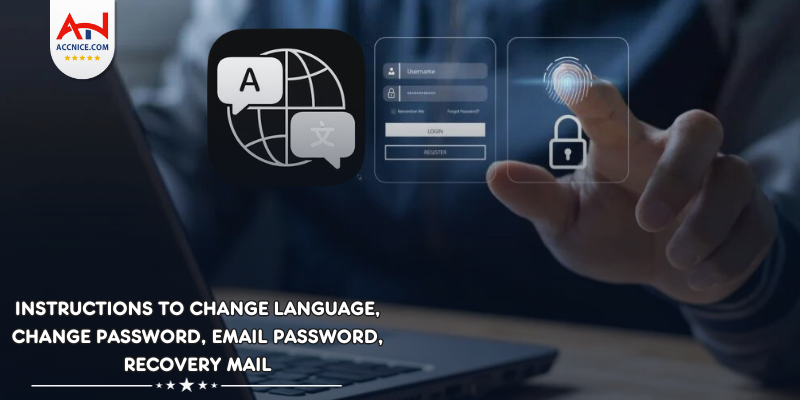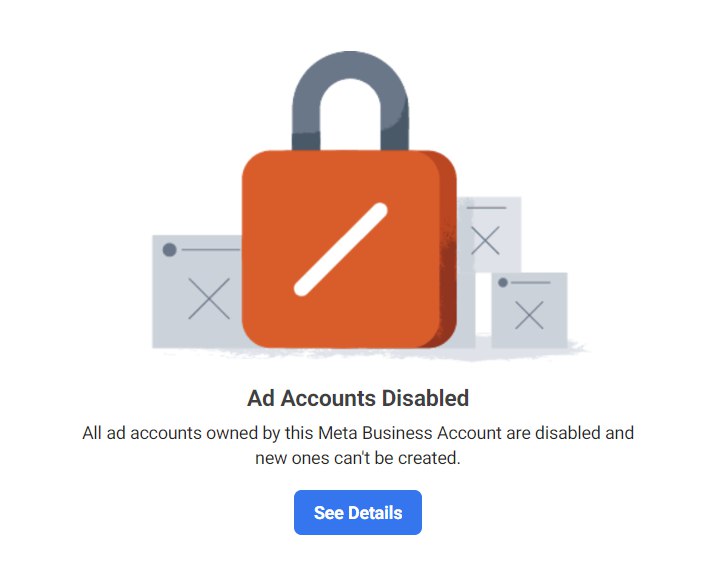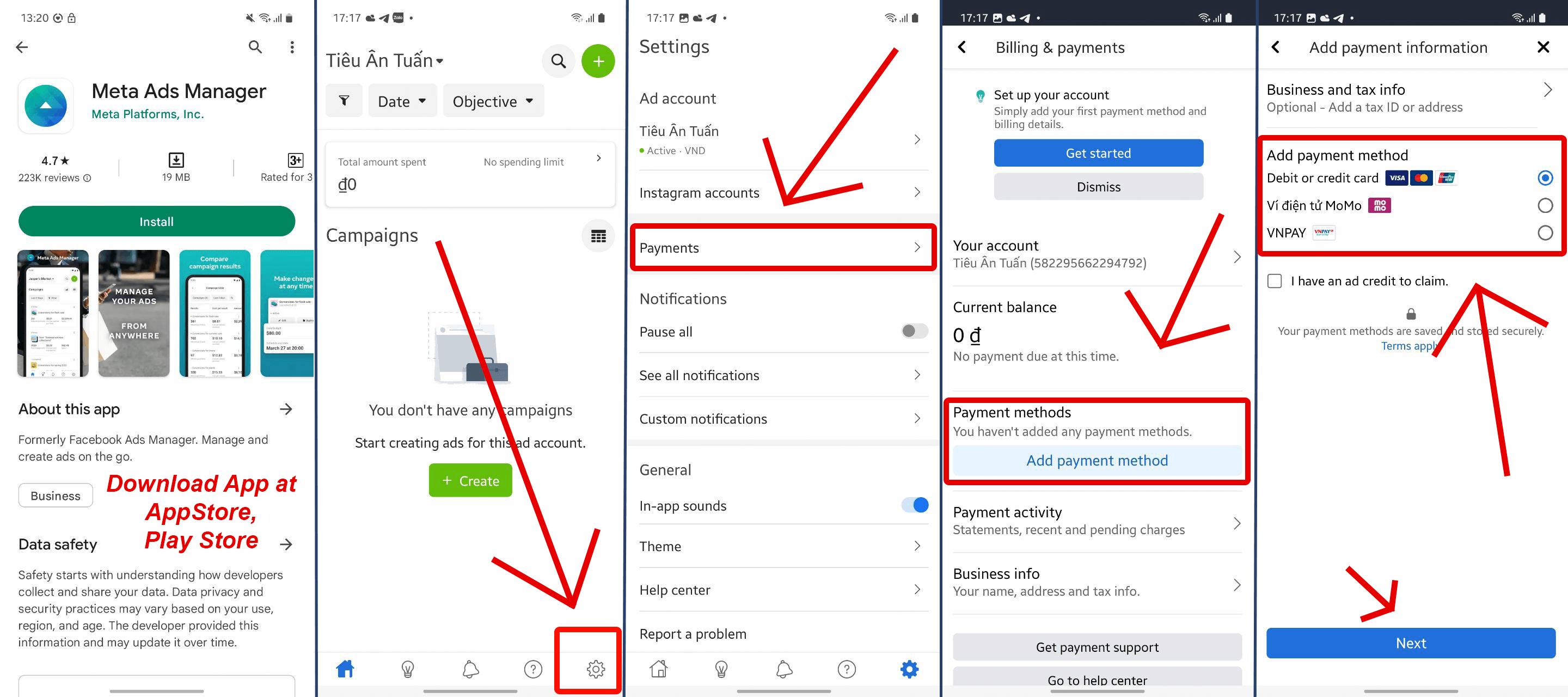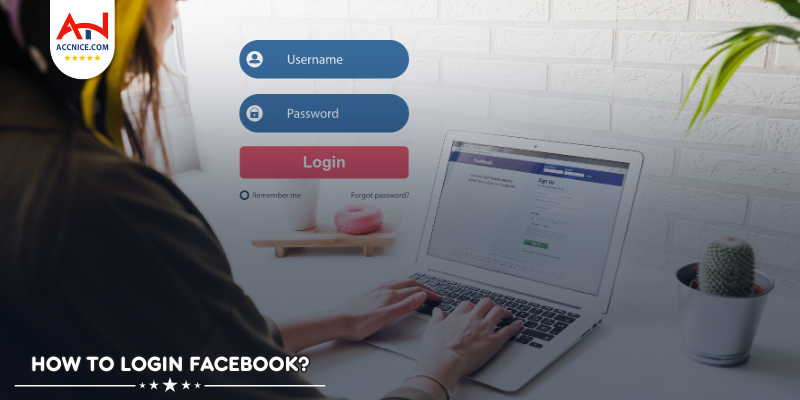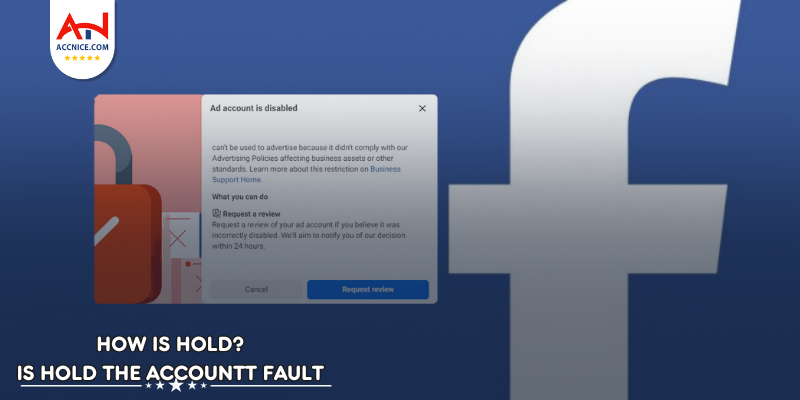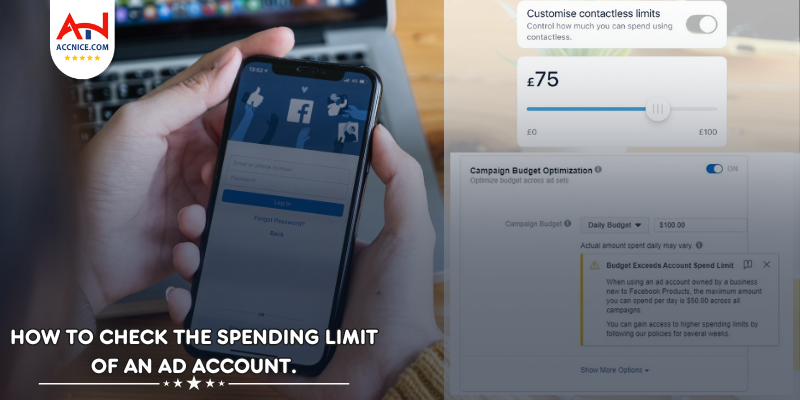How to add Domain in Facebook Business Manager
1117 vỉew
Writing date: 2023-11-06 12:57:21

When you're looking to maximize the features of Facebook advertising, adding your domain to Facebook Business Manager is an essential step. This action can improve the credibility of your ads and enhance the targeting capabilities of your campaigns. Here is a detailed guide to adding a domain to the latest Facebook Business Manager.
Step 1: Log Into Facebook Business Manager
- Log into your Facebook Business Manager account.
- Access the Business Manager homepage.
- In the main menu, select "Business Settings".
Step 2: Navigate to "Brand Safety"
- In settings, find the "Brand Safety" section and choose "Domains".
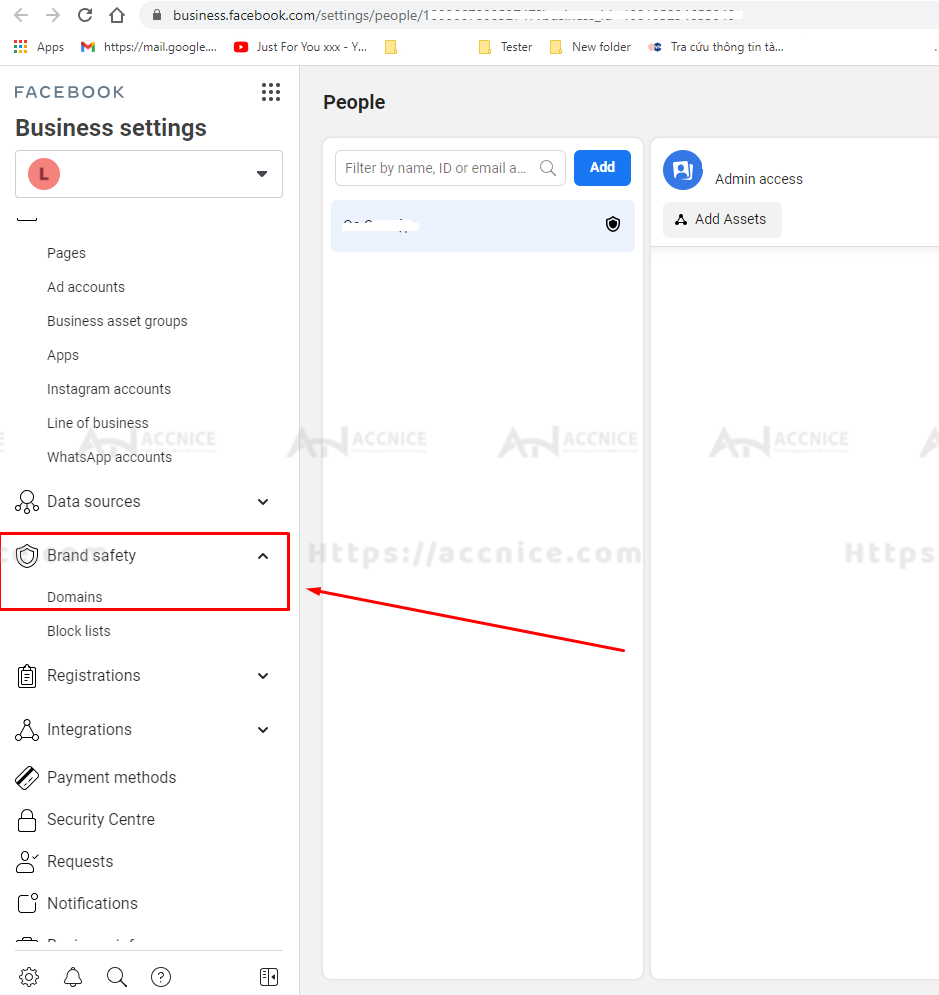
Step 3: Add New Domain
- Click on the "Add" button to start the process of adding a new domain.
- Enter the domain you want to add into the provided field.
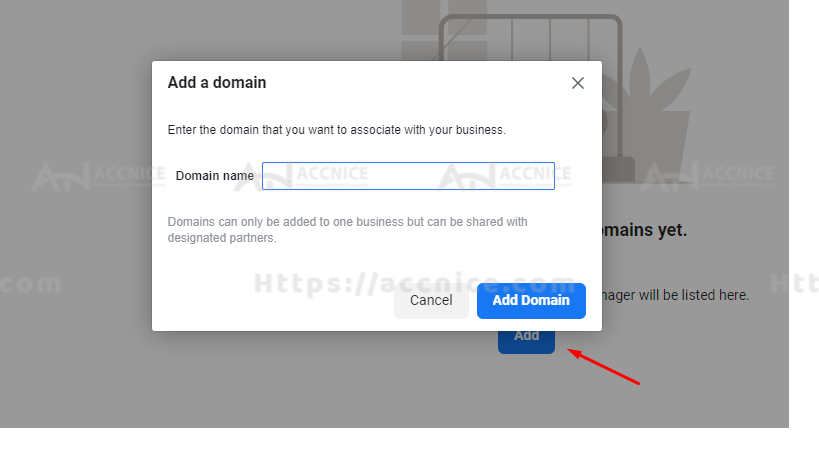
Step 4: Verify the Domain
- After entering the domain, you will need to verify it.
- Facebook offers several verification methods: adding a TXT record in DNS settings, uploading an HTML file provided by Facebook, or adding a meta tag to the source code of your homepage.
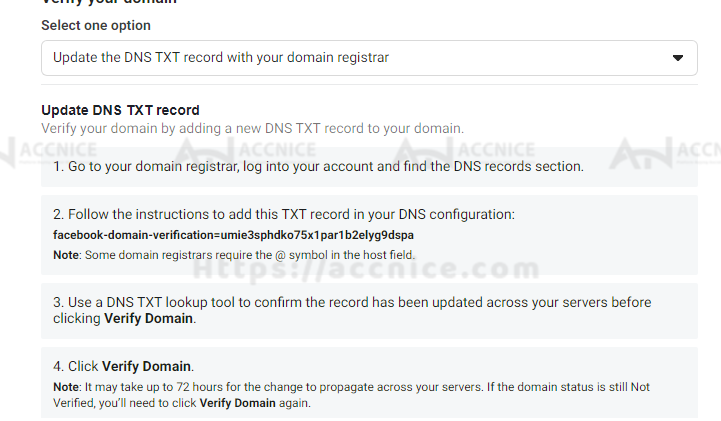
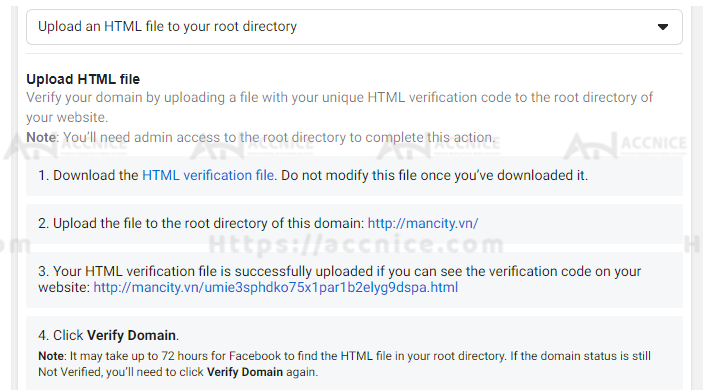
Step 5: Complete the Addition Process
- Follow the instructions to complete the verification.
- Once the domain is verified, it will be listed in your Business Manager.
Notes When Adding a Domain
- Ensure that you have the necessary access to edit DNS settings or the source code of the website.
- Pay close attention to the verification steps and ensure that you comply with any requests from Facebook.