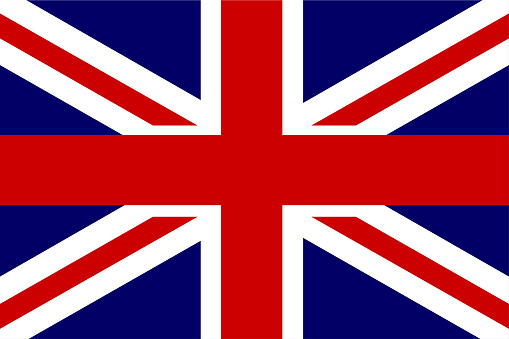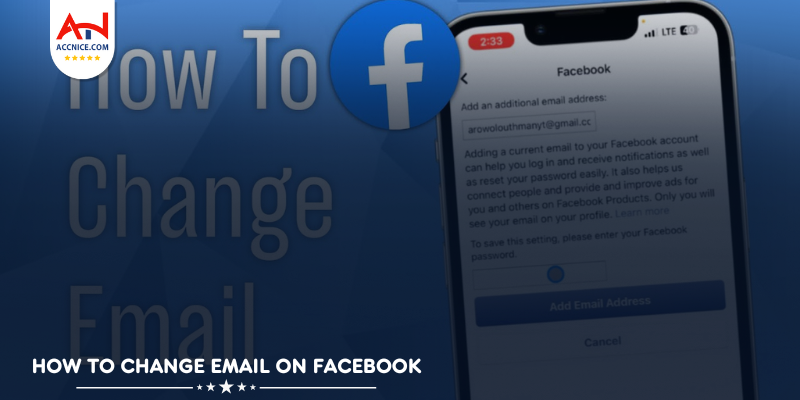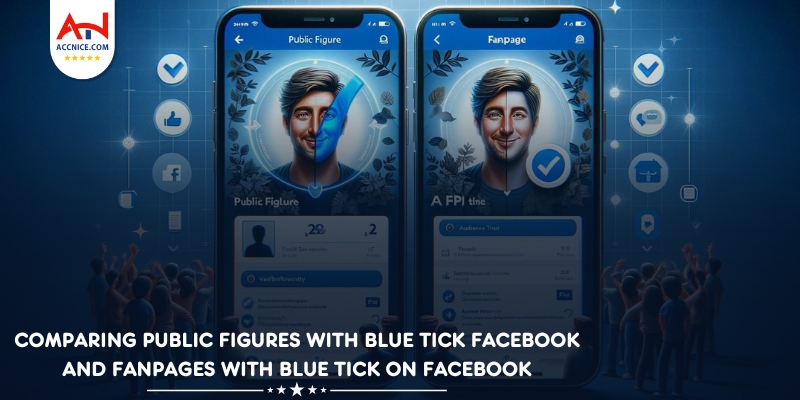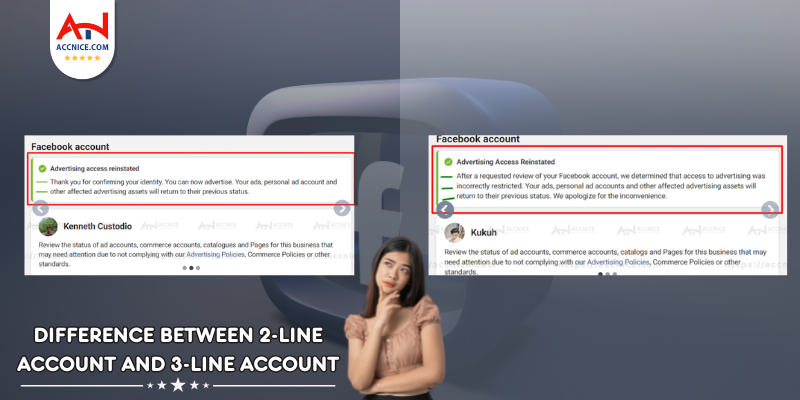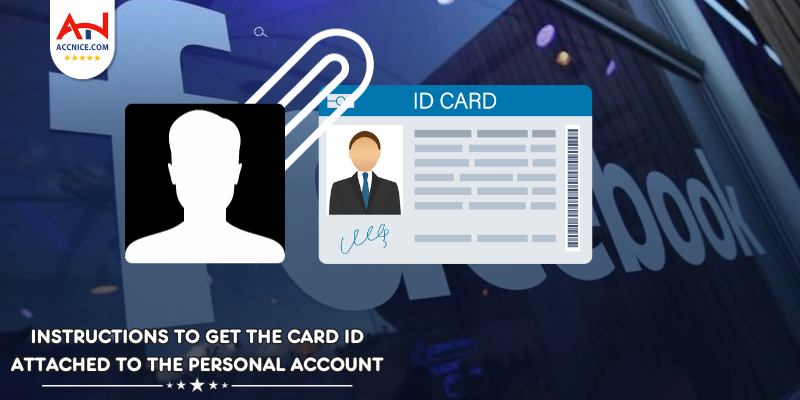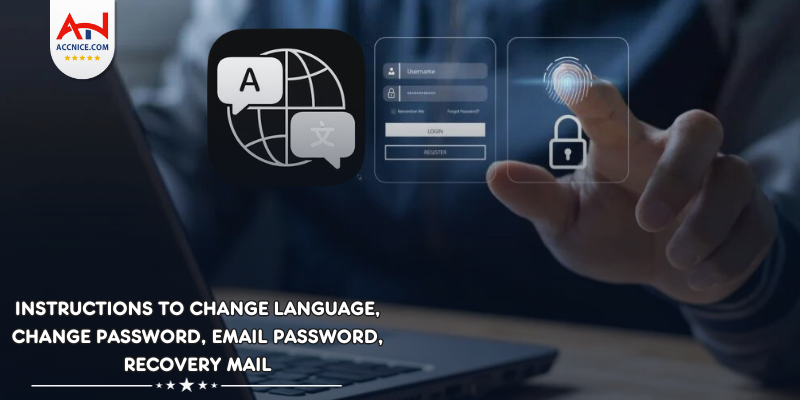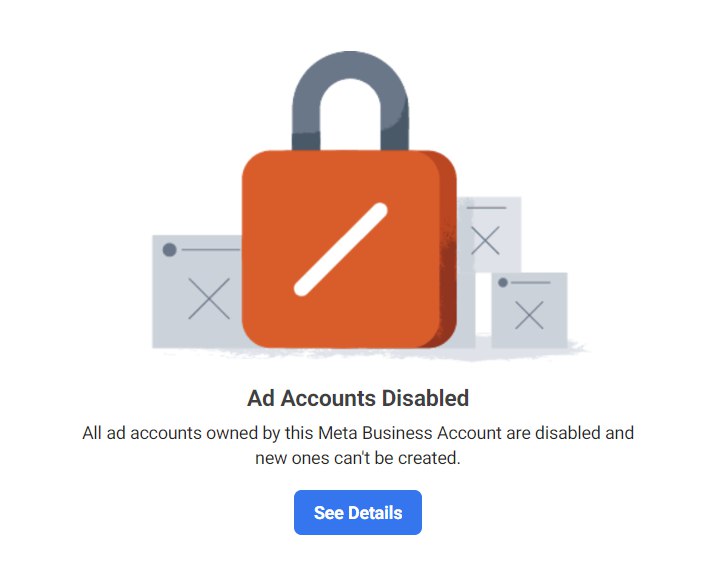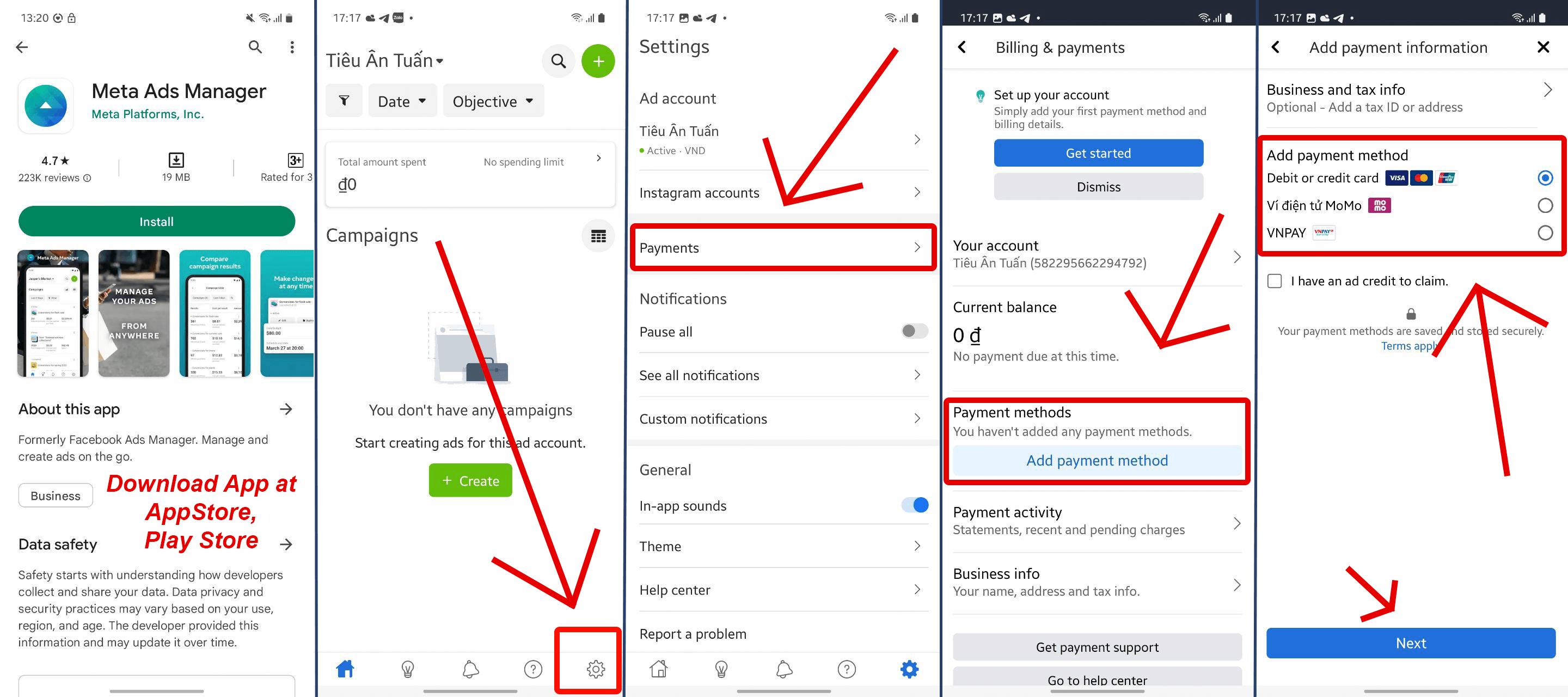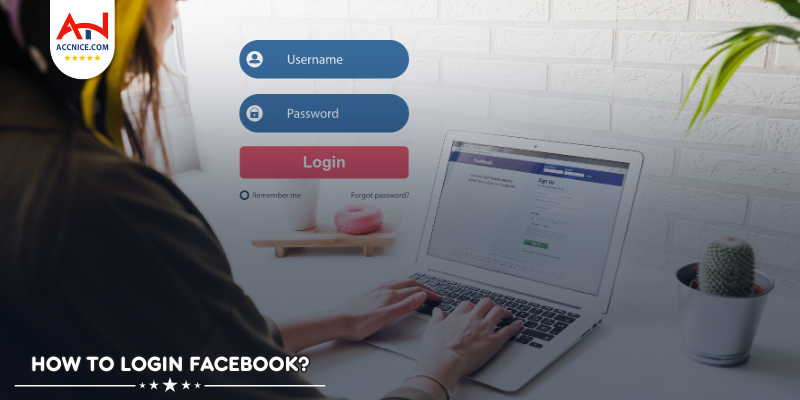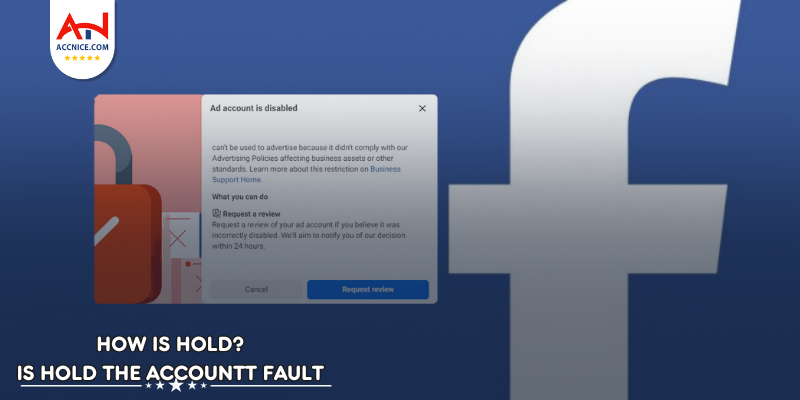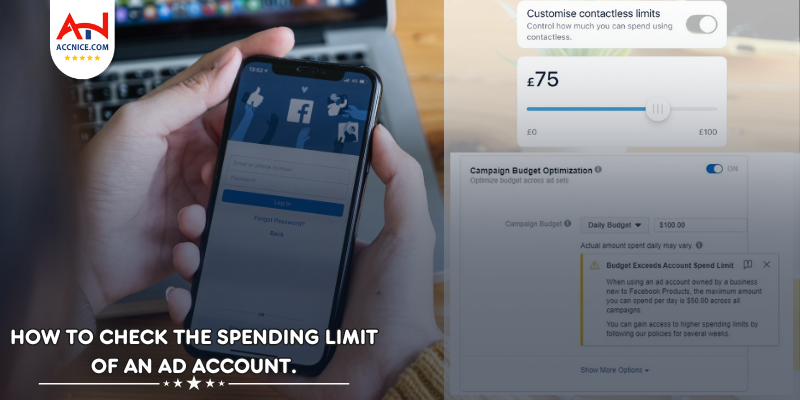How To Change Email On Facebook
771 vỉew
Writing date: 2024-01-15 10:28:15

In today's digital age, staying connected through social media platforms has become an integral part of our lives. Facebook being one of the largest and most popular platforms, allows us to connect with friends, family, and even businesses. However, to make the most of this social networking giant, it's crucial to keep our account information up to date.
In this article, Accnice will explore why changing your email address on Facebook is important, the step-by-step guide to change it, and troubleshoot common issues that may arise during the process. Let's dive in and learn how to change your email on Facebook!
How to Change Email on Facebook and things to know
Have you recently changed your email address and need to update it on your Facebook account? Updating your email on Facebook is crucial to ensure you receive notifications, secure your account, and stay connected with friends and family.
In this comprehensive guide, we will walk you through the process of changing your email on Facebook and highlight important things to know. Whether you have recently changed your email address or simply want to update it for security reasons, updating your email on Facebook is essential to ensure a seamless experience on the platform.
Why is it important to update your email on Facebook? Firstly, by keeping your email address up-to-date, you can receive important notifications from Facebook regarding friend requests, messages, and other account activities. This ensures that you stay connected with friends and family and never miss out on any updates.
Secondly, updating your email is crucial for account security. Your email serves as a primary point of contact for password resets and account recovery. By ensuring that your current email is linked to your Facebook account, you can easily regain access in case of any unforeseen circumstances.
It's worth noting that after adding a new email address, Facebook will send a confirmation link or code to verify its authenticity before making it active on your account. Be sure to check your inbox or spam folder and follow the instructions provided by Facebook to complete the verification process. Additionally, if you no longer have access to your old email address, make sure to remove it from your Facebook account to avoid any potential security risks or issues with account recovery.
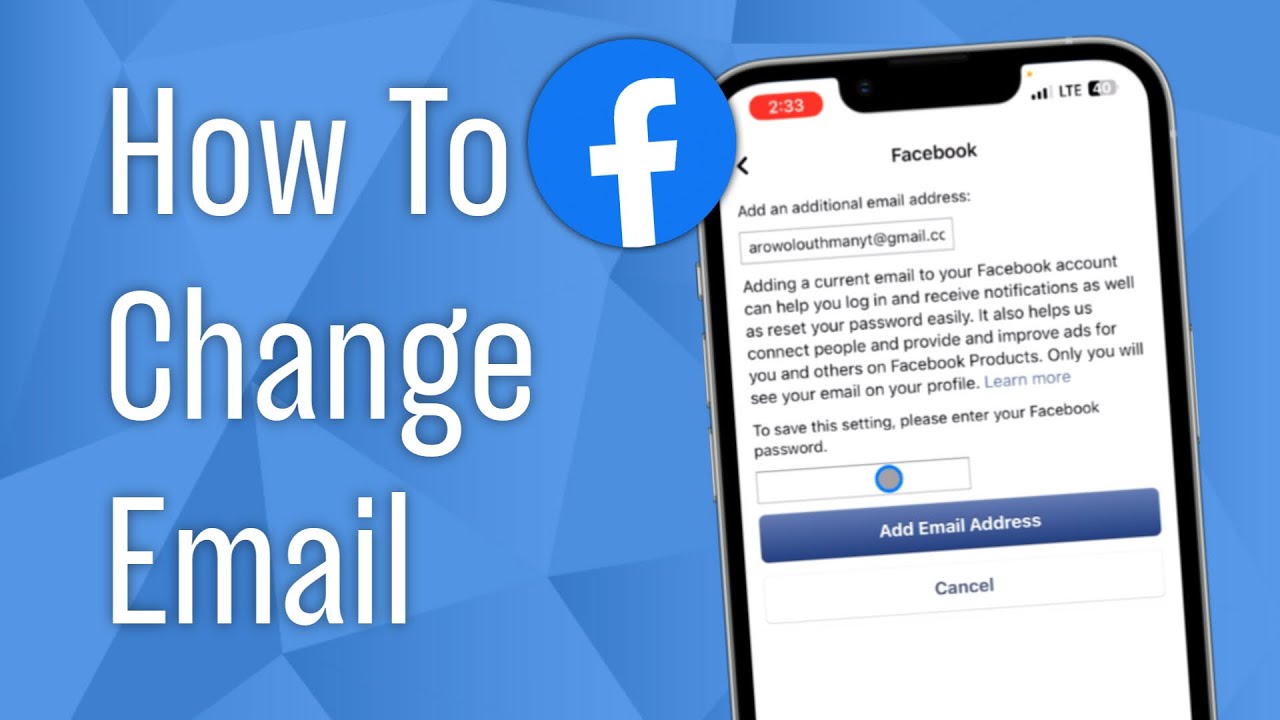
Learn How to Change Email on Facebook Like a Pro
Changing Your Email Address on Facebook - Why it Matters
Before we dive into the steps, let's understand why changing your email address on Facebook is important. First and foremost, your email address serves as your primary contact information on Facebook. It allows you to receive important notifications, password reset emails, and updates from the platform.
Moreover, updating your email address helps you secure your account. If you no longer have access to the email associated with your Facebook account, you may face difficulties in recovering your account in case of a security breach or forgotten password.
Steps to Change Your Email on Facebook
Now, let's get started with the steps to change your email address on Facebook:
1. Log in to your Facebook account using your current email address and password.
2. Click on the downward arrow at the top-right corner of the Facebook homepage.
3. From the dropdown menu, select "Settings & Privacy" and then click on "Settings."
4. On the left-hand side of the Settings page, click on "Contact" to access your contact information.
5. Locate the "Email" section and click on "Edit" next to your current email address.
6. Enter your new email address and re-enter it to confirm.
7. Enter your Facebook password to authenticate the changes.
8. Click on "Save Changes" to update your email address on Facebook.
Congratulations! You have successfully changed your email address on Facebook. Remember to verify your new email address by clicking on the confirmation link sent to your inbox.
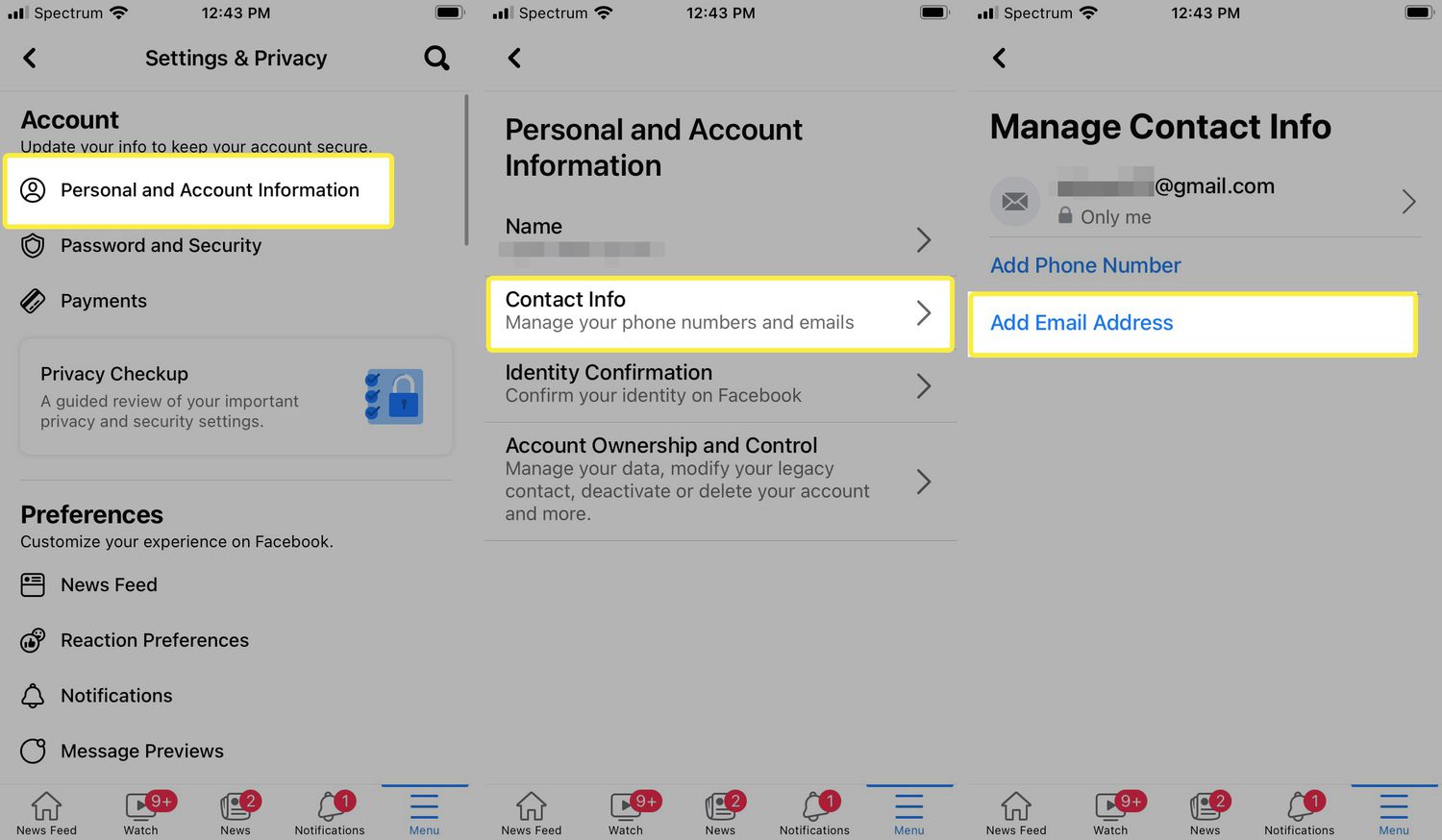
Step-by-Step Process for Changing Email on Facebook
Troubleshooting Common Issues when Changing Email on Facebook
While the process of changing your email on Facebook is generally straightforward, you may encounter some common issues. Here are a few troubleshooting tips to help you overcome them:
1. Ensure that you have access to the email address associated with your Facebook account before initiating the change.
2. If you don't receive the confirmation email, check your spam or junk folder. If it's not there, wait for a few minutes and request a new confirmation email.
3. Double-check the email address you entered for any typos or mistakes.
4. If you're unable to log in to your account after changing your email address, try using your new email address as the username.
If you continue to experience issues, it is recommended to reach out to Facebook's support team for further assistance.
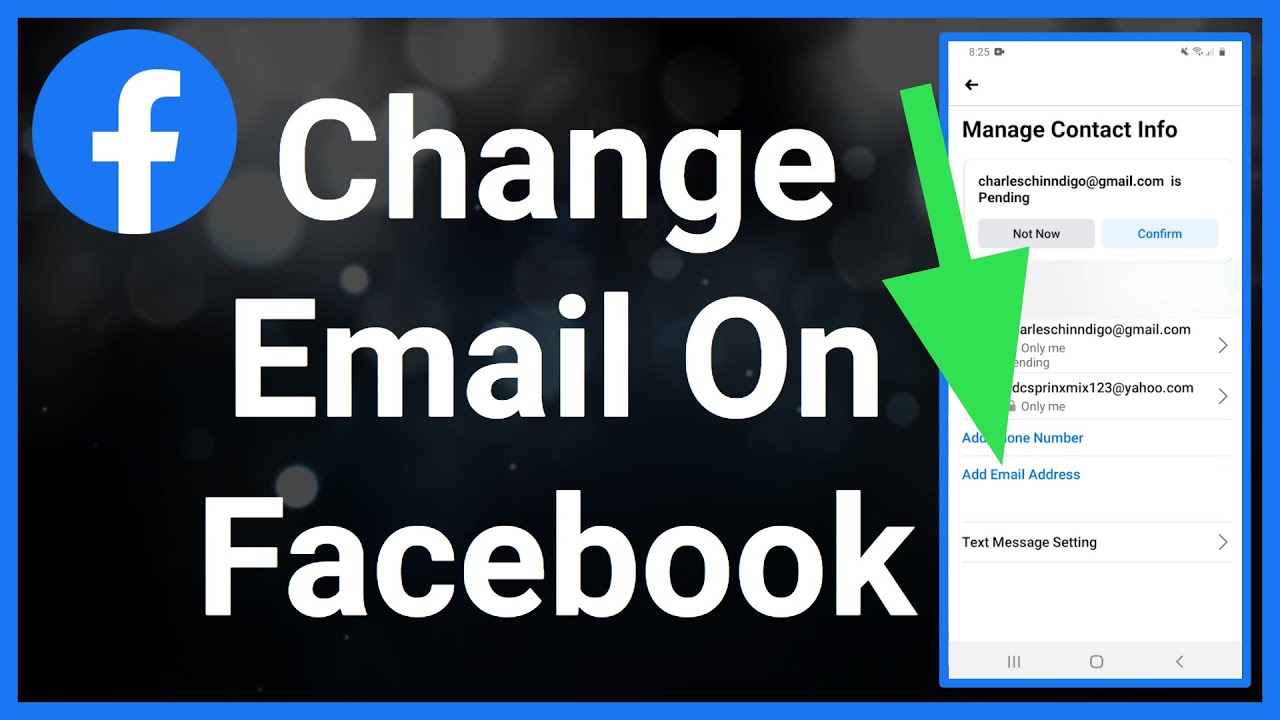
Updating Email on Facebook Made Simple with This Tutorial
Conclusion: Update Your Email on Facebook Effortlessly
Updating your email address on Facebook is a simple yet crucial task to ensure the security and functionality of your account. By following the step-by-step guide provided in this article, you can easily change your email and stay connected with friends, receive important notifications, and protect your account.
Remember, it's essential to keep your contact information up to date on Facebook to make the most of the platform's features. So, don't hesitate to update your email address on Facebook today and enjoy a seamless experience on the world's largest social media platform.
If you need any further assistance or have any questions, feel free to contact the Accnice Shop support team. Happy updating!