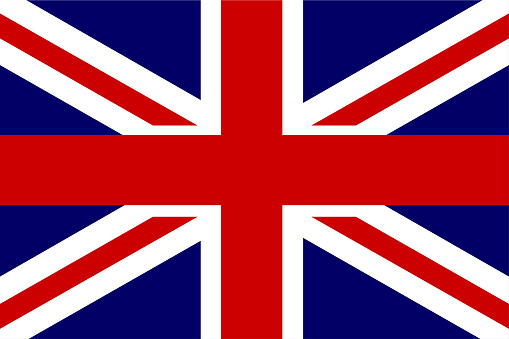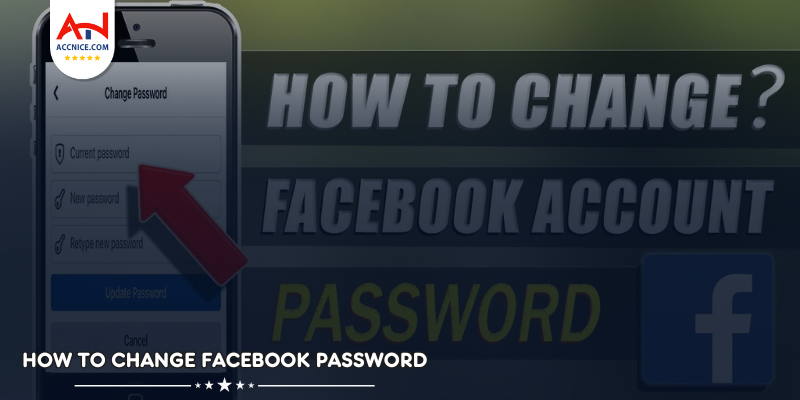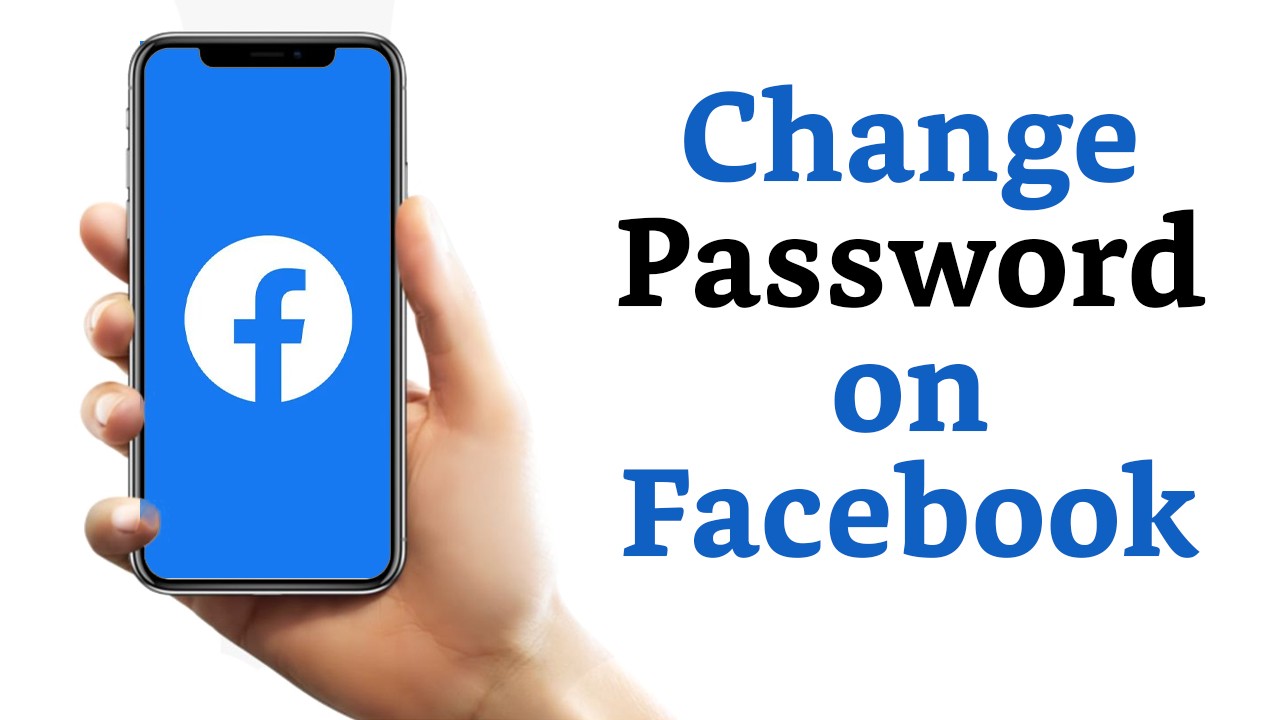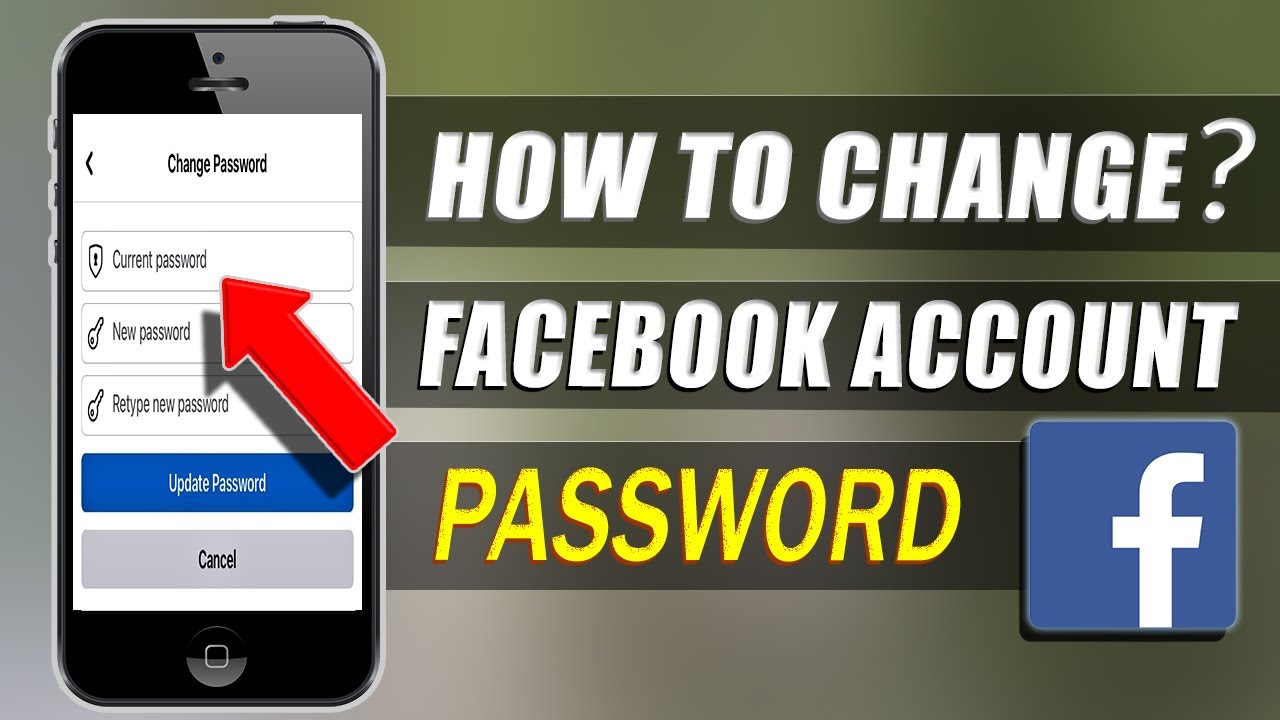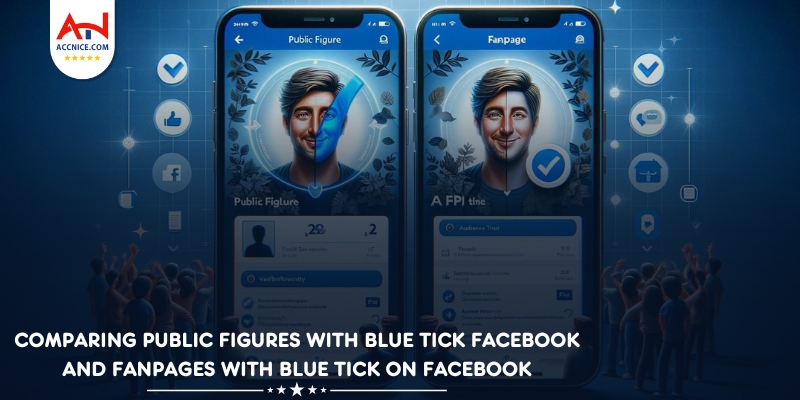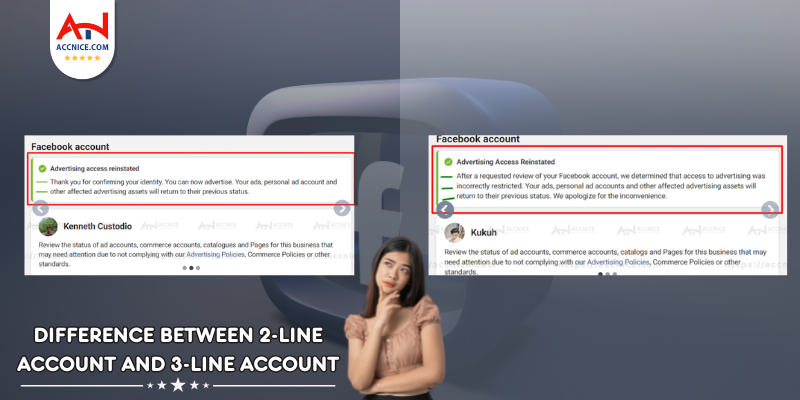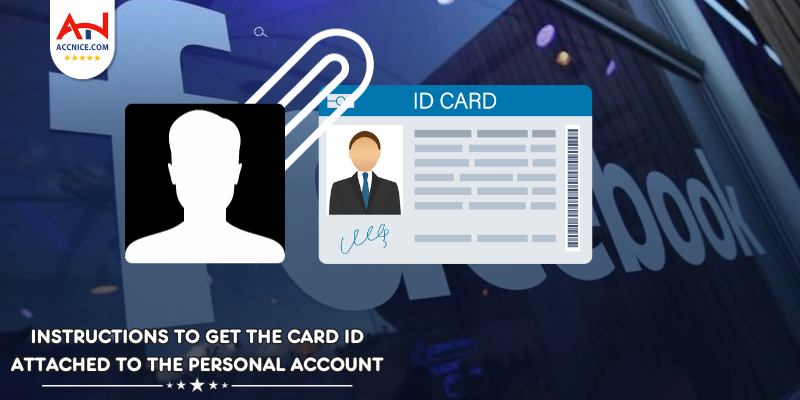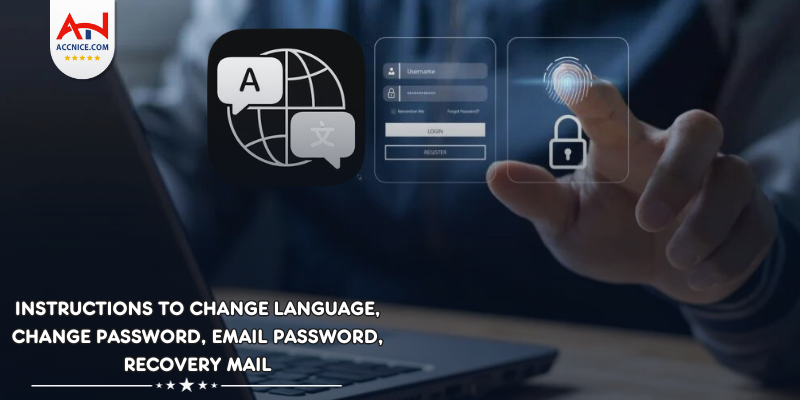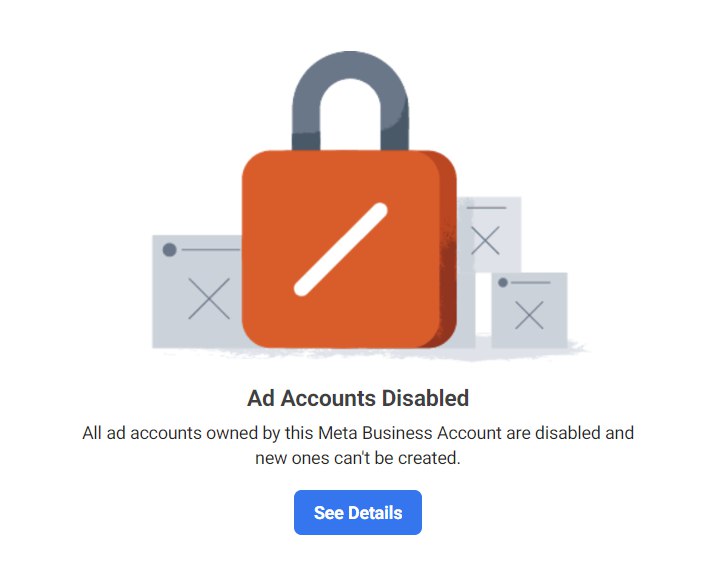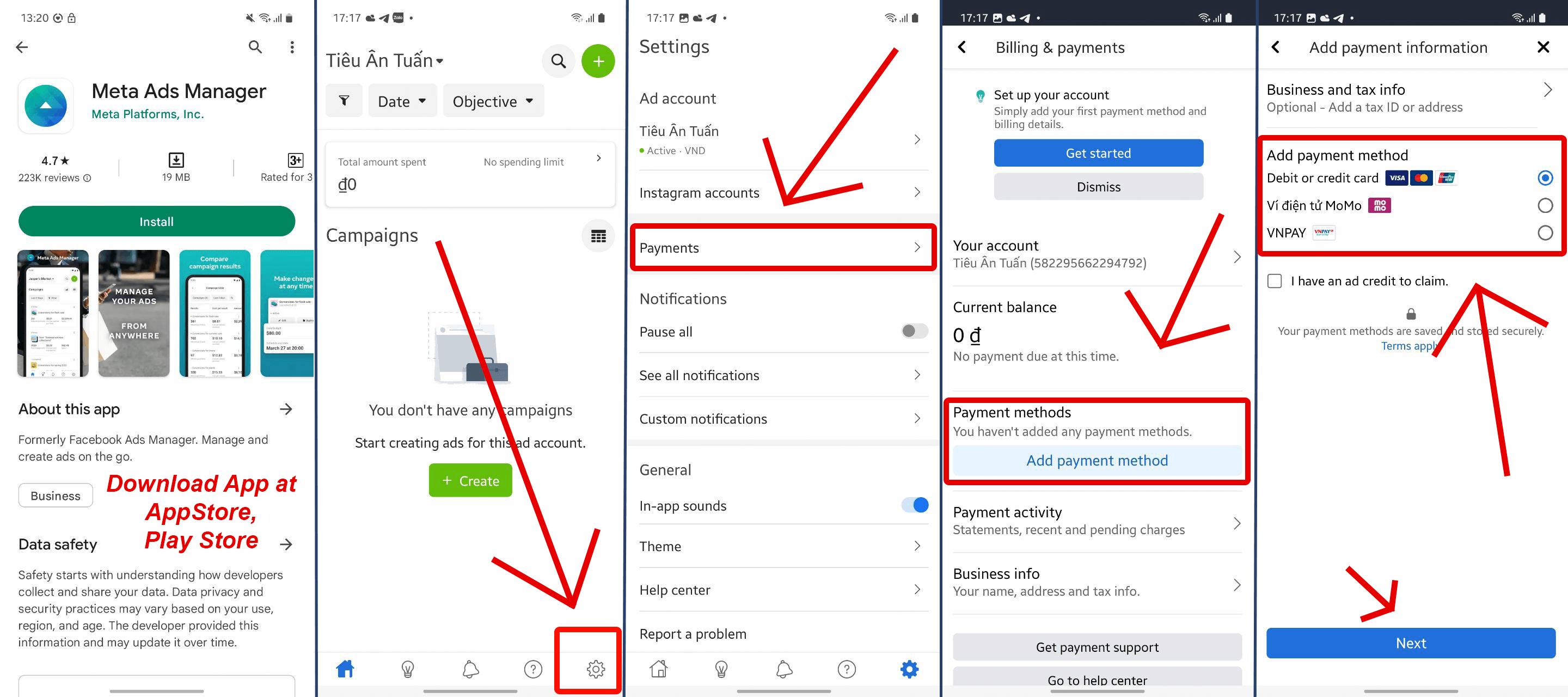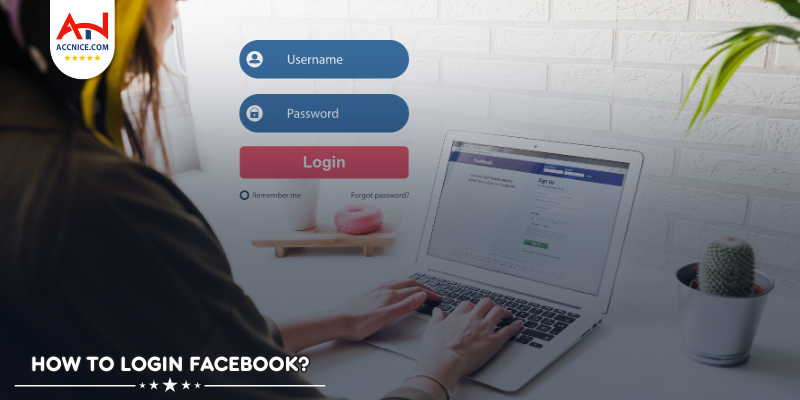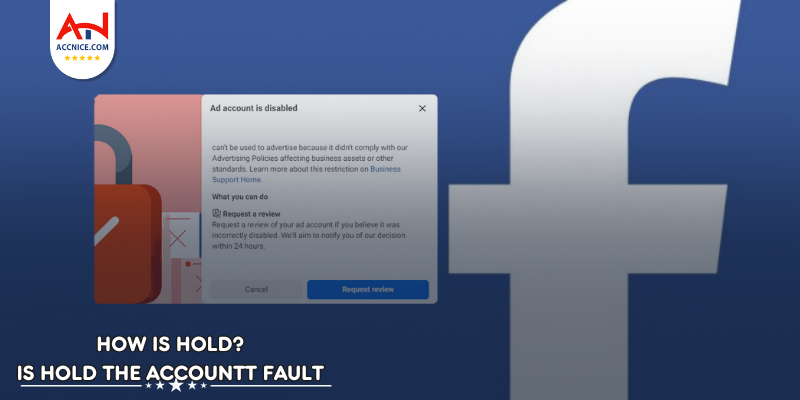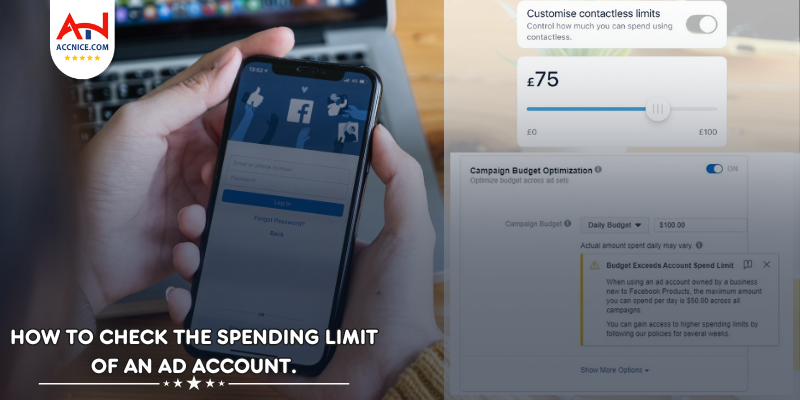How to change Facebook Password
777 vỉew
Writing date: 2024-01-08 17:38:37

Your Facebook password is one of the most important security measures you can have in place to protect your account. It is the first line of defense against unauthorized access, so it is important to choose a strong password that is difficult to guess.
If you think your Facebook password may have been compromised, or if you simply want to update it for security reasons, you can change it easily. In this guide, we will show you how to change facebook password on a desktop computer or mobile device.
How to change facebook password on a Desktop Computer
To change your Facebook password on a desktop computer, follow these steps:
- Go to the Facebook website and log in to your account.
- Click on the down arrow in the top right corner of the page and select "Settings."
- Click on "Security and Login."
- Click on "Change Password."
- Enter your current password in the "Current Password" field.
- Enter your new password in the "New Password" field.
- Re-enter your new password in the "Confirm New Password" field.
- Click on "Save Changes."
Changing Your Facebook Password on a Mobile Device
To change your Facebook password on a mobile device, follow these steps:
- Open the Facebook app.
- Tap on the three lines in the top right corner of the screen.
- Tap on "Settings and Privacy."
- Tap on "Settings."
- Tap on "Password and Security."
- Tap on "Change Password."
- Enter your current password in the "Current Password" field.
- Enter your new password in the "New Password" field.
- Re-enter your new password in the "Confirm New Password" field.
- Tap on "Save Changes."
Tips for Choosing a Strong Password
When choosing a new password for your Facebook account, it is important to choose a strong password that is difficult to guess. Here are a few tips for choosing a strong password:
- Use a combination of uppercase and lowercase letters, numbers, and symbols.
- Avoid using common words or phrases.
- Do not use your name, birthday, or other personal information.
- Make your password at least 12 characters long.
You can also use a password manager to help you create and store strong passwords for all of your online accounts.
How to Reset Your Facebook Password
If you have forgotten your Facebook password, you can reset it using the "Forgot Password?" link on the login page.
To reset your Facebook password, follow these steps:
- Go to the Facebook website and click on the "Forgot Password?" link.
- Enter your email address or phone number associated with your Facebook account.
- Click on "Search."
- If Facebook finds your account, it will send you a link to reset your password.
- Click on the link in the email or text message.
- Enter your new password in the "New Password" field.
- Re-enter your new password in the "Confirm New Password" field.
- Click on "Reset Password."
Your new password will be saved, and you will be able to log in to your Facebook account using your new password.
Accnice, a reputable provider in the digital sphere, stands at the forefront of facilitating access to Facebook accounts tailored to meet diverse needs. Renowned for its reliability and commitment to authenticity, Acnice serves as a reliable platform for procuring Facebook accounts that adhere to the platform's stringent guidelines. As a provider committed to user satisfaction, Acnice offers a seamless and secure purchasing experience, empowering users to leverage the power of Facebook Ads efficiently. Their platform is tailored to offer not just accounts, but a gateway to effective marketing strategies and enhanced brand visibility in the ever-expanding realm of social media.