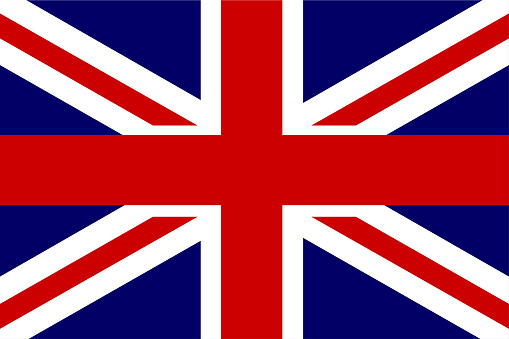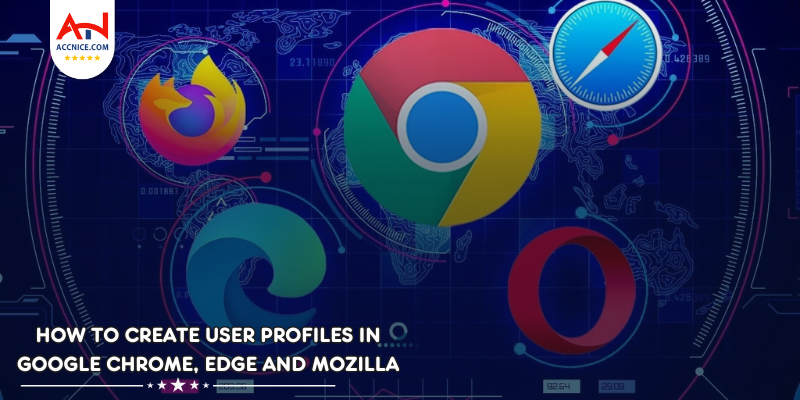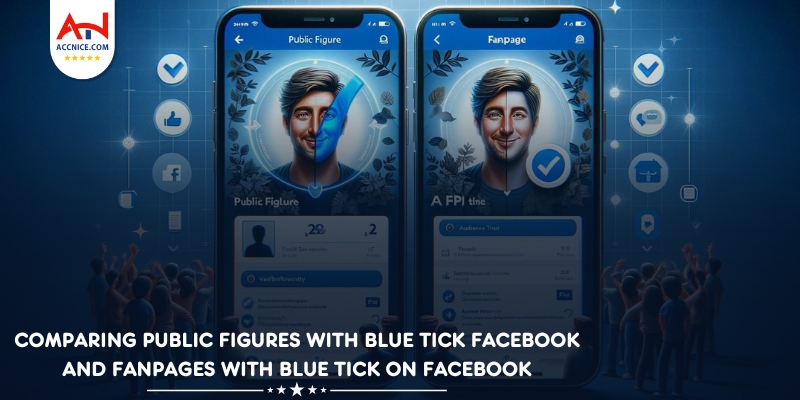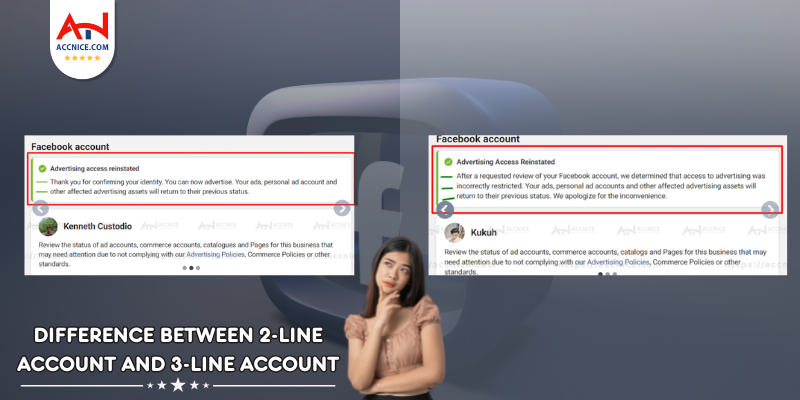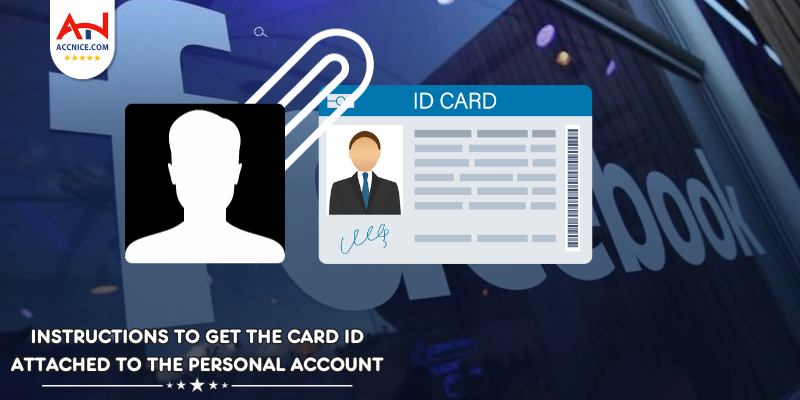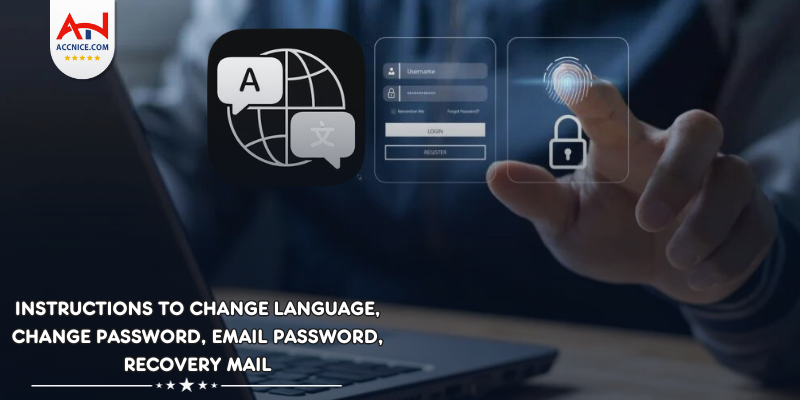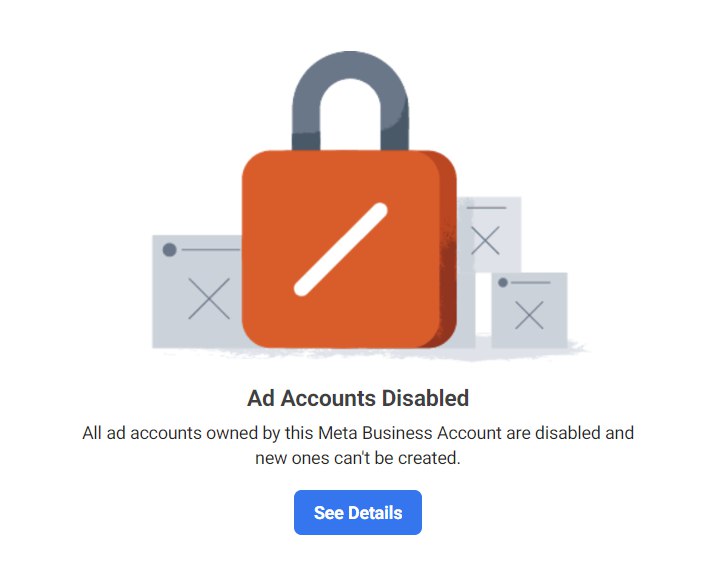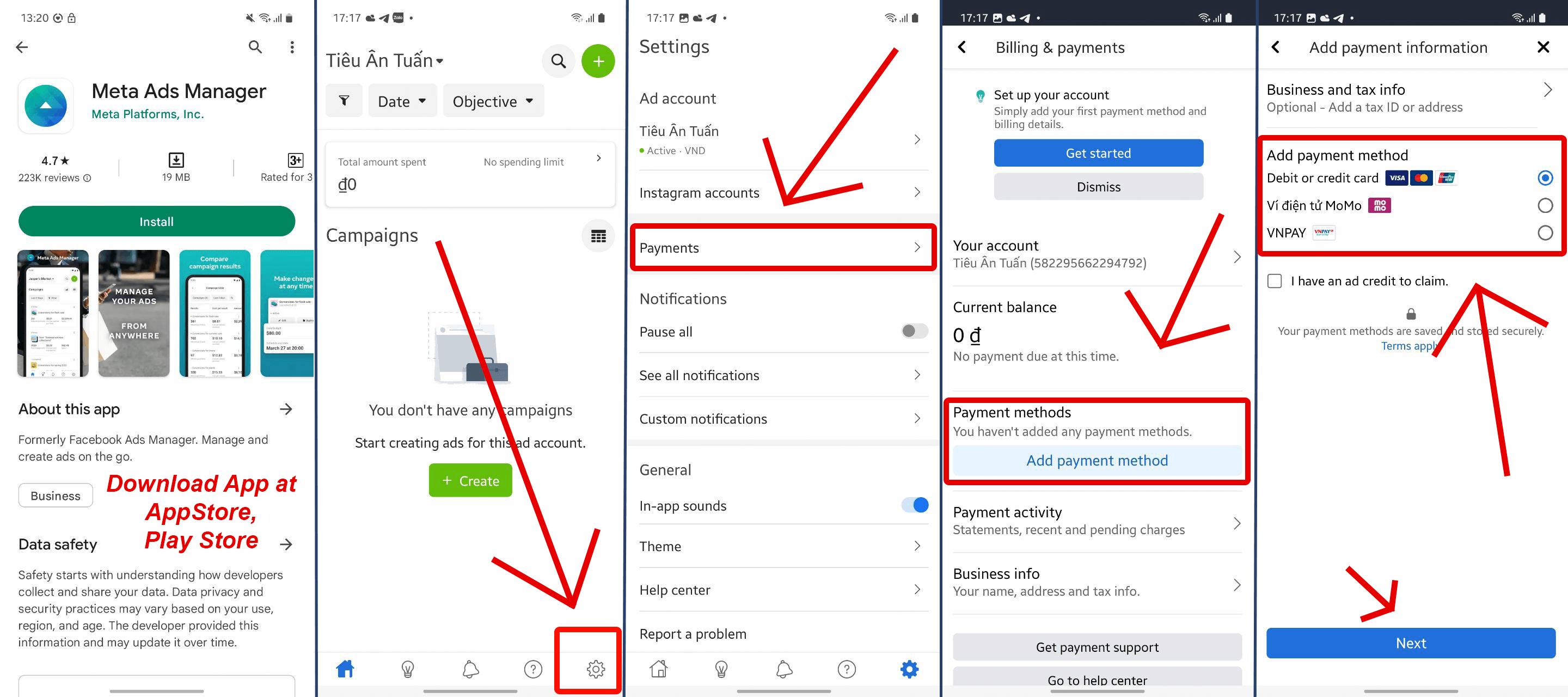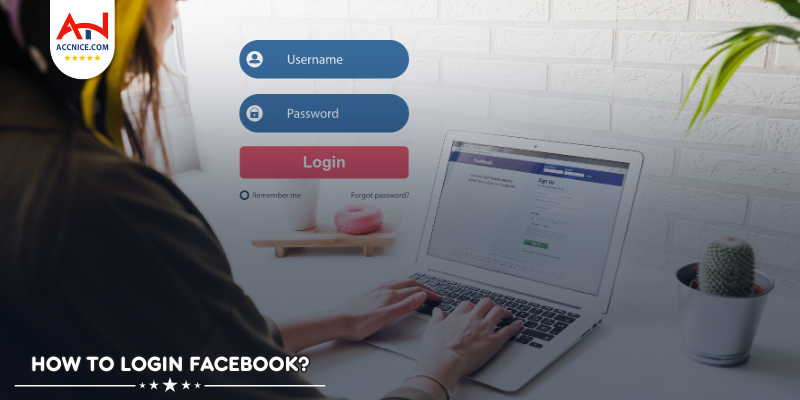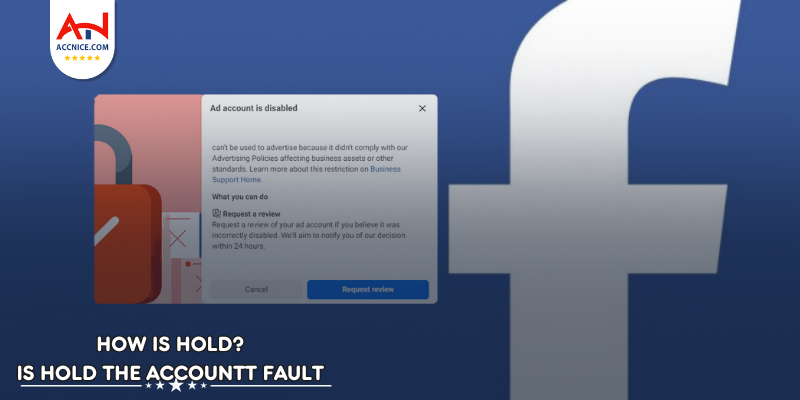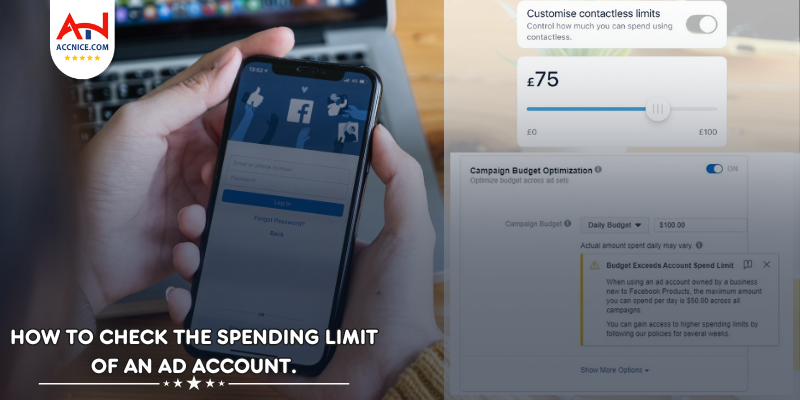How to Create User Profiles in Google Chrome, Microsoft Edge, and Mozilla Firefox
936 vỉew
Writing date: 2023-11-12 12:14:50

Managing different tasks on the same browser without mixing up bookmarks, history, and login details is made possible by creating user profiles. Whether you’re toggling between work and personal tasks or sharing your computer with others, separate user profiles in Google Chrome, Microsoft Edge, and Mozilla Firefox can keep your browsing experience organized and customized. Here’s how to set them up.
Creating User Profiles in Google Chrome
1) Open Chrome Settings
Start Chrome, click on the profile icon in the top-right corner, and select 'Add.'
2) Add a New Profile
Choose 'Add a profile,' select an icon for your profile, and give it a name. Click 'Add' and a new window will open with the new profile.
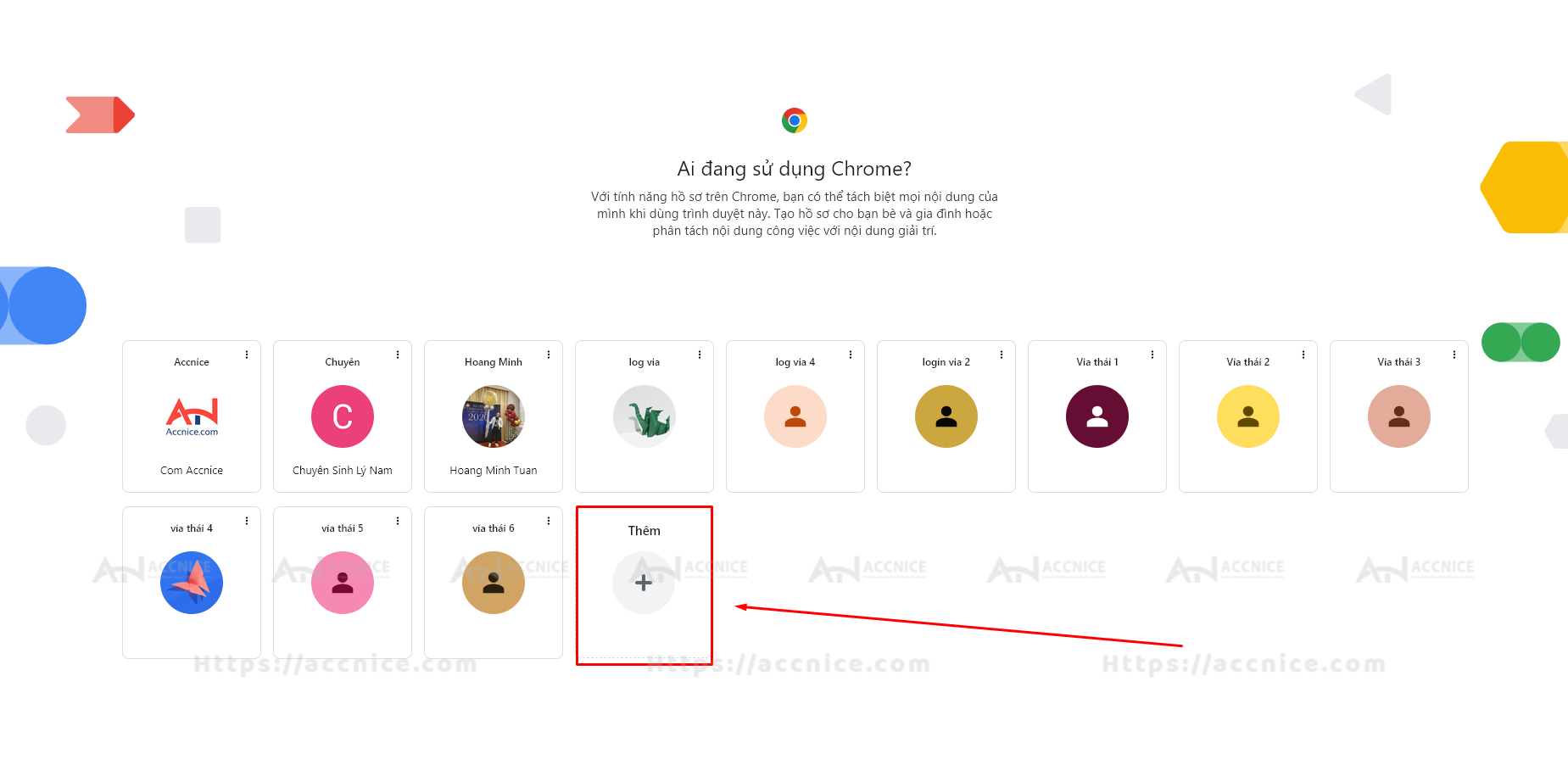
3) Customize Your Profile
Sign in with a Google account to sync bookmarks, history, passwords, and more across devices.
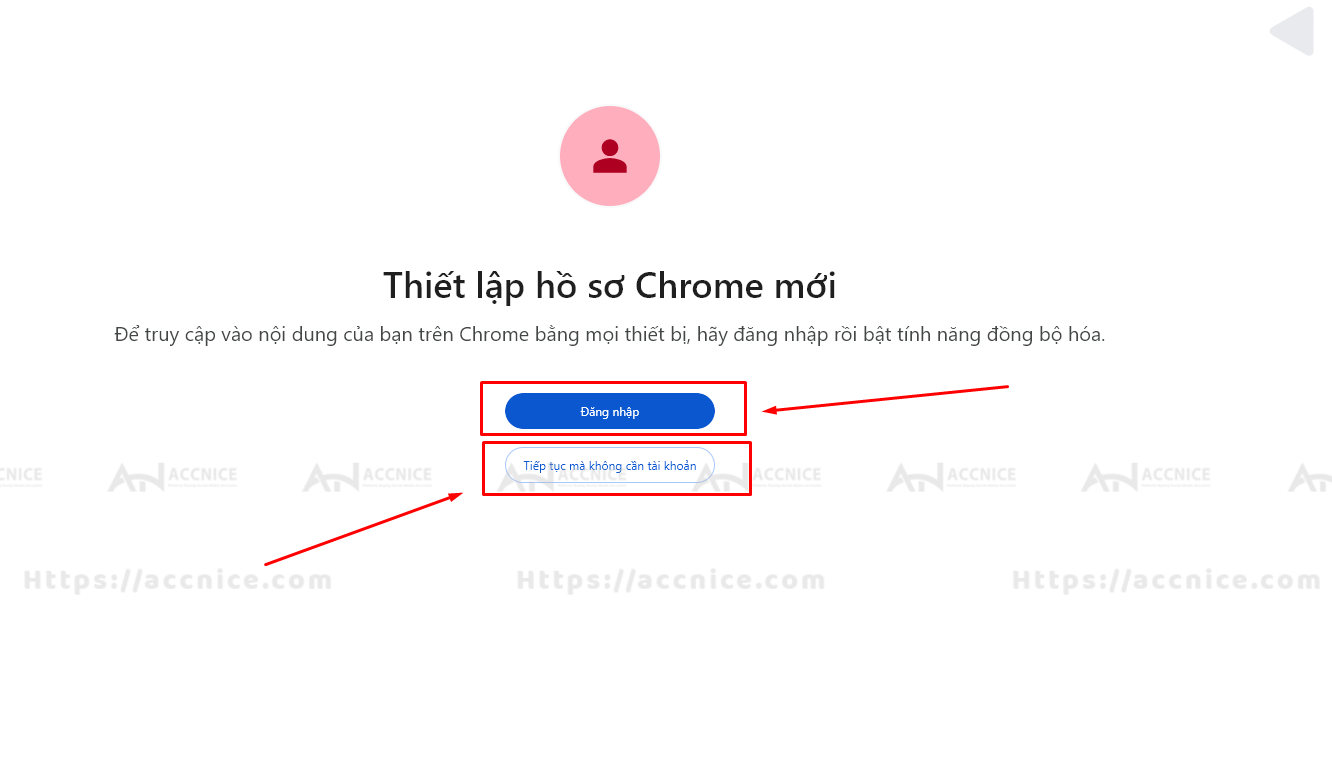
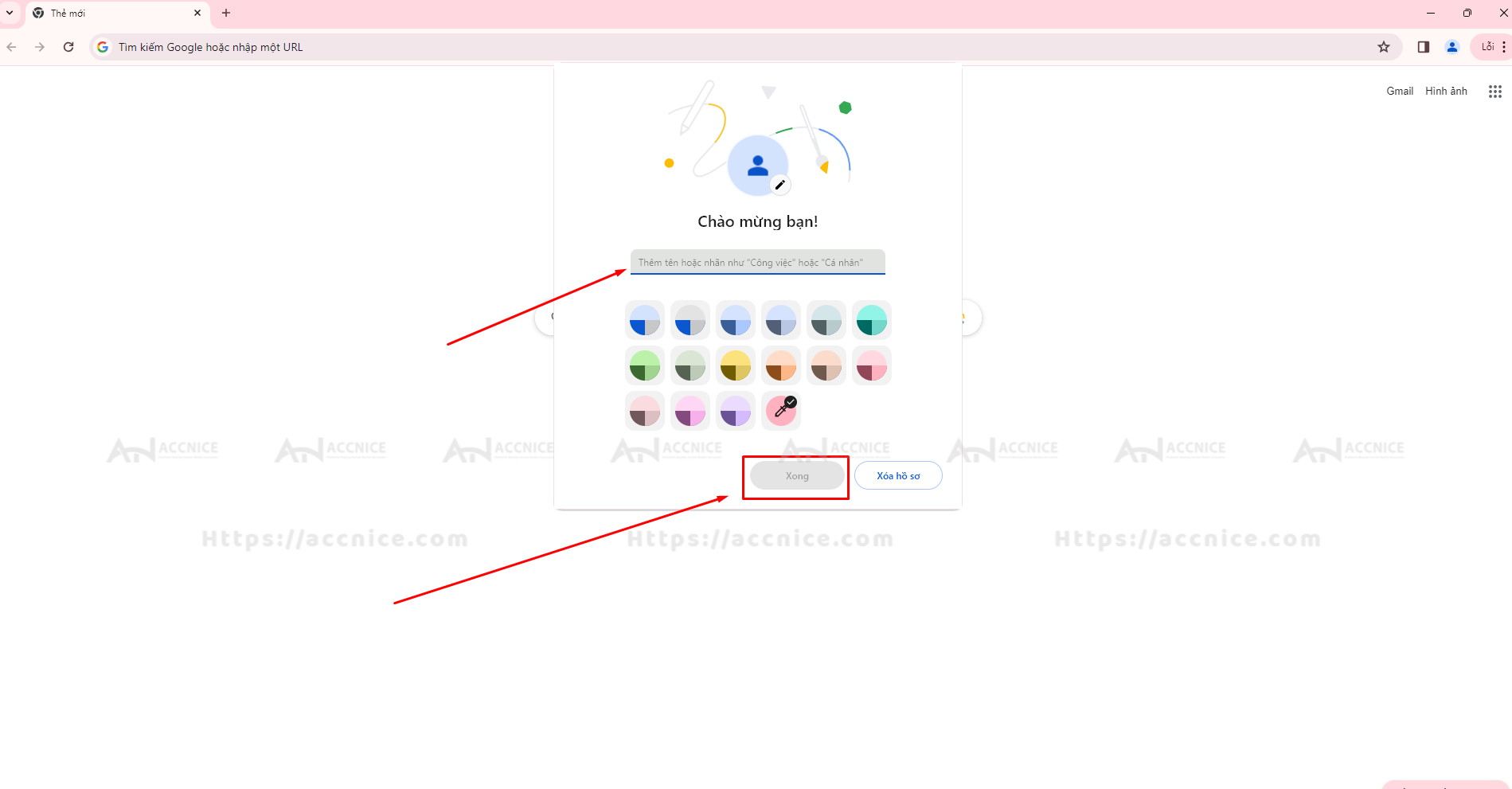
Setting Up User Profiles in Microsoft Edge
1) Access Edge Profile Settings
Open Microsoft Edge, click on the profile icon, and then on 'Manage profile settings.'
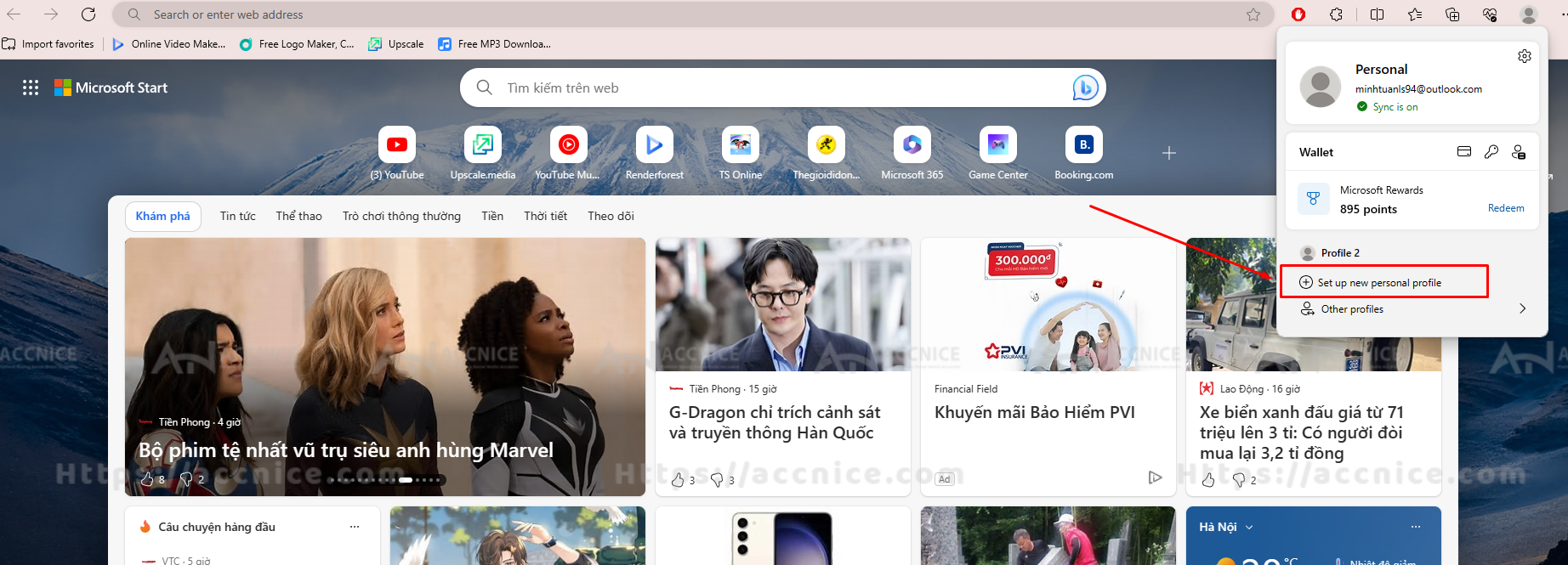
2) Create a Profile
Click 'Add profile,' then 'Add' again after reviewing the information about syncing.
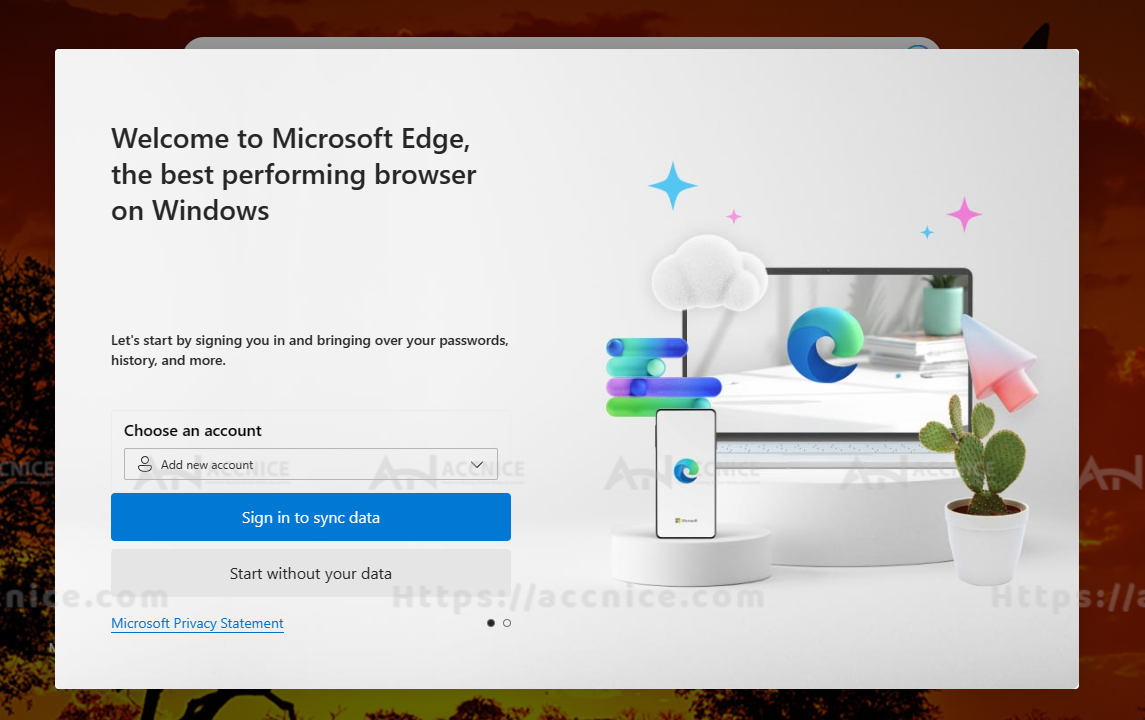
3) Personalize Your Experience
Customize settings and import data from other browsers if desired. Sign in with a Microsoft account for synchronization.
Establishing User Profiles in Mozilla Firefox
1) Open Firefox Account Settings
In Firefox, click on the hamburger menu (three lines) in the upper-right corner and select 'Logins and Passwords.'
2) Create Your Firefox Account
Click 'Create Account' and fill in the details to set up a new Firefox account.
3) Enjoy Personalized Browsing
Customize your Firefox profile with bookmarks and add-ons. Your data will sync across Firefox versions on any device.
Conclusion:
Creating user profiles in your favorite web browsers can enhance your productivity and make your online experience more enjoyable. By following these steps, you can keep your professional and personal browsing separate and secure.