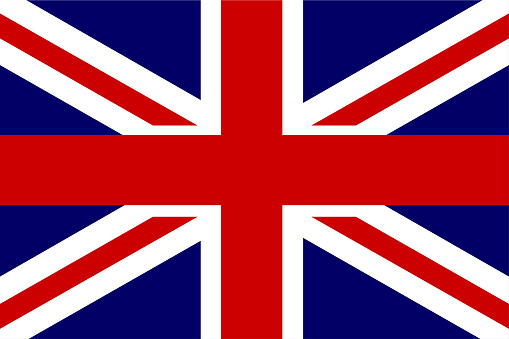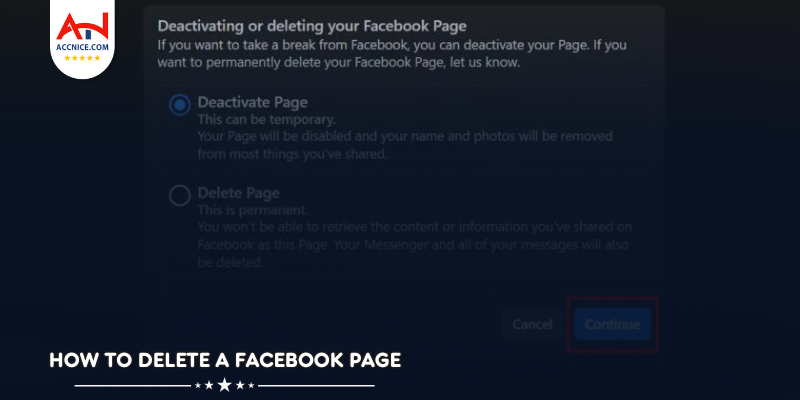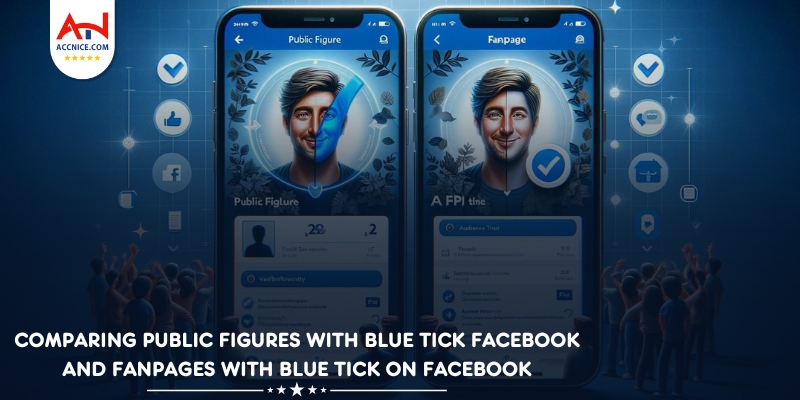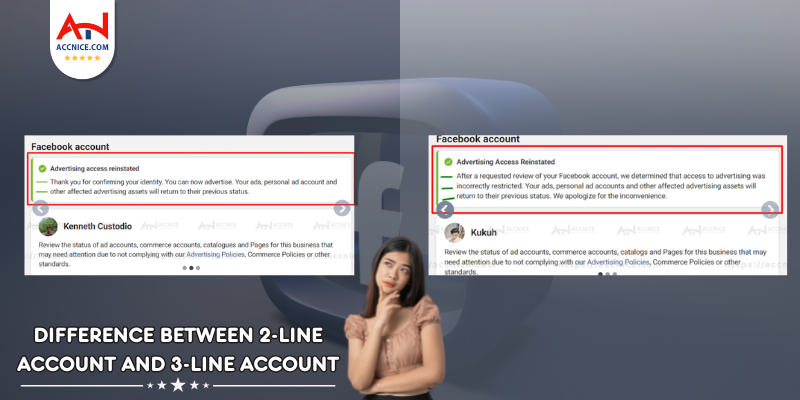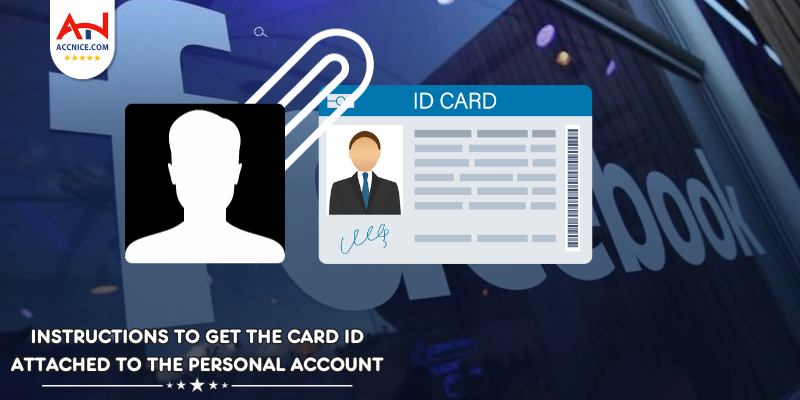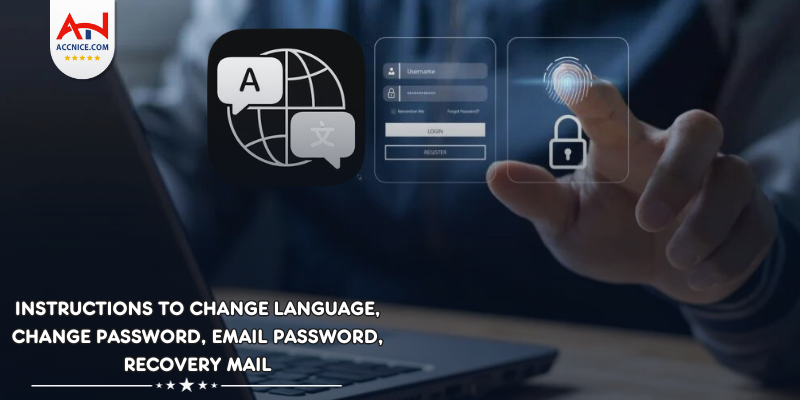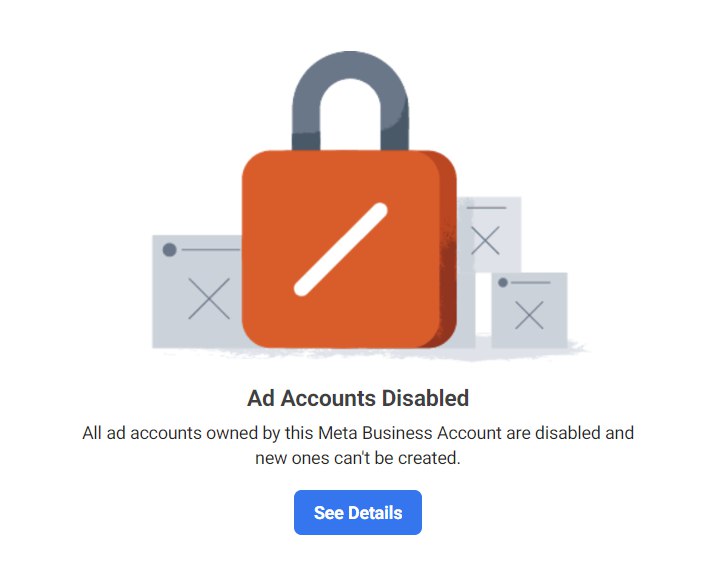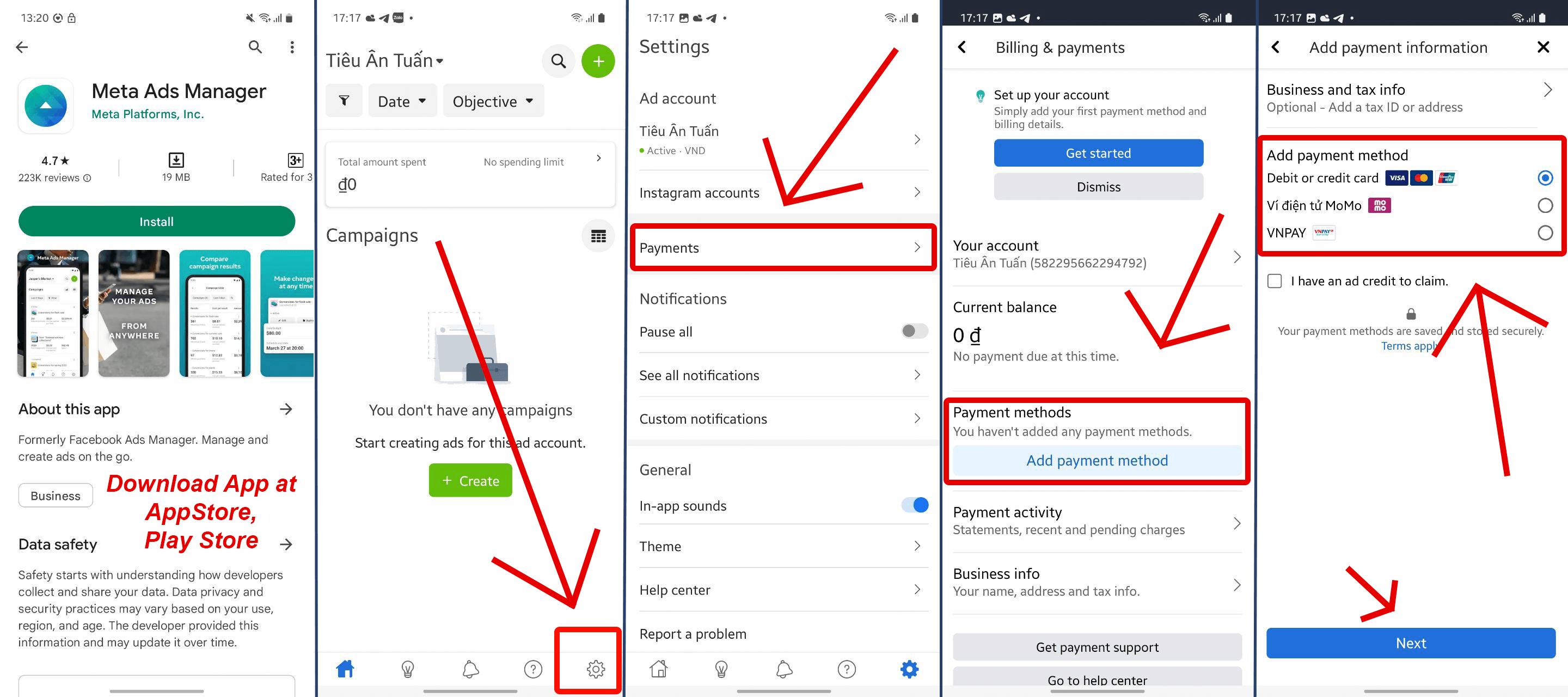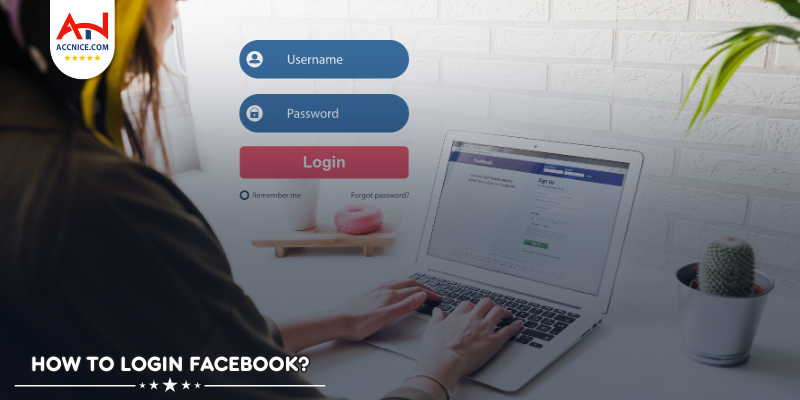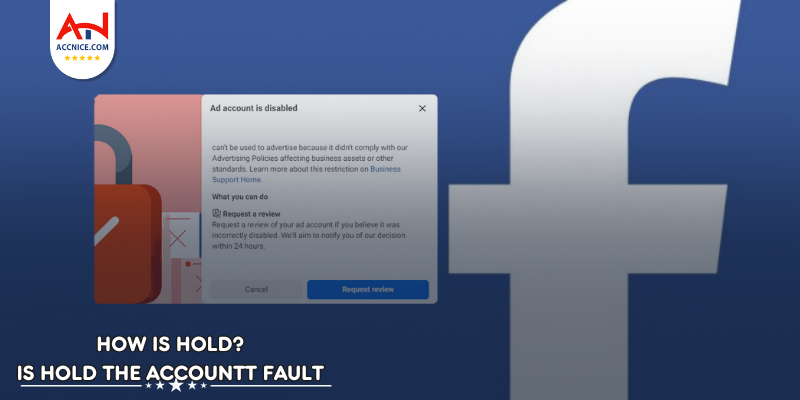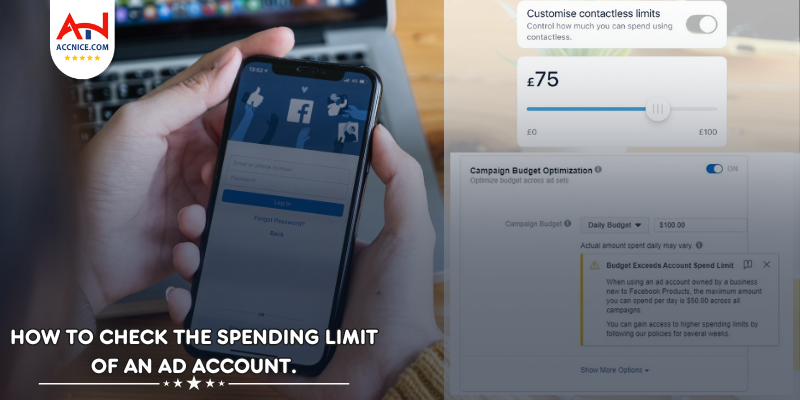How To Delete A Facebook Page
769 vỉew
Writing date: 2024-01-10 11:30:25

Are you looking to delete a Facebook page that you no longer need or want? Whether it's a business page that you no longer manage or a personal page that you've outgrown, deleting a Facebook page is a simple process. In this comprehensive guide, we will walk you through the step-by-step process of how to delete a Facebook page, ensuring a smooth and hassle-free experience.
Understanding Facebook Pages: How to delete a facebook page
Before we dive into the deletion process, let's first understand what Facebook Pages are. Facebook Pages are dedicated profiles that businesses, organizations, brands, public figures, and even individuals can create to engage with their audience and share content. If you no longer find value in maintaining a particular Facebook Page, deleting it might be the best course of action.
Step 1: Access Your Facebook Account
To begin, log in to your Facebook account using your credentials. Make sure you have administrative access to the page you wish to delete.
Step 2: Navigate to Your Facebook Page
Once you're logged in, navigate to the Facebook Page you want to delete. You can do this by clicking on the Pages tab on the left-hand sidebar or by searching for the page directly using the search bar at the top of the Facebook homepage.
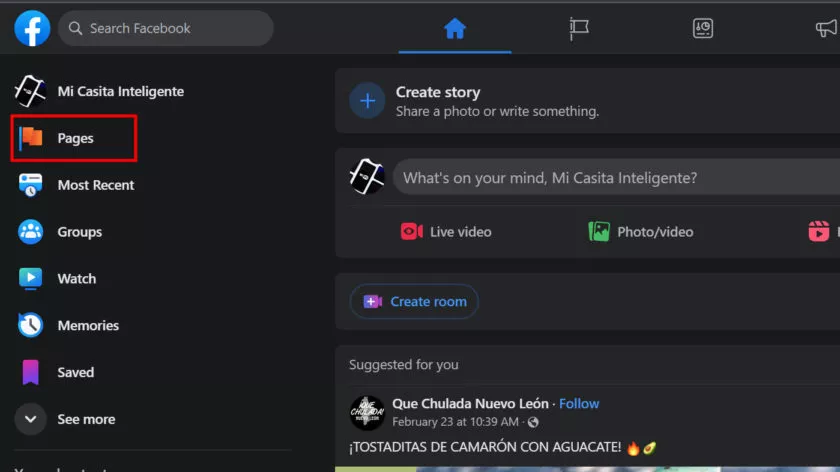
Step 3: Go to Page Settings
Once you're on the desired Facebook Page, locate the Settings tab at the top right corner of the page. Click on it to access the Page Settings.
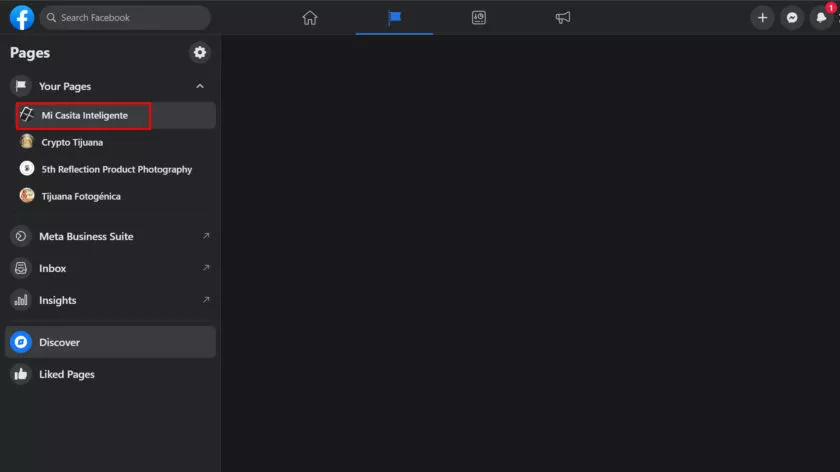
Step 4: Access General Settings
In the left-hand sidebar of the Page Settings, you'll find a list of options. Click on "General" to access the general settings for the page.
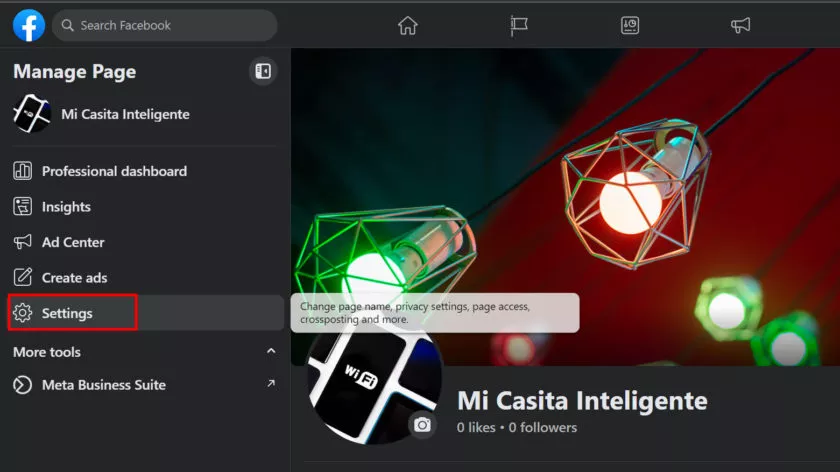
Step 5: Scroll Down and Locate Remove Page
Scroll down through the general settings until you find the "Remove Page" section. Here, you'll see the option to delete your Facebook Page.
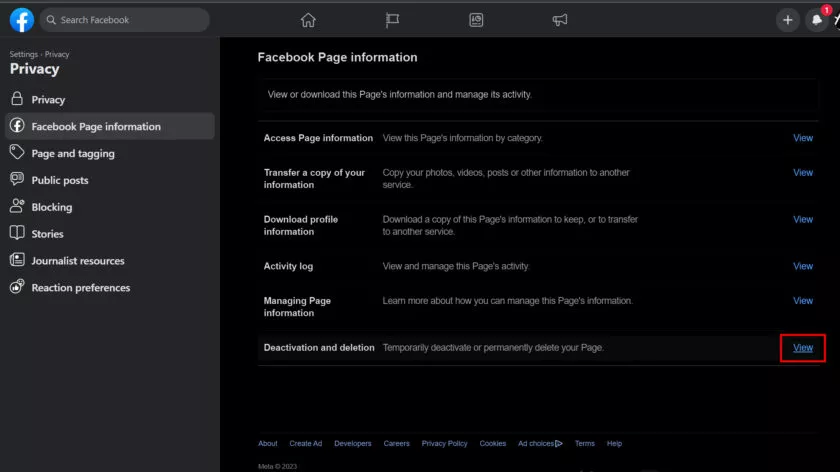
Step 6: Confirm Deletion
Before proceeding with the deletion, Facebook will ask you to confirm your decision. Read through the information provided and ensure that you understand the implications of deleting your page. If you're certain about deleting the page, click on "Delete [Page Name]" to initiate the deletion process.
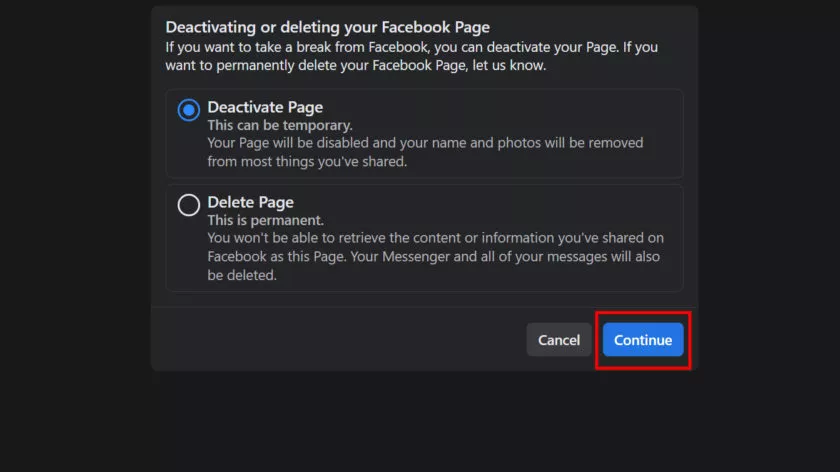
Step 7: Complete the Deletion
Once you've confirmed the deletion, Facebook will begin the process of permanently removing your page. This process may take a few days. During this time, your page will be inaccessible to the public, and you'll have the option to cancel the deletion if you change your mind.
FAQs: Deleting a Facebook Page
Can admins delete Facebook pages?
Yes, admins have the ability to delete Facebook pages. As the administrators of a Facebook page, they have full control over its settings and content. This includes the option to delete the page entirely.
Deleting a Facebook page is a permanent action and cannot be undone. It is important for admins to carefully consider their decision before proceeding with deleting a page, as all of its content, followers, and engagement will be lost.
To delete a Facebook page, admins can navigate to the "Settings" tab of their page and select "Remove Page" from the options provided. They will then be prompted to confirm their decision before permanently deleting the page.
Admins may choose to delete a Facebook page for various reasons, such as rebranding or if the page is no longer relevant or active. However, it is advisable to inform followers or redirect them to any new pages or platforms that may replace the deleted one in order to maintain communication and engagement with your audience.
Why can't I delete a Facebook page?
Deleting a Facebook page may seem like a straightforward process, but there are certain factors that can prevent you from doing so. Understanding why you can't delete a Facebook page requires delving into the platform's policies and guidelines.
One reason why you may not be able to delete a Facebook page is if you are not the original creator or an admin of the page. Only those with administrative privileges have the authority to delete a page. If you are not listed as an admin, you will need to contact the person who created the page or ask them to grant you admin access.
Another factor that can hinder your ability to delete a Facebook page is if there are pending actions or unresolved issues associated with the page. This could include pending posts, comments, or reports that need attention. In such cases, it is necessary to address these matters before proceeding with deletion.
Additionally, if your Facebook page has a large number of followers or serves as an official representation of an organization or business, deleting it may have broader implications. It is important for Facebook to maintain consistency and prevent sudden removals that could disrupt user experience or cause confusion among followers.
Considering these reasons, it becomes clear that deleting a Facebook page involves various considerations and processes. By adhering to Facebook's guidelines and resolving any outstanding issues tied to the page, users can ensure smooth navigation through this aspect of social media management.
Conclusion
Deleting a Facebook page is a straightforward process that can be completed in just a few minutes. Whether you're looking to remove a business page, a community page, or any other type of page, following the steps outlined in this guide will ensure a smooth and hassle-free experience. Remember to carefully consider your decision before deleting a page, as the process is irreversible. Start the process today and free yourself from the burden of maintaining a Facebook page that no longer serves its purpose. Accnice is pleased to be the leading address providing reputable Facebook accounts