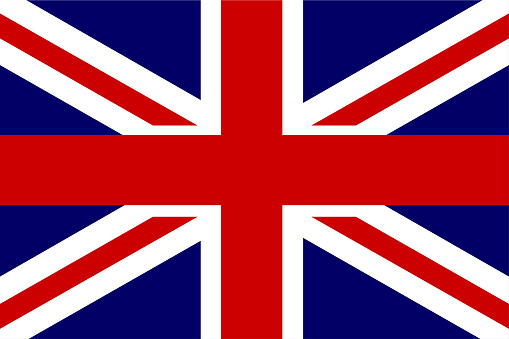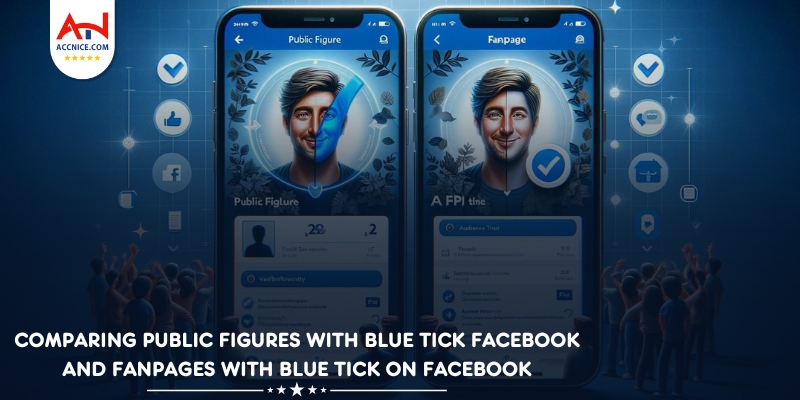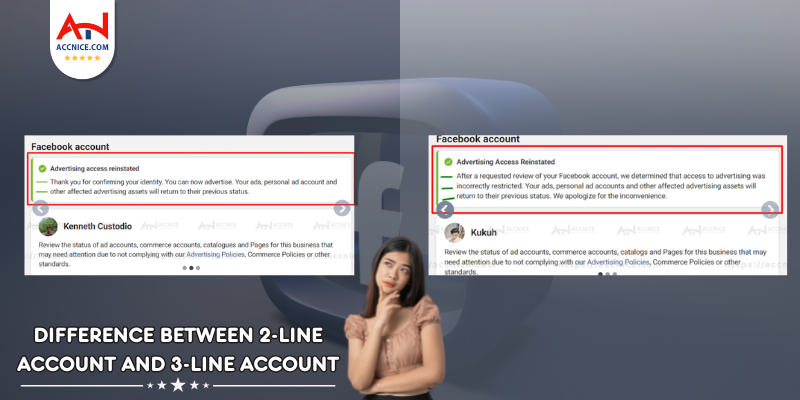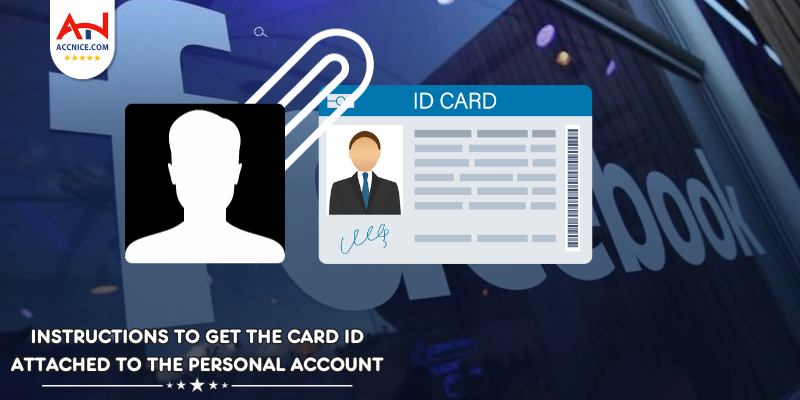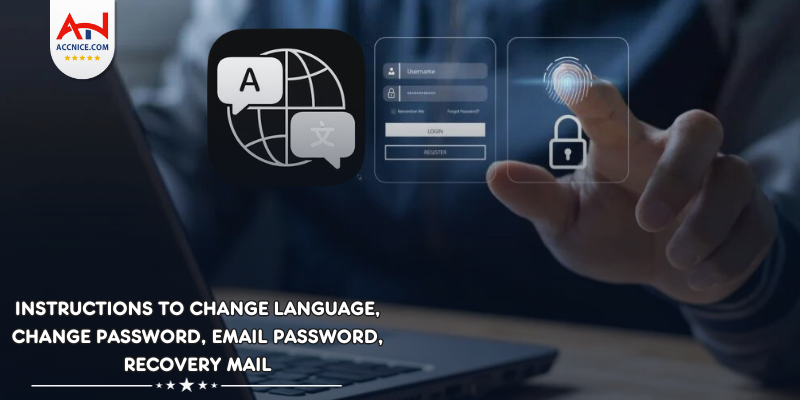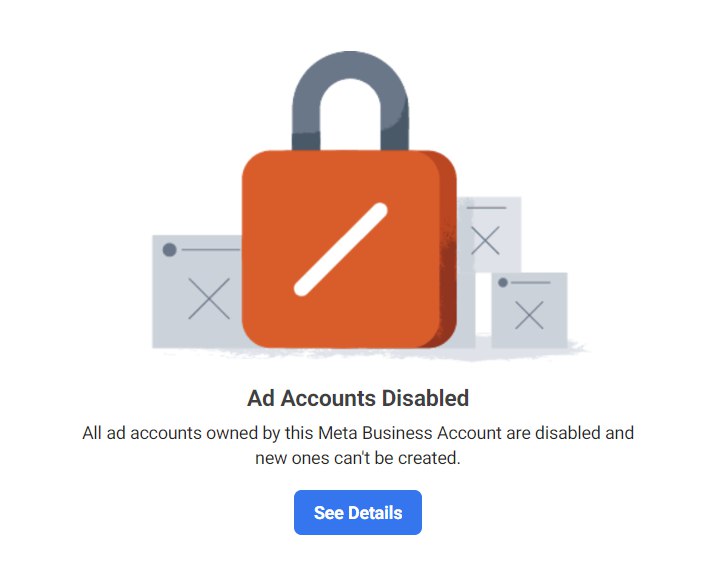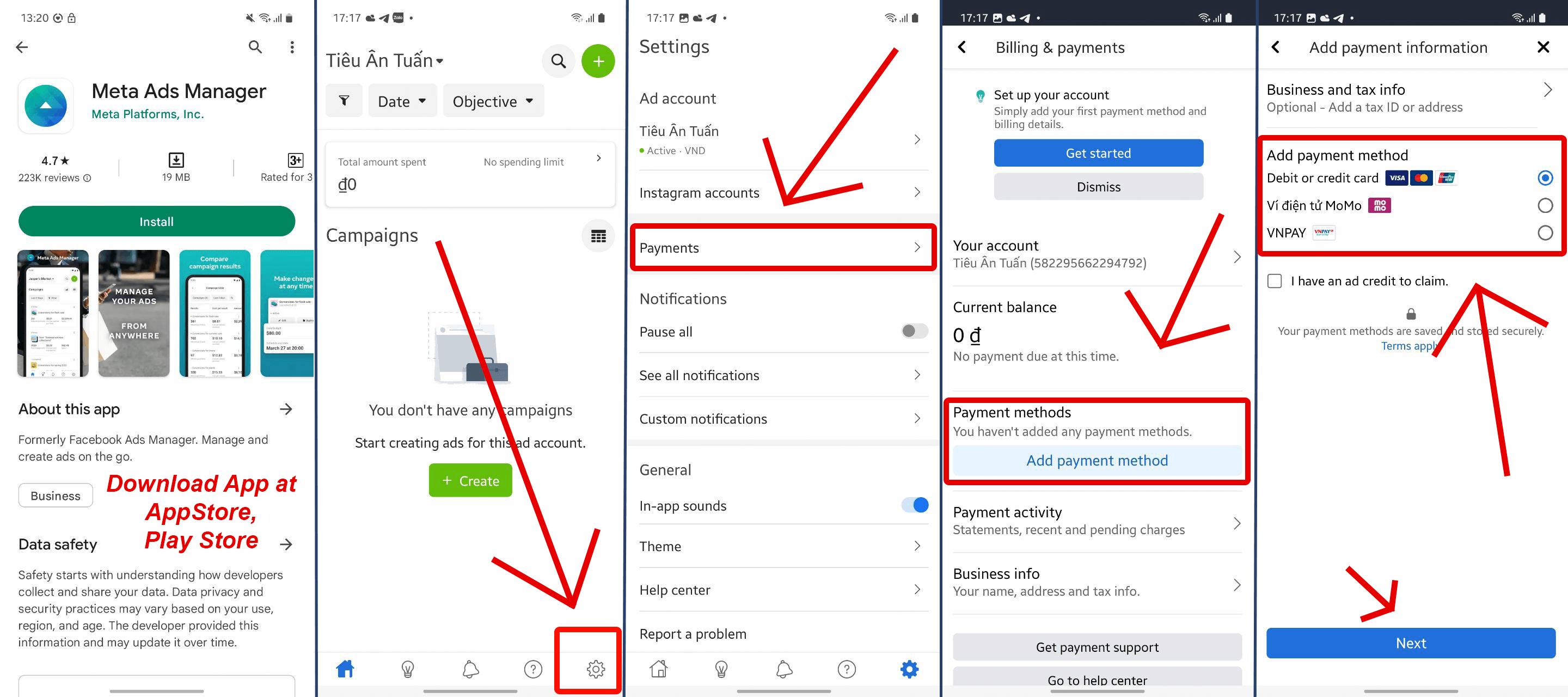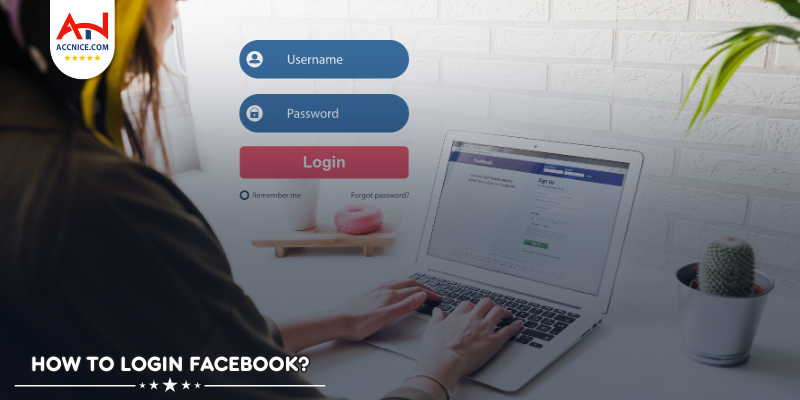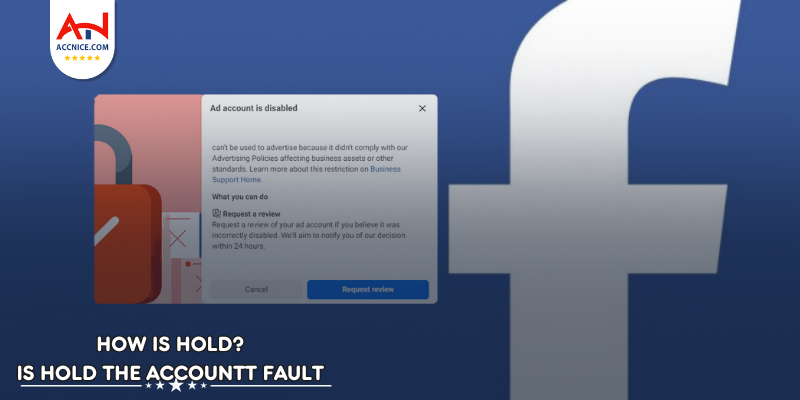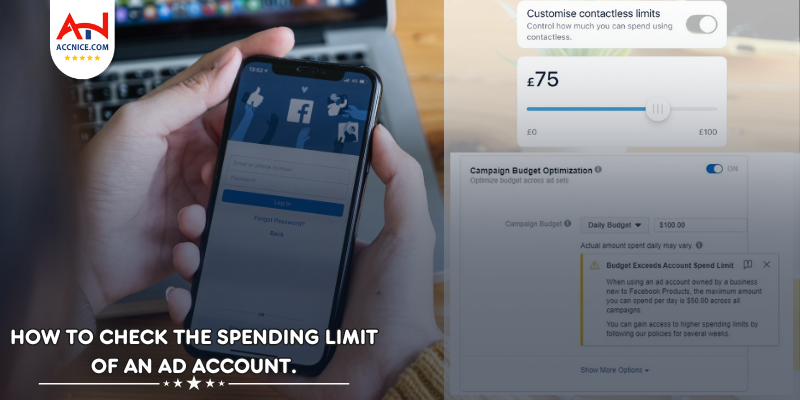how to make your account private on facebook
248 vỉew
Writing date: 2024-01-24 09:24:46

How to make your account private on Facebook? This is the concern of many people about the dangers of network security. But not everyone knows all how to set up privacy and security modes on Facebook. Therefore, in the following article, Accnice will help you install these modes.
What is public mode and private mode on Facebook?
For a Facebook post to be shared in public status, it means that everyone can see this content, whether they are friends with you or not.
Privacy mode or privacy on Facebook is a feature that only allows users to limit the content on your page. This is a basic right of Facebook, ensuring information security that every individual should know and use when necessary. So how to make your account private on Facebook? Let's set up according to the instructions in the following section.
.jpg)
Private mode on Facebook helps you avoid unnecessary trouble
Why is it necessary to set up privacy on Facebook?
Publishing information on Facebook will sometimes affect privacy and information security. It is even possible to encounter bad actors who take advantage of the connection feature to monitor and harm users.
Therefore, setting privacy is a simple but effective measure to help you protect necessary information from unnecessary troubles on social networks.
How to make your account private on Facebook
Several privacy settings on Facebook include:
-
Customizing the audience for your posts. To set up this privacy feature, follow these steps:
- Step 1: On the Facebook homepage, click on the 'What's on your mind' box.
- Step 2: Add your post content, choose the 'Share To' option with an inverted triangle icon. You'll have choices like public, friends, only me, friends except, specific friends, custom, and close friends. Select the appropriate visibility option based on your preference.
- Step 3: After selecting the audience, click on 'Save Changes' or 'Done.'
-
Setting up the viewer list for your stories:
- Step 1: Click on 'Create Post.'
- Step 2: Enter your post content and click on the 'Settings & Privacy' gear icon.
- Step 3: Choose the relevant option.
- Step 4: The privacy settings window appears; click 'Save.'
- Step 5: Select 'Save' again on the window for who can see your post.
-
Choosing who can comment on your posts:
- Step 1: Click on your profile picture on the right and select 'Settings & Privacy.'
- Step 2: Choose 'Settings' and then select 'Privacy.'
- Step 3: Choose 'Public Posts,' then click 'Edit' under 'Who Can Comment on Your Public Posts.' You can choose public, friends, or friends of friends.
-
Configuring the search settings for your Facebook account:
- Step 1: Click on the profile picture and select 'Settings & Privacy.'
- Step 2: Choose 'Settings' and then select 'Privacy.'
- Step 3: Scroll to 'How People Can Find and Contact You.' For each content within this section, you can customize according to your preferences by clicking the edit button.
.jpg)
Set your account to be searched by other users
- How to Set Up Audience Viewing Permissions on Facebook
Step 1: Visit your profile page, then select the 'About' section and choose 'Overview.'
Step 2: Click on the 'Privacy' section for the information you want to adjust the audience viewing.
Step 3: Choose the appropriate audience viewing permission.
- Setting up Timeline Controls and Facebook Tagging
Step 1: Click on the profile picture icon and select 'Settings & Privacy.'
Step 2: Choose 'Settings' and then 'Privacy.'
Step 3: Select 'Timeline and Tagging.' Here, you'll find options for viewing and sharing, tagging, and reviewing. Adjust these settings as needed.
- Control the Information Facebook Ads Can Collect If you find Facebook ads intrusive and want to limit them, follow these steps:
Step 1: Click on the profile picture icon and select 'Settings & Privacy.'
Step 2: Choose 'Settings' and then 'Ads.'
Step 3: Select 'Ad Preferences.' Here, you can hide ads you don't want or make related ad settings.
- Setting Up Album Viewing Permissions:
Step 1: Click on your profile picture on Facebook.
Step 2: Click on the 'Photos' section.
Step 3: Choose 'Albums' and then select 'Create Album.'
Step 4: Add photos to the album and choose the sharing settings.
Step 5: Select 'Custom.'
Step 6: Choose the audience you want to share with or hide from, then click 'Save.
(1).jpg)
Set who can see your photos and posts
Above are the answers to the question of how to make your account private on Facebook that Accnice wants to provide for you. Accnice is a unit that provides Faceook accounts with a large number of friends and followers for those who want to conduct business and advertising activities on Facebook. You can visit the website https://accnice.com/ to find the right account for you.