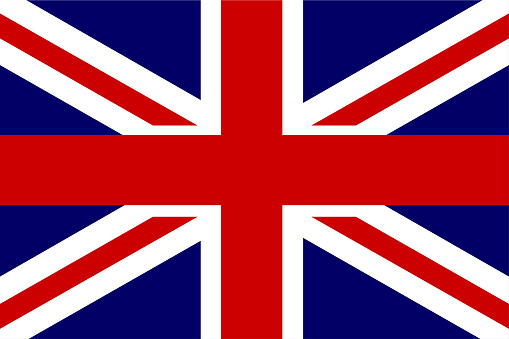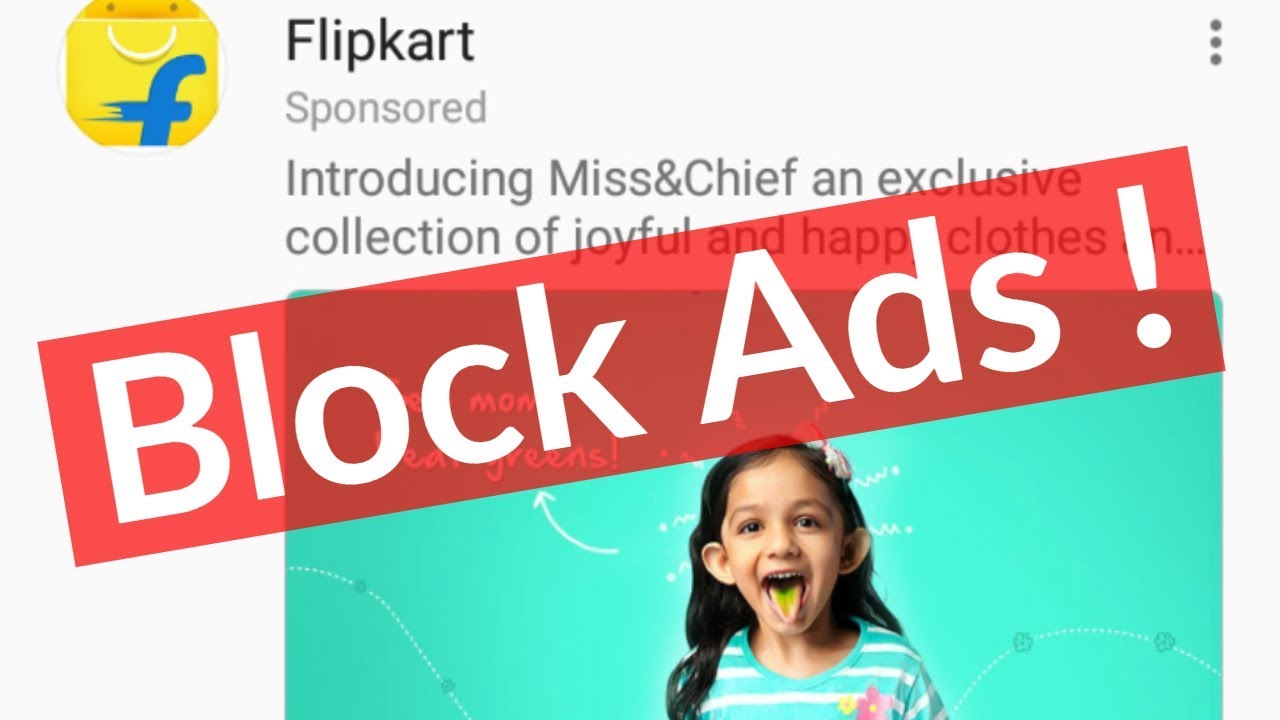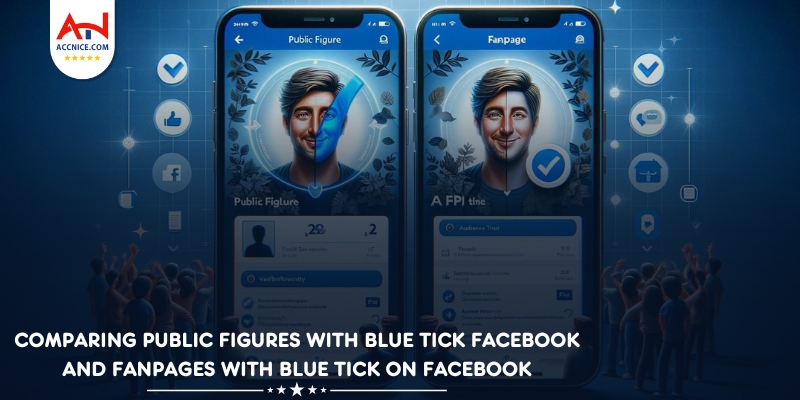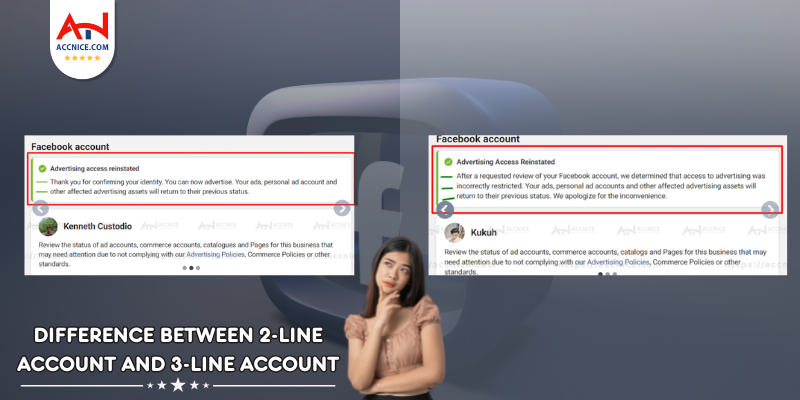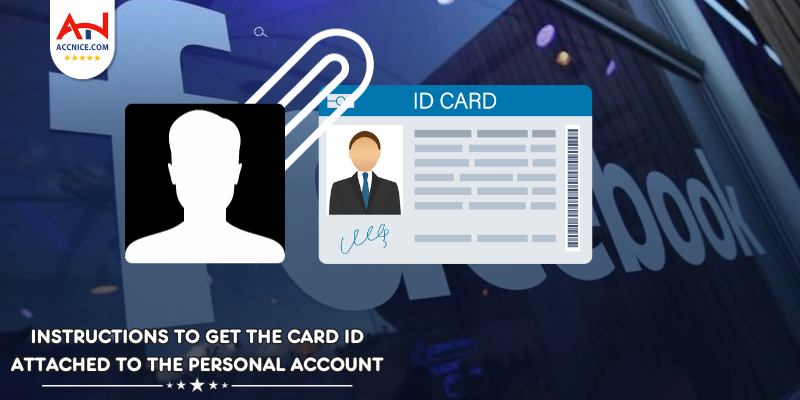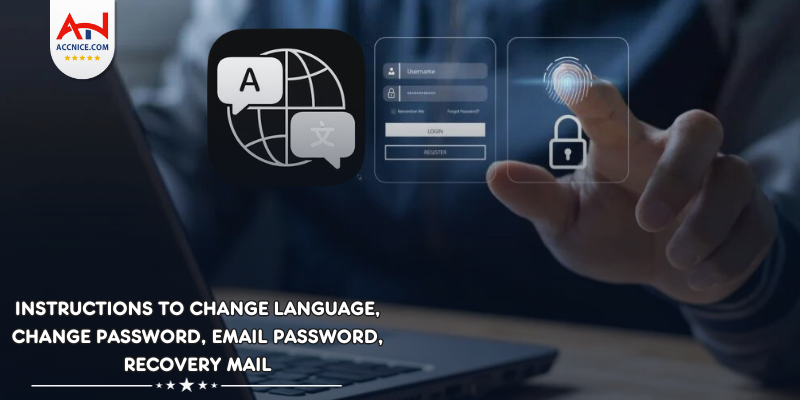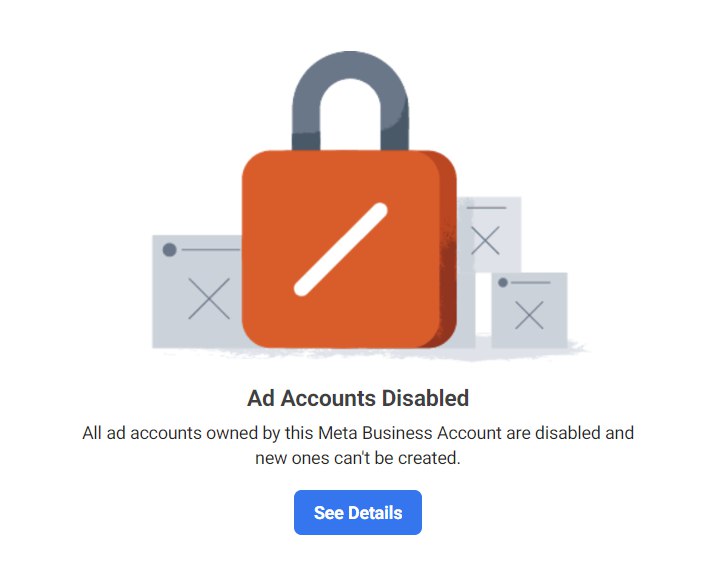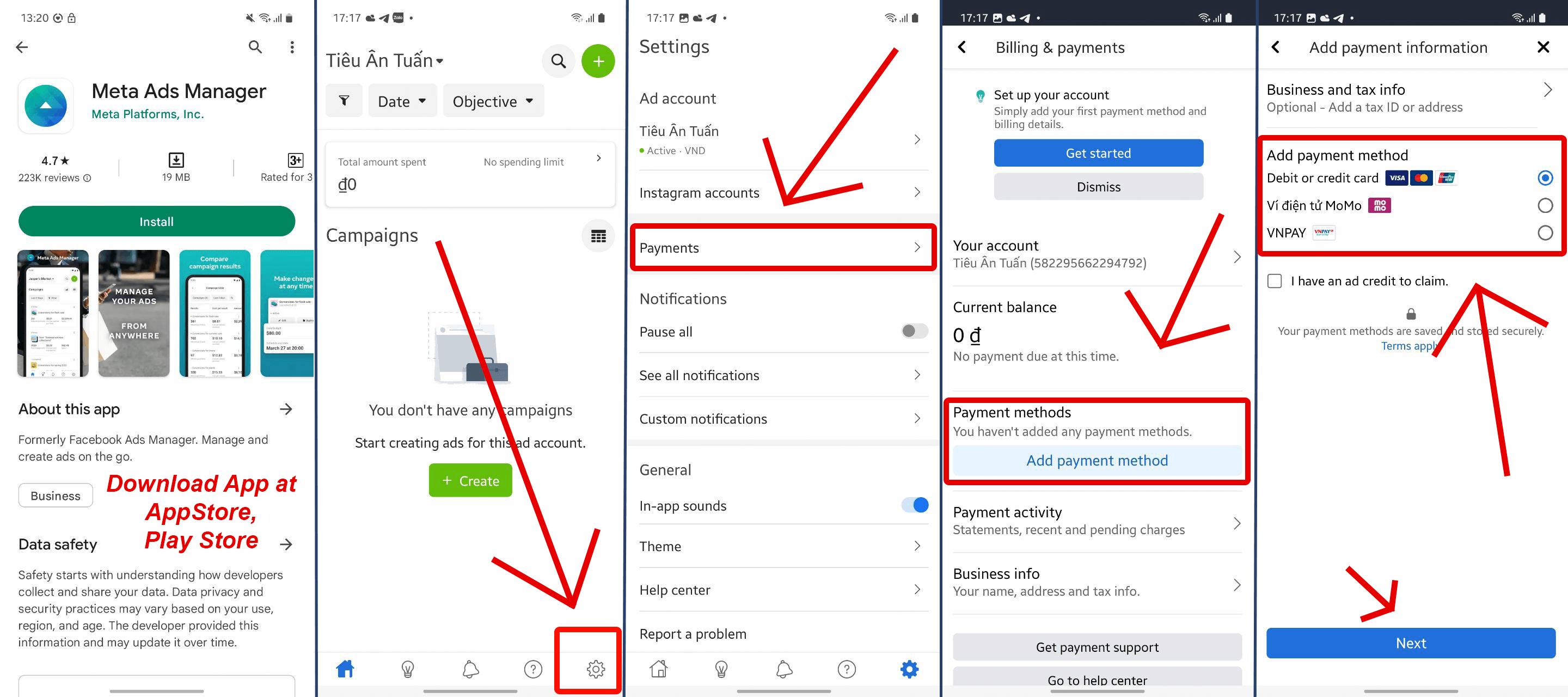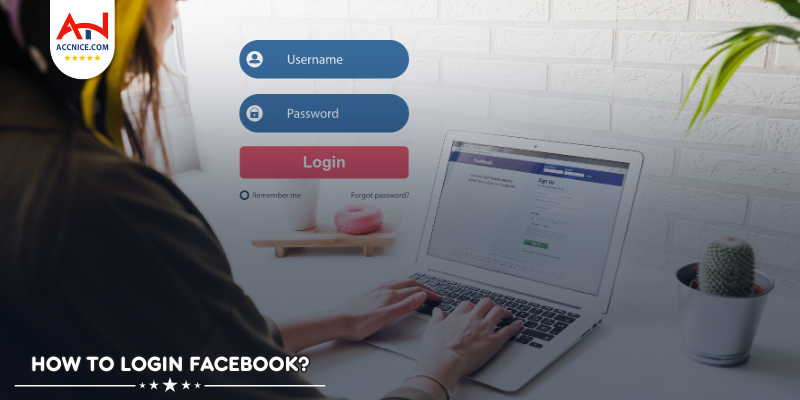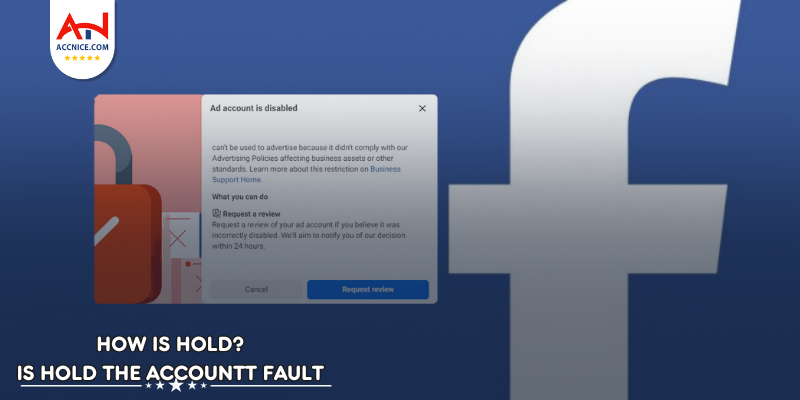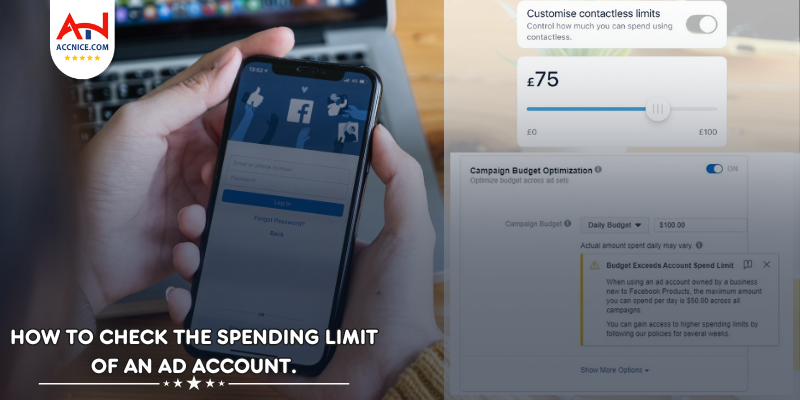How to Stop Getting Facebook Ads
250 vỉew
Writing date: 2024-03-14 09:29:27

You may get tons of unwanted Facebook ads when all you want to do is see the latest news about your friends. If browsing Facebook has become more of a hassle than a form of entertainment, you can stop those ads.
Keep reading to find out how to block ads on Facebook by using an ad blocker and adjusting your Facebook settings, among other methods.
Block all those annoying online ads
Total Adblock is an easy-to-use solution that helps you browse the internet anonymously and ad-free. You can block unwanted ads on YouTube, Facebook, Yahoo, and millions more websites.
It’s easy to set up and provides hands-off ad-blocking without disrupting your web surfing. With a 94/100 score from Adblock Tester, you can’t get much better.
How to stop ads on Facebook
When you want to stop seeing all those Facebook ads, you can use ad blockers, internet browsers that block ads — and there are Facebook preferences that you can change.
Facebook lets you block specific types of ads, or hide the ads you don’t like. You can go into the settings and adjust the preferences to reflect your tastes. You have more control than you may think over the ads you see on Facebook. You can even hide ads from a certain advertiser and not see them again.
We'll discuss specific steps about these options so you can choose the right one(s) for you.
1. Use an ad blocker
An ad blocker removes advertisements that intrude while you’re on the internet. When you visit a site, the ad blocker checks for anything that’s blacklisted and flags it as advertising material.
Blocking ads on Facebook is also helpful when it comes to malware. Many ads contain viruses you could potentially download to your device.
Many ad blockers will remove Facebook ads, but not all of them work. You may have to experiment to find the best one.
You can choose ad blocker apps for your mobile device or download ad-blocker extensions for Google Chrome, Microsoft Edge, or Safari. Many will work with other browsers, as well.
A few of the popular options for ad blockers include the following:
- Total Adblock: Total Adblock is an easy, hands-free solution ad blocker. The free browser extension blocks ads, pop-ups, videos, and third-party tracking. If you opt for the paid plan, Total Adblock blocks unlimited ads and browser notifications, plus it includes antivirus protection.
- NordVPN Threat Protection: NordVPN is an excellent (virtual private network) VPN with an ad-blocking feature. NordVPN Threat Protection blocks pop-ups, ads, and banners with its mobile app, desktop app, and desktop extension. It also stops third-party websites from collecting your information.
- Surfshark CleanWeb: Surfshark is another VPN that includes an ad blocker. With Surfshark CleanWeb, you can block ads, trackers, and malware to keep your web browsing experience fast, private, and safe from cyberthreats.
- uBlock Origin: uBlock Origin is a free, open-source ad blocker. It works on most browsers and offers customization options, such as enabling region-specific blocklists and using filters to block domains that are known to contain malware.
2. Use a browser that blocks ads
If you’re using a popular browser to go online, the chances are good that you’re not using an ad-blocking web browser. Browsers like Google Chrome may allow websites to collect personal data when you shop or search online.
Some web browsers have built-in ad blockers. These browsers detect ads and block the scripts, loading the pages faster without advertisements. When you use a browser that blocks ads, you may even be able to use it on an older device or with a slower internet plan, because the pages load up to 90% faster.
Getting quick load times and ending online stalking by websites will make your Facebook experience much better. There are a few web browsers that offer ad-blocking protection for social media and other internet uses:
- Brave: The Brave browser claims to block ads and trackers on every website you visit. That gives you better load times and longer battery life on mobile devices.
- Opera: Opera lets you browse ad-free on your desktop and mobile device. You can also sync your devices and share files. Opera even comes with a free VPN for extra security.
- UR Browser: Ur Browser is a customizable browser that has three levels of privacy, two of which include an ad blocker. It can also block trackers, third-party cookies, and it reduces your digital fingerprint.
3. Hide ads
If you don’t want the hassle of downloading special browser extensions or changing the browser you already use, you can choose to hide the ads instead. Facebook makes hiding unwanted ads simple. It only takes a few steps to complete the process.
According to Facebook’s terms of service, you can’t opt out of seeing ads, but hiding them will influence what the social media platform allows to come across your news feed in the future.
Once you do this, you give Facebook feedback on the advertisements you don’t want to see. Here are the easy steps to hiding ads on Facebook:
1. Click the ellipses (three dots) at the top right of the ad. Select Hide ad.
2. If you want to hide all posts from a certain Facebook page or advertiser, you can choose the option to hide all from that specific company.
3. You can also click on the three dots, then Why am I seeing this ad? and click the Hide button next to Hide all ads from this advertiser.
4. Block certain types of Facebook ads
You may have specific types of ads you don't want popping up while you scroll through your newsfeed. Scrolling your Facebook newsfeed may feel less intrusive and creepy when you control the types of ads you do see.
Facebook allows you to choose to see fewer ads for certain topics while on the platform. That includes different topics such as alcohol, elections, politics, and social issues.
An example of blocking certain ads might be during campaign times. You may be sick of politics and the last thing you want is to see more campaign ads while you’re online. Other topics may go against your beliefs or dietary restrictions, and you don’t want to see ads that revolve around them.
Adjusting your Facebook ad preferences is simple:
1. Log into your Facebook account and click on your profile picture in the top-right corner.
2. Go to Settings & privacy, then click on Settings.
3. Select Ads in the left menu. Choose the topics you want to see less of and then click See Less.
5. Turn off personalized ads on Facebook
Facebook may use your data to show you personalized ads based on your interests and past searches. If your interests have changed, or you simply don’t want Facebook using your profile information to make these suggestions, you can turn this setting off.
To change your personalized preferences, follow these steps:
1. Go to your Settings > Ads > Ad settings > Activity information from ad partners.
2. Turn the toggle button to Not Allowed.
Does Facebook still show personalized ads?
Even if you change your preference to turn off personalized ads, you should know Facebook can still show you ads based on your activity on the platform. You can also get ads based on information a business has shared about you from a profile list.
6. Report inappropriate ads
If you’re seeing inappropriate ads on Facebook, you can block them.
But why are you seeing these ads? This can happen for different reasons. You may have been logged in to Facebook while browsing certain products.
You may also fit a target demographic that a business requested their ads get shown to. Another reason could be that you’ve purchased from that company before and it’s specifically targeted you.
No matter the reason for getting those inappropriate ads, you can put a stop to them. Facebook allows you to report ads for the following reasons:
- Misleading or scam
- Sexually inappropriate
- Offensive
- Violence
- Advertisers pretending to be someone else
- Prohibited content
- Spam
- False news
- Political candidate or issue
- Other
When you want to block an ad you believe is inappropriate, you can follow the steps below:
1. In your newsfeed, click the three dots next to the ad you’re reporting.
2. Click on Report Ad, then follow the instructions to select the reason you are reporting it.
7. Use antivirus software
One of the best methods to use when you want to block ads on Facebook is to get an antivirus program that includes an ad blocker. This solution gives you malware protection and works to protect your private data along with removing those annoying ads. Many of the best antivirus programs also protect against phishing scams, which are sadly fairly common on Facebook and Facebook Marketplace.
If you're looking for antivirus, TotalAV and its ad blocker, Total Adblock, are two of our favorites after testing. TotalAV also includes phishing protection, and its WebShield feature tells you if a site or link is safe. On top of that, the TotalAV Antivirus Pro plan starts at a reasonable annual price, so you won't have to completely redo your budget.