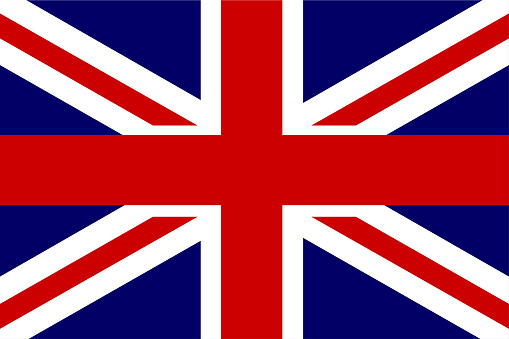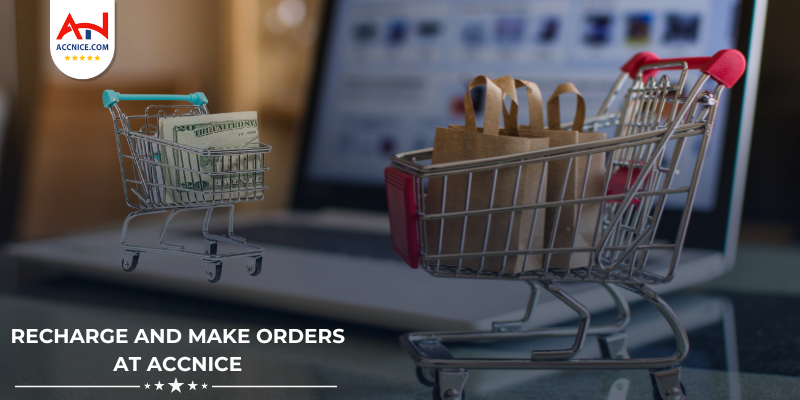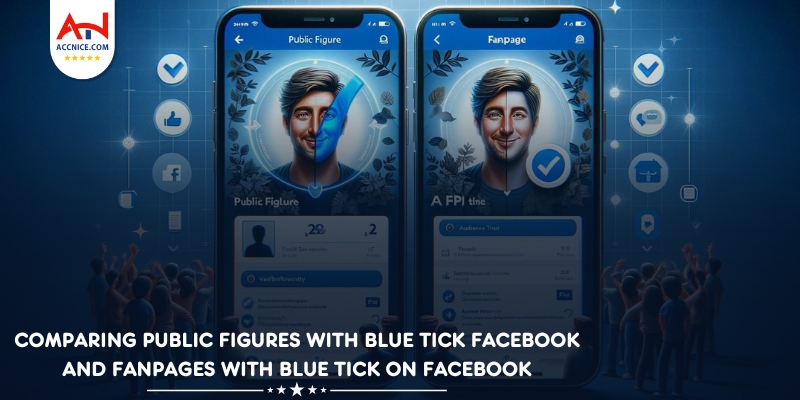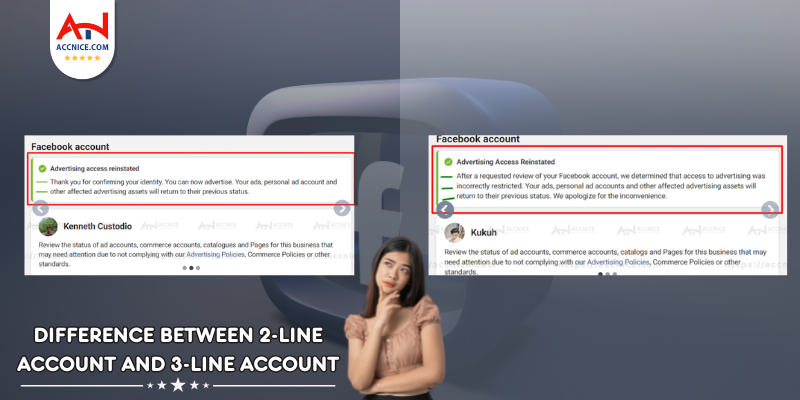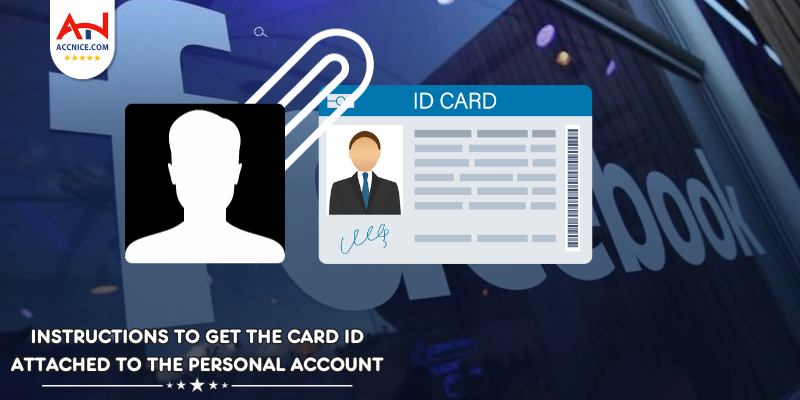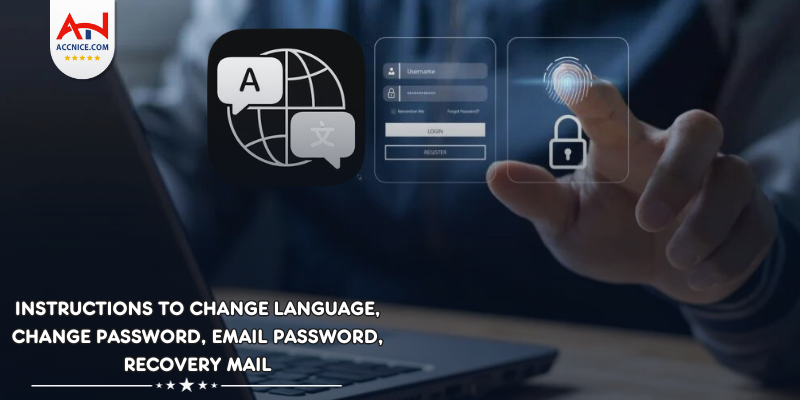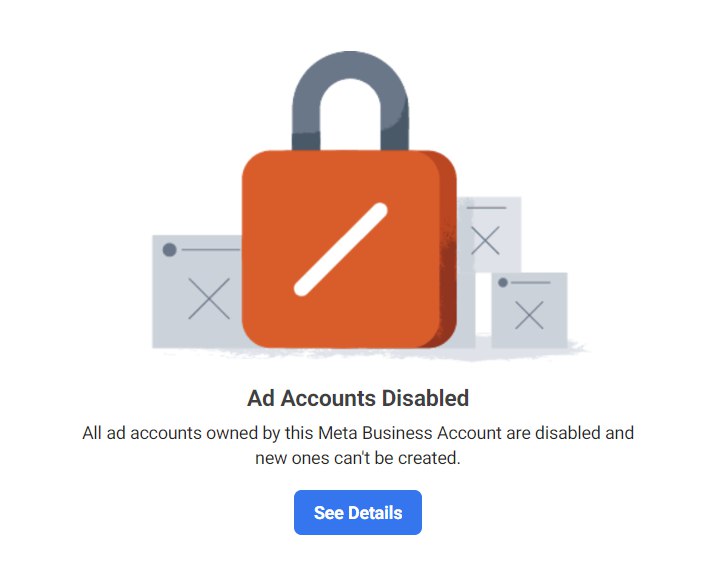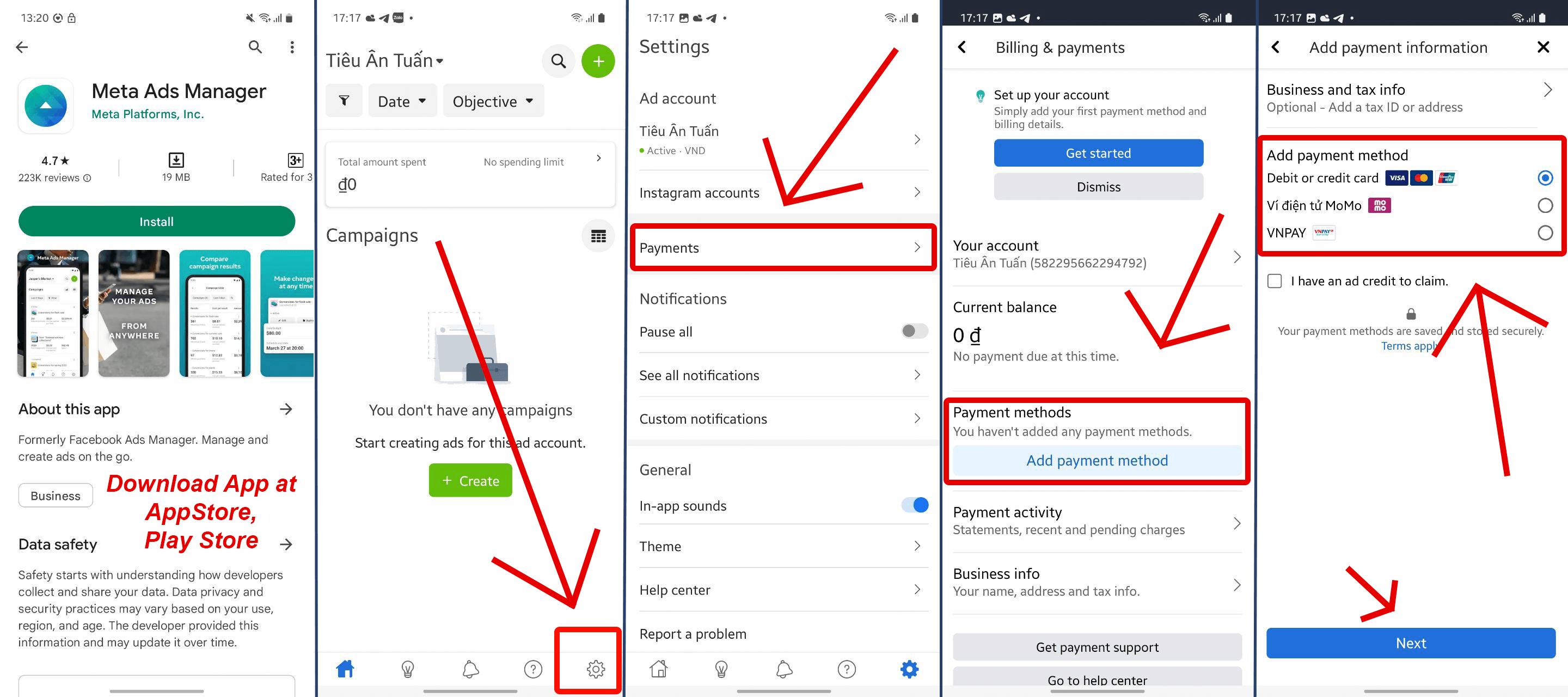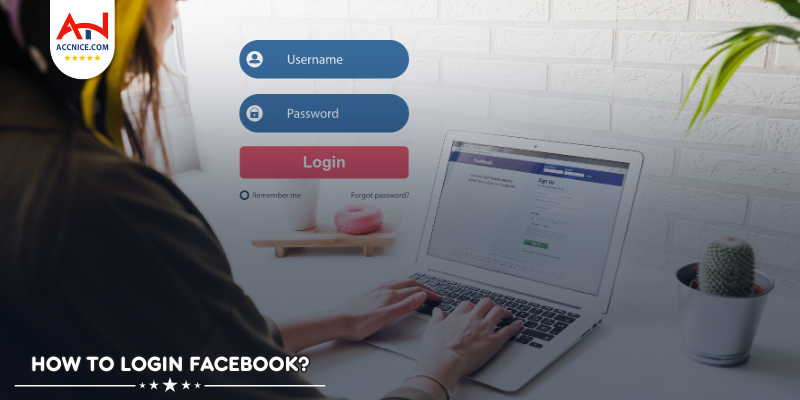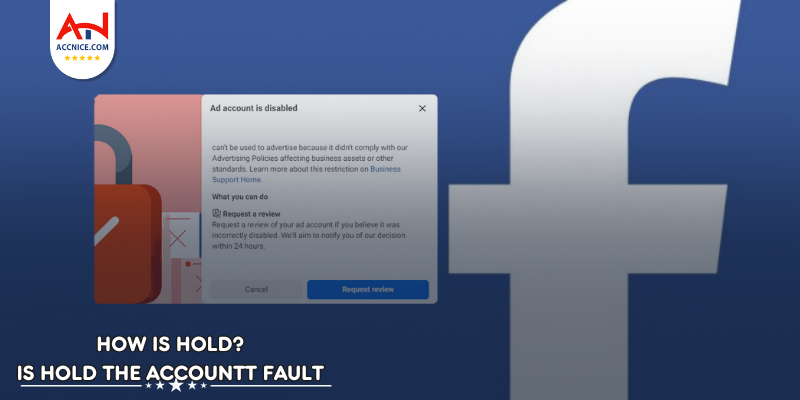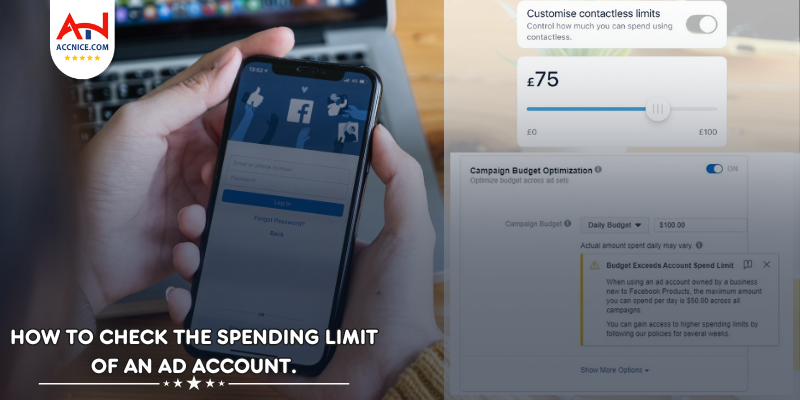Instructions for topping up your balance on the website to make purchases and use the functions at accnice.com
1295 vỉew
Writing date: 2023-11-14 21:06:59

Accnice.com offers a range of services and functionalities that require a funded account for access. Whether you're looking to purchase products, services, or use specific features, topping up your balance is the first step. This guide will walk you through the process of adding funds to your account on Accnice.com.
Creating an Account on Accnice.com
Sign Up for a New Account:
If you haven't already, navigate to Accnice.com and sign up for an account.
Fill in the required information, such as your email address, and create a secure password.
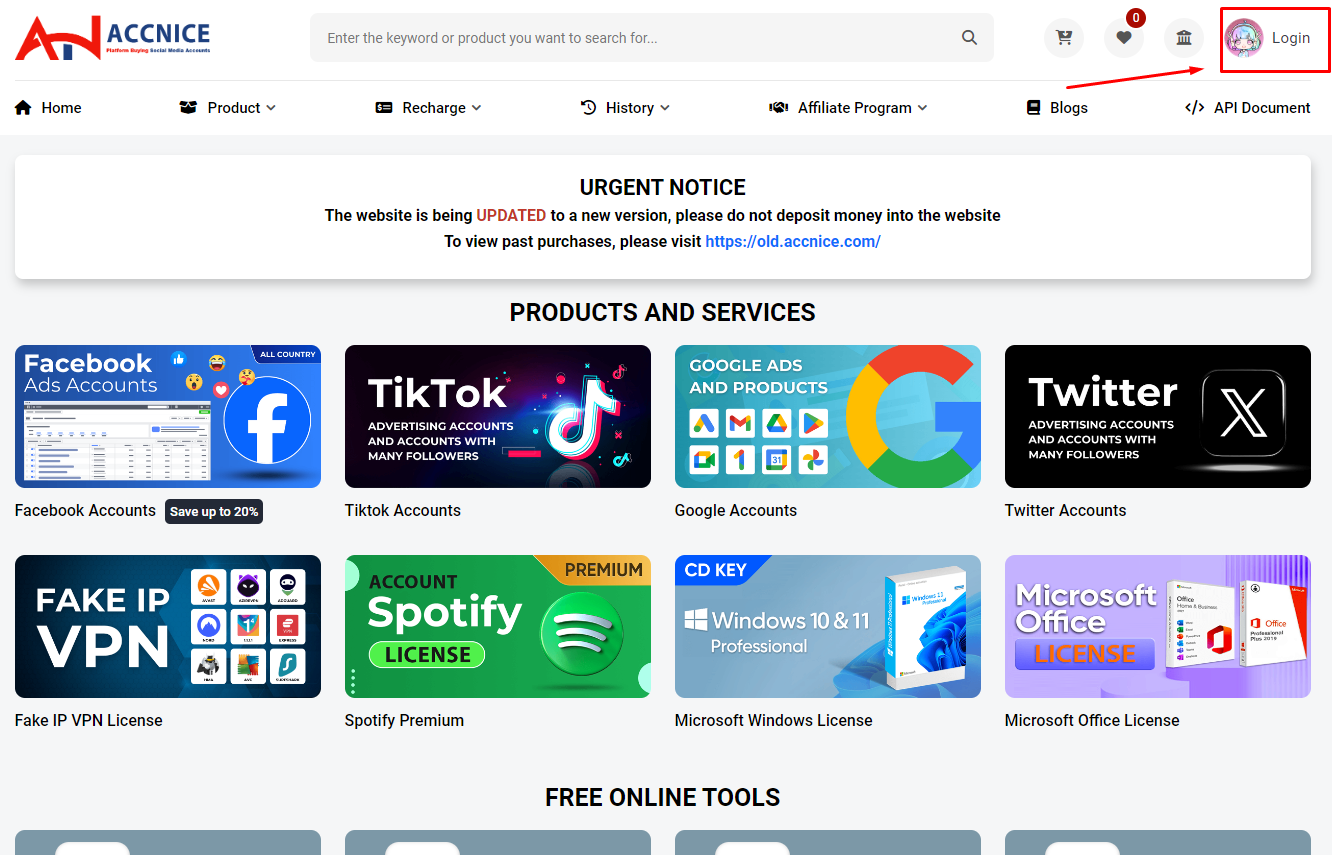
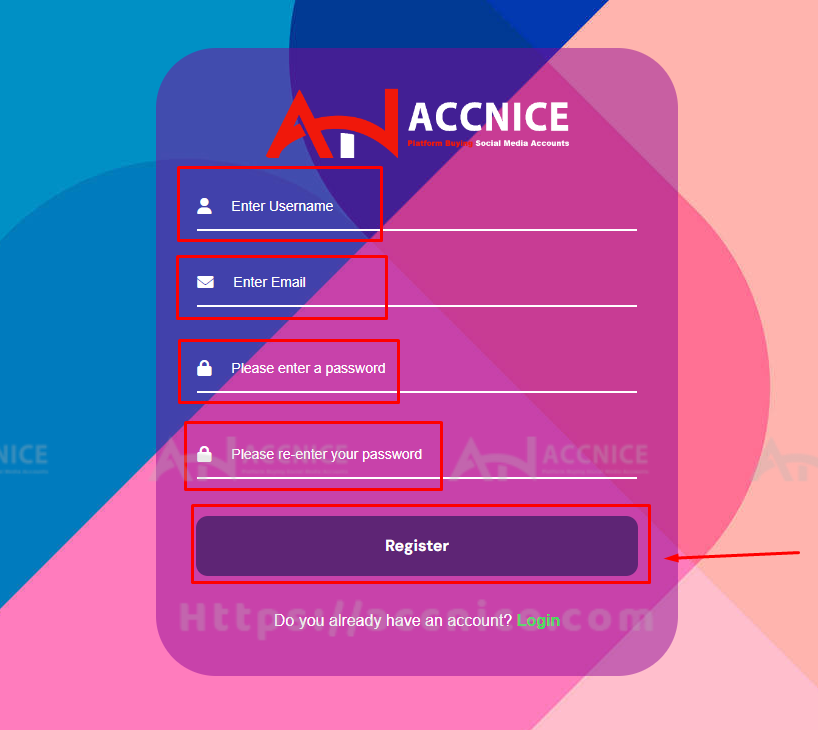
Account Verification:
Verify your account as instructed via your email to ensure full access to all features.
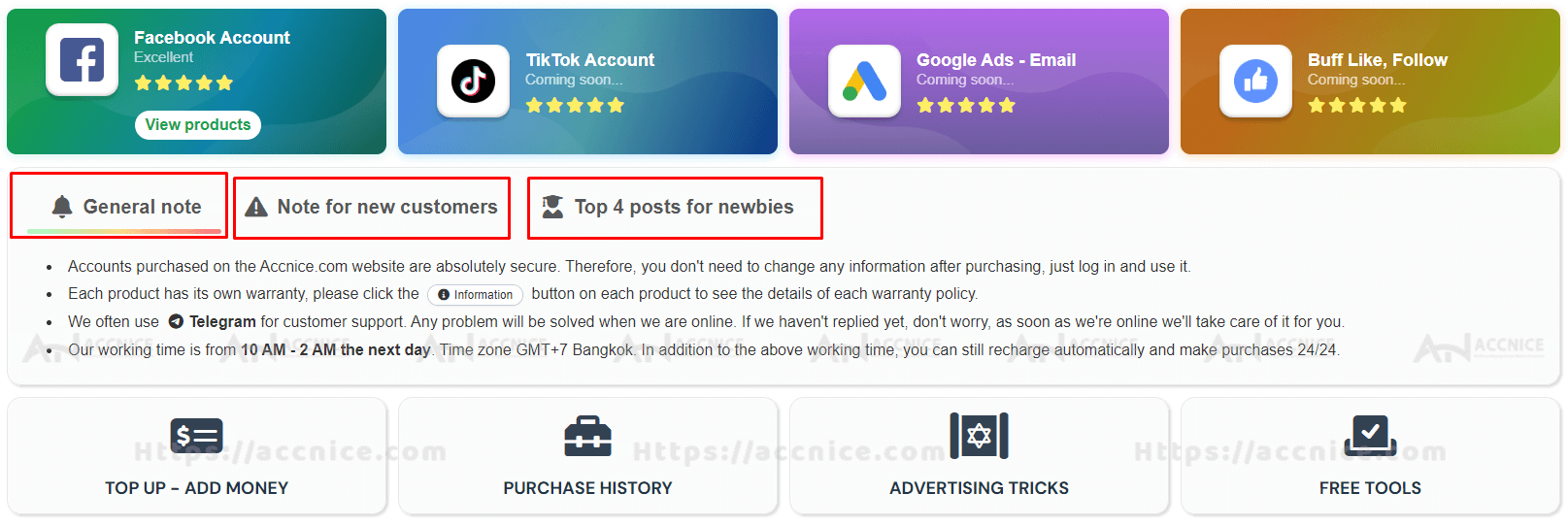
Once logged in, please pay attention and read the notices I pinned on the home page
Navigating to the Top-Up Section
Accessing the Dashboard:
Once logged in, go to your account dashboard.
Locate the ‘Top-Up’ or ‘Add Funds’ section in your account menu.
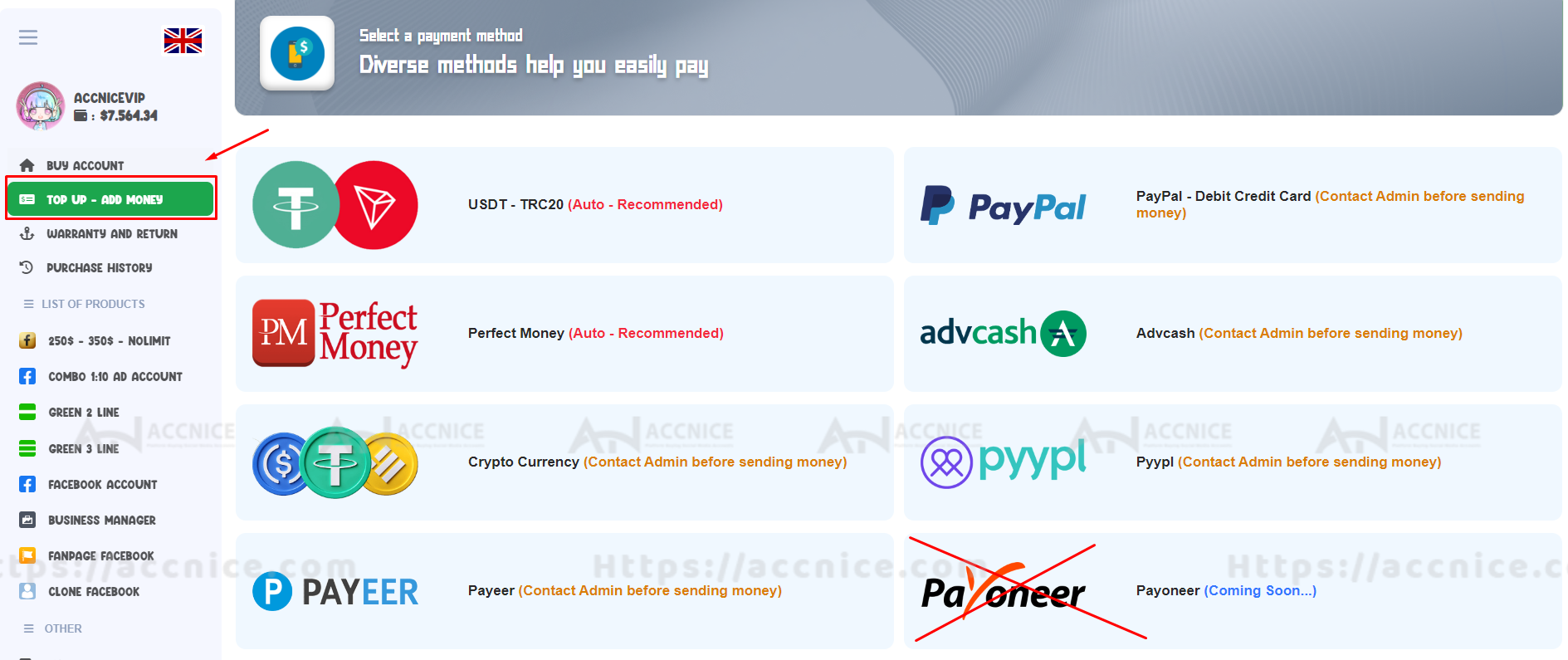
Understanding the Top-Up Options:
Familiarize yourself with different top-up methods available on Accnice.com, such as:
• USDT - TRC20,
• Perfect Money
• Crypto Currency
• PAYEER
• Paypal
• ADV Cash
• Pyypl
Adding Funds to Your Accnice.com Account
Selecting the Top-Up Method:
Choose your preferred payment method from the options provided.
Ensure that your chosen method is active and has sufficient funds for the transaction.
Entering Payment Details:
Enter the amount you wish to add to your Accnice.com balance.
Fill in the required payment details accurately to avoid transaction errors.
Confirming the Transaction:
Proceed to authorize the payment following your chosen payment method's procedure.
After successfully sending money, message the support team then send screenshot of transaction + your username of accnice to support
Checking Updated Balance:
Once the accnice support team finishes adding money to your balance, they will notify you
Return to your account dashboard to view your updated balance.
Making Purchases and Using Functions on Accnice.com
1) Choose Your Desired Account
Begin by scrolling through the list of available accounts. Take your time to find the one that best suits your needs.
2) Placing Your Order
Once you've made your selection, click the 'BUY NOW' button to initiate your order.

3) Confirming Your Purchase
Select Quantity: Choose how many accounts you wish to purchase.
Payment: Click the 'Pay Now' button (highlighted in blue) to proceed with the payment.
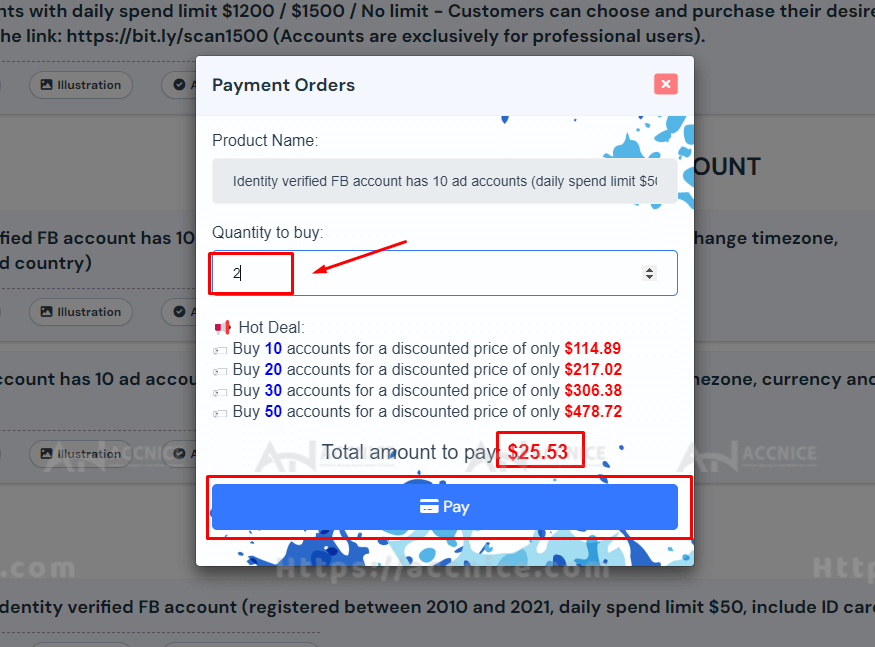
4) Checking Your Purchase History
After the purchase is successful, navigate to 'PURCHASE HISTORY' on your dashboard. Here, you'll find a record of all transactions, including your most recent purchase.
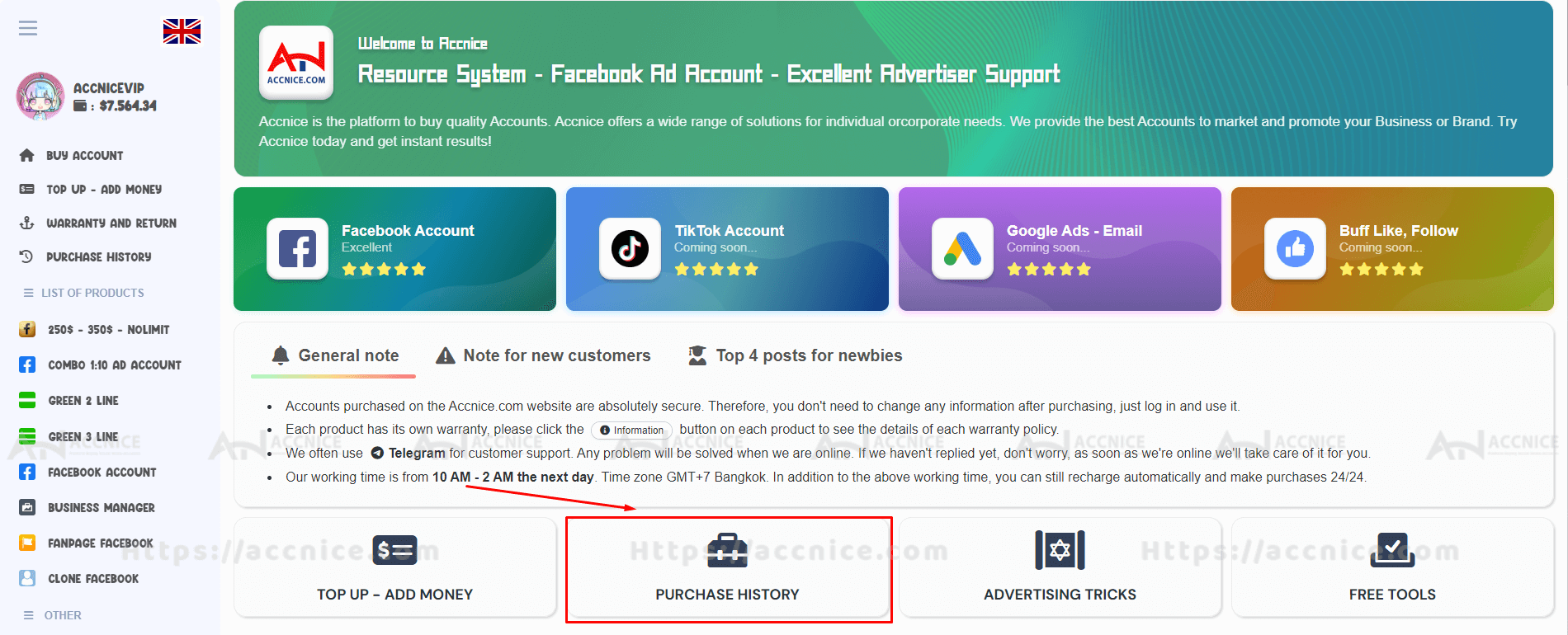
5) Accessing Your Account Details
Top Account: The first account listed (account number 0) is the latest one you've purchased.
View Details: Click 'VIEW ORDERS' to see the full details of your newly acquired account.
Backup: Optionally, you can download the account information as a .txt file to your computer for safekeeping.

Functions at accnice.com
Advertising Tricks:
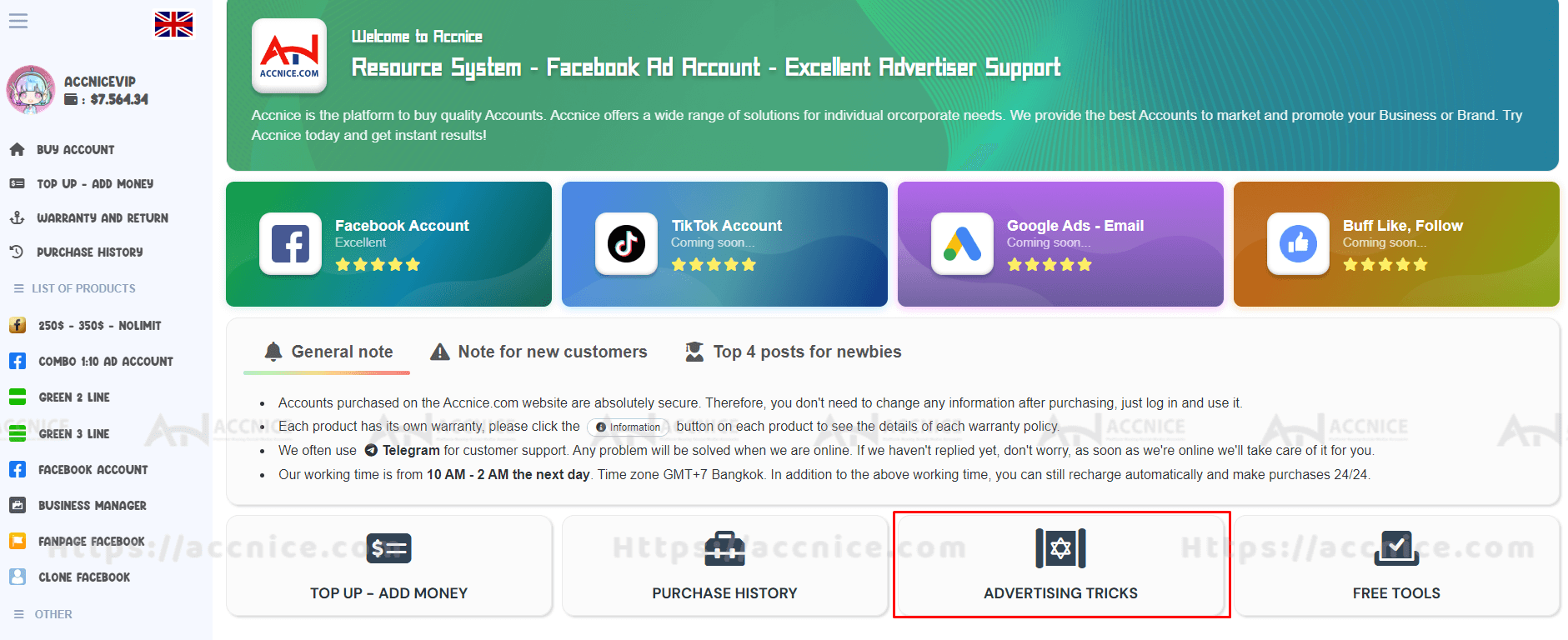
Users can view tutorial blogs here, there is a lot of useful information that you will need
Free tools
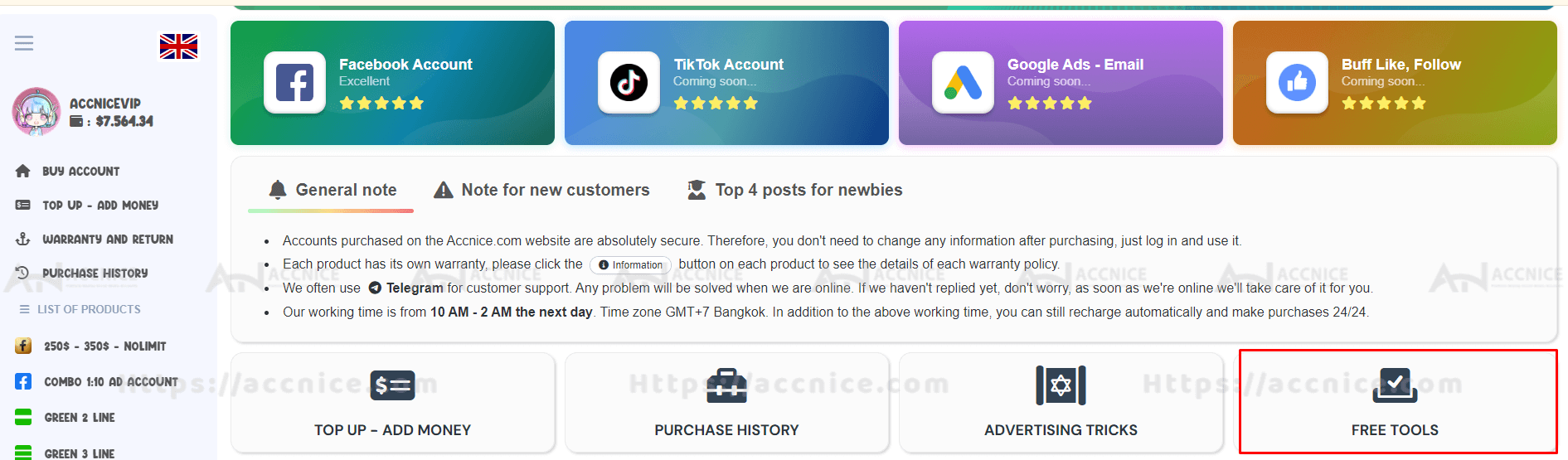
This is a website created by us for non-commercial purposes, 100% free with many useful tools. You can use it a lot for your work
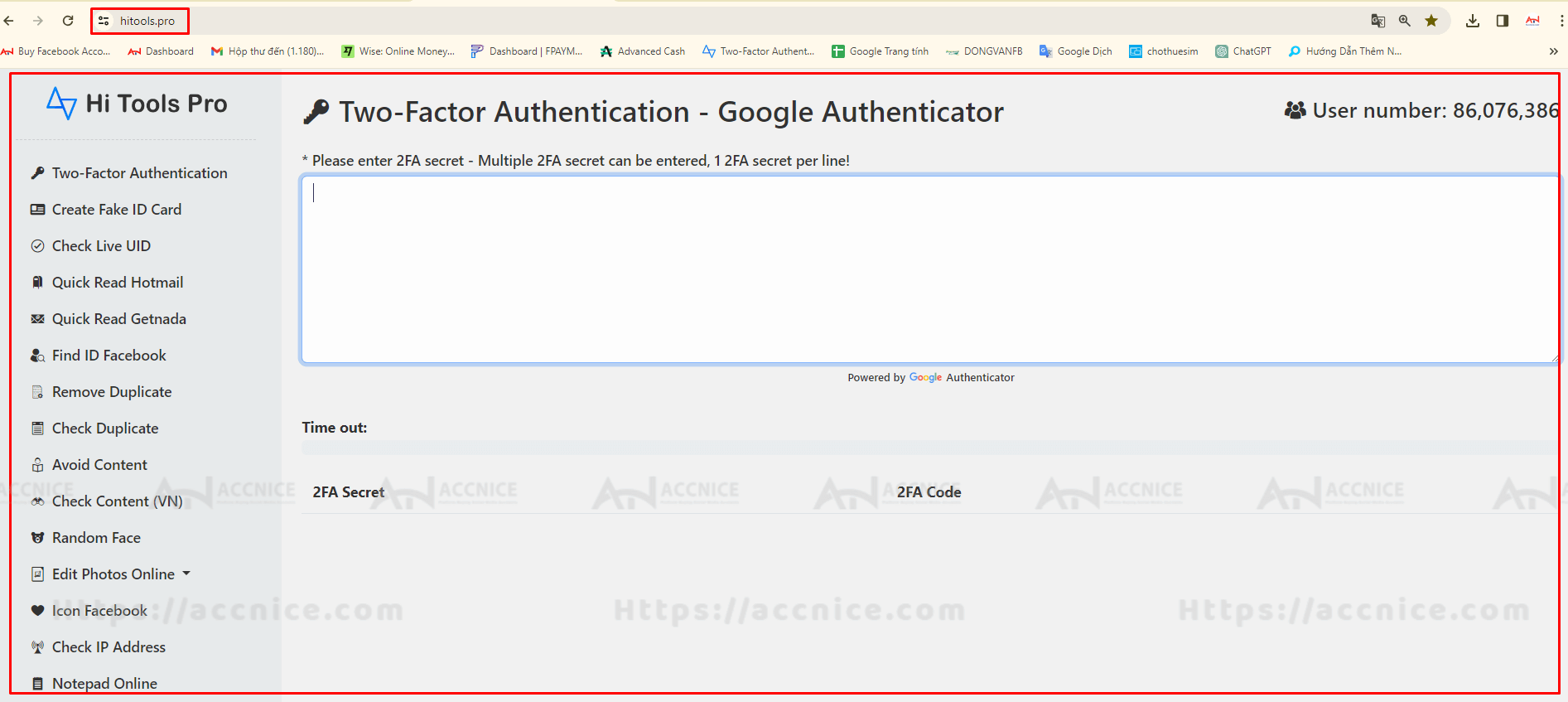
Conclusion: Topping up your balance on Accnice.com is a straightforward process that opens the door to a variety of services and features. By following these steps, you can ensure a smooth and successful transaction, readying your account for whatever needs you have on the platform.